All ways to distribute the Internet to a computer via USB / WiFi / Bluetooth,
Mobile devices are used today not only to make calls, receiving incoming calls and send SMS. Now these are universal devices capable of replacing not only the camera, but also a modem. I decided to talk to you about how to distribute the Internet to a computer from the phone and what is needed for this.
The phones have a special feature that allows you to "distribute" the Internet to other types of equipment, and you can do this in several ways. If you competently configure sharing network on your smartphone, you can not buy a USB modems, various routers to use the Internet.

Traffic in this case will be equal to the cost of the usual mobile Internet - on the tariffs of your service provider. The phone, distributing the Internet, is able to transmit a signal at the same time multiple. If we talk about the constraints, the number of conjugates to the access point depends on several factors, including the factory parameters of the individual apparatus. The more devices take the broadcast, the lower the connection speed.
If you want to often use this feature of your smartphone, it is necessary to take care of a profitable and convenient tariff in advance. Now MTS, TELE2, Beeline and MegaFon can offer enough attractive conditions, so take a look at all. Many users began to use the services of the Yota operator. It is best to choose batch tariffs, so you don't have to pay for each listened melody or uploaded image. Moreover, if you used to distribute the connection from the phone to view the film, it was simply unrealistic, today it can even be profitable. Do not hurry, just check out the offers of all operators.
How android phone distribute the Internet to the computer
For those who are the owner of a tablet or smartphone running android and wants to distribute Wi-Fi, the instructions are quite simple. There is a pre-installed option to create a wireless connection point. To activate this feature, you must go to the settings screen of the device, and then distribute the Internet as follows:
- in the appeared window, find the point "Access point ...", it can be visible both immediately and after clicking on "More ..." (additionally) - depending on the version of android;
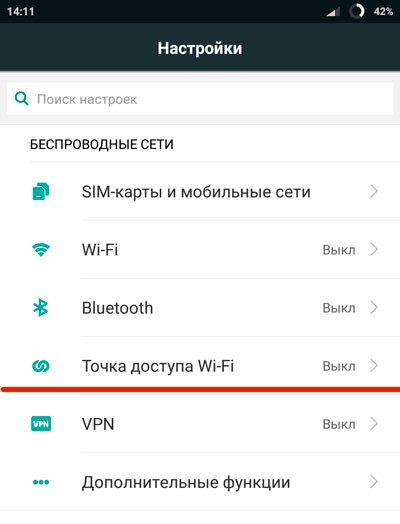
- come in the menu and activate the mode, and then go to the detailed setting below:
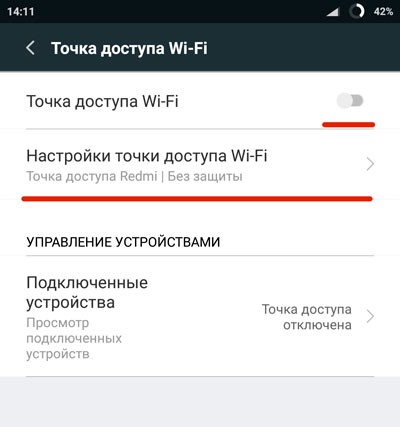
- in a new window, configure the connection parameters:
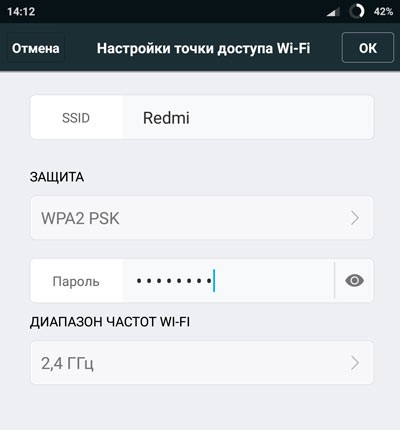
In these parameters, in the first place, you must specify the network name (SSID) - it will see the rest of the devices, if you want to connect to you.
Be sure to choose the level of protection - the safety and complexity of the created password usually depends on it. You can leave the connection open, then any user will be able to connect, but I will advise before distributing, close it, because it can harm your samsong or the device of another brand. Continue Create a protective password to access the network. After these steps, you can distribute the Internet to a computer, laptop and other types of equipment that has a Wi-Fi module.
The frequency range is better not to change (if there is such a parameter), otherwise other gadgets may not see your "distribution".
In order to compare, you need to find the created network in the Wi-Fi connection section and write a password. To deactivate the shared mode mode, you need to turn off the point in the wireless network of the mobile device.
How to distribute the Internet to a computer from the phone iOS
For owners of "apple" gadgets (iPhone, Apad) there is another instruction to distribute Wi-Fi:
- come in the equipment settings;
- choose cellular parameters;
- put the modem mode to the "Included" state;
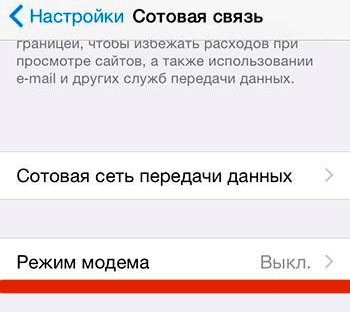
- scroll down the settings page before the modem settings section appears;
- in the APN field, you enter your provider, its name and conjugation code (for example, for MTS network, all three characteristics are "MTS"), you can learn this information from your operator;
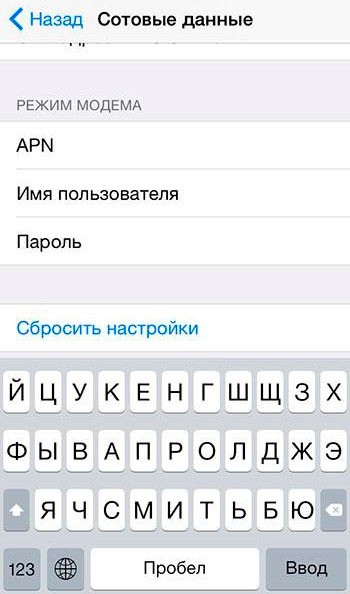
- when you enter the data, the settings will show a new modem mode item - activate it;
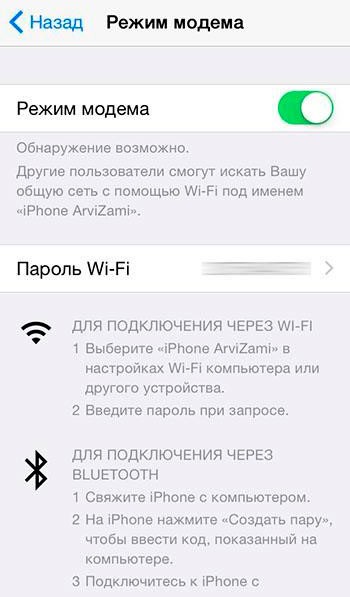
- Now they are free to connect to the iPhone from your computer or something else.
As you can see, you can distribute Wi-Fi from iPhone.
How to distribute with windows phone
To turn your device in a WiFi router, steps should be performed:
- come in the settings of the smartphone;
- select "data transfer" and turn it on;
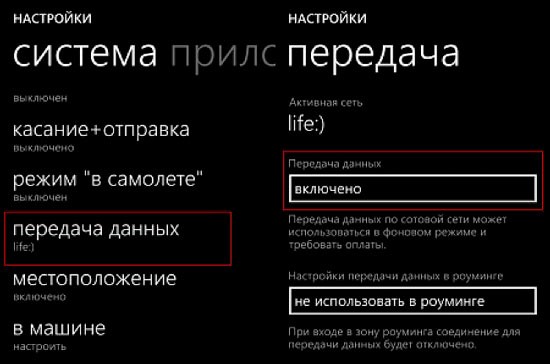
- return to the settings window and choose the "General Internet" item;
- activate the access point;
- choose a network name and create a reliable password.
It is worth noting that in the Users field you can control the number of devices connected to your access point.
Configure access via Bluetooth
On the Android settings page you can also activate the option of the general Internet on bluetooth. If you do this, you can connect from any device, for example, from a computer.
Before that, you should make sure that it has a built-in or external Bluetooth adapter, and the smartphone itself functions in the visible mode. To do this, the PC follows, further in "devices and printers" and add a new device.
Next, you wait until your android gadget begins to distribute the connection and appears in the list. After the computer and the phone are connected, you need to click on the right mouse button and find subparagraph "Connect using ..." and then the "Access Point".
Android Device as a USB modem
When you connect your device and PC through the USB cable, in the modem mode parameters, the USB modem option is activated on it.
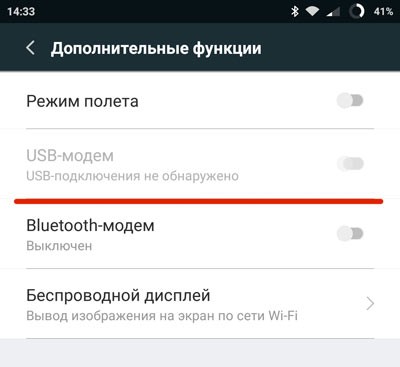
After its inclusion, the detected device will be installed in Windows 10 or another version and adds to the network connections list.
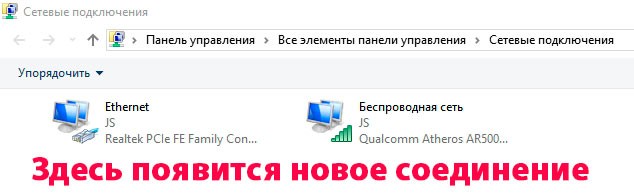
If the computer is not connected to the network in other ways, then the phone will be applied to access the Internet. This option can be used if the connection is necessary for one PC or laptop. The method is simple and efficient, the speed of such a compound will be high enough, and the page will be loaded quickly. Thus, the phone will function as a modem.
We use specialized software
You can implement the distribution of the Internet from the smartphone not only by the methods described above. For this, experts have created specialized applications. You can download Google Play from the app store. For example, you can use the products Foxfi. and Pdanet +..
There are some utilities for which a prerequisite is presence. Moreover, the use of third-party programs helps to remove some restrictions present in the "Modem mode" in the Android operating system itself.
As you can see, the question is how to distribute the Internet to the computer from the phone, there are several answers. You can do this in different ways, and, regardless of the operating system used. And what option do you use? You may know other methods. Write in the comments, I will be interested in reading. Subscribe to updating my blog, you will find a lot of useful and relevant information.
25.12.2018 10:00 9927
 How to make an emergency restoration of the firmware of the ASUS router
How to make an emergency restoration of the firmware of the ASUS router How to enable bluetooth (Bluetooth) on a laptop in Windows 7
How to enable bluetooth (Bluetooth) on a laptop in Windows 7 How to set up a Wi-Fi router D-Link DIR-615 yourself
How to set up a Wi-Fi router D-Link DIR-615 yourself On Android does not turn on Wi-Fi: possible failures and methods for eliminating
On Android does not turn on Wi-Fi: possible failures and methods for eliminating How to transfer the Internet from the phone to the computer in modern conditions
How to transfer the Internet from the phone to the computer in modern conditions Distributed the Internet from a laptop, Wi-Fi network is there, and the Internet does not work?
Distributed the Internet from a laptop, Wi-Fi network is there, and the Internet does not work?