How to make an emergency restoration of the firmware of the ASUS router
How to make an emergency restoration of the ASUS router firmware?
There are cases when for any reason you need to restore the firmware firmware firmASUS..
For example, a router got to usASUS. RT-N15 on which stoodDD- WRT.He worked not stable, disappeared the Internet from customers and access to the web interface of the router. It was decided to give him a chance to make emergency recovery.
1. Go to the site https://www.asus.com/ru/
In the search on the right above we write our modelRT.- N.15 and click "Search"
In the search results we find our router, at the very bottom. Click on it and hits the page https://www.asus.com/ru/networking/rtn15/
Go to the "Support" section - "Drivers and Utilities" - choose our operating system.
In our case, itwindows 7 x.64 - it will choose it.
Reveal sectionfirmware. And swing the firmware by clicking on the "Global" button. The benefit of the version is only one - 2.0.1.1.
Save the firmware to the desktop.
2. Unfortunately, the ASUS Firmware Restoration utility on the page RT. - N. 15 No.
We use google and get to the pageRT.- N.12 Where this utility is. Here is the address
https://www.asus.com/ru/support/download/11/2/0/74/aHollpk6kctrbs1hx/30/
IN section Utilites.she is second in list "ASUS RT-N12 (ver.c1) Firmware Restoration Version 2.0.0.0"
and swing the firmware by clicking on the "Global" button
Save the desktop utility.
3. Unpack the archives.
In the archive with the utility there is only one fileRescue.. eXE, Run it, this is the recovery utility installer. The utility must be installed. You will not stop in detail on the installation process, as everything comes down to pressing the buttonsnext"," Next ", and" ready. "
4. Run the utility And click on the "Overview" button. In the "File Type" field you see that the utilities are looking for filestRX, img and bin..
5. We return to the desktop And unpack the archive with the firmware. In our case, its name fw_rtn15_2011.zip. Inside the directory received after unpacking, you see the RT-N15_2.0.1.1.1.trx file. It is necessary for us.
6. We return to the utility And specifying it the path to the RT-N15_2.0.1.1.trx file, the download button is not yet pressed.
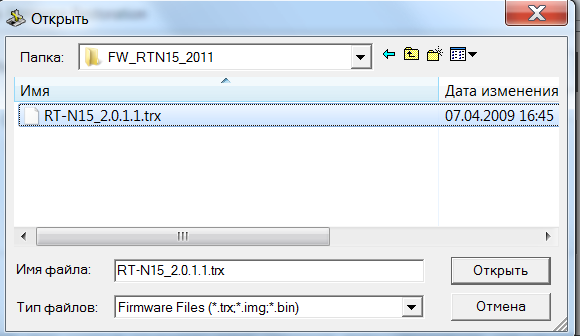
7. We will set the network settings on the computer.
a.. Connect the provider cable to the WAN or Internet port.
b.. Connect the PC network card by any LAN port of the router using a cable from the kit.
c.. On your PC: go to the "Start" menu - "Control Panel" - "Network and Internet" - "Changing Network Management Center" - "Changing Adapter Settings".
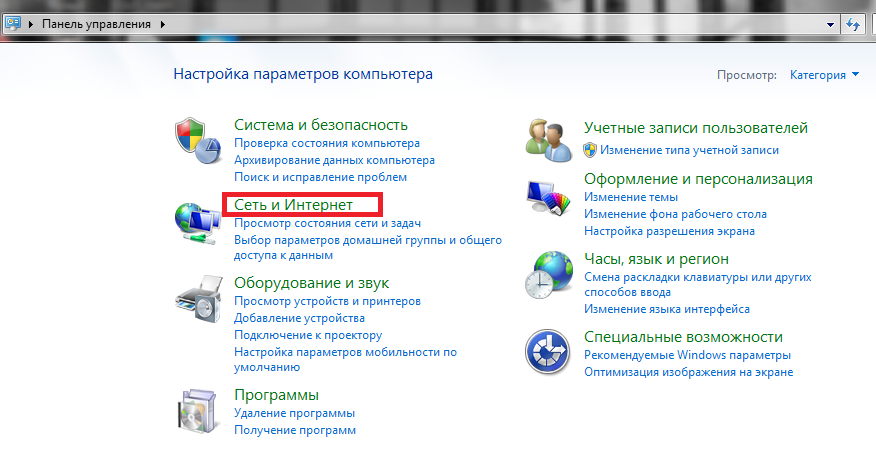
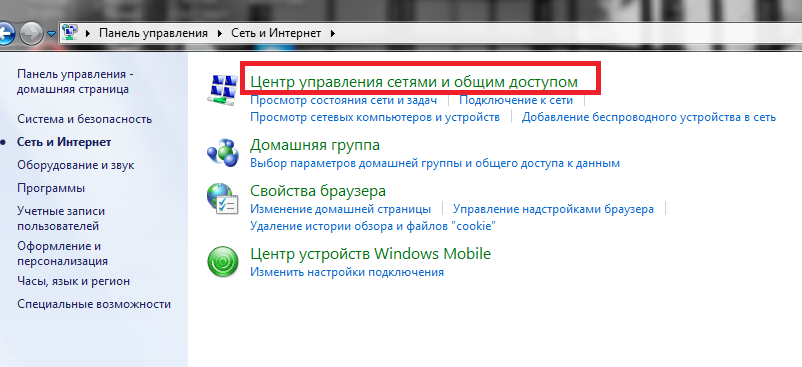
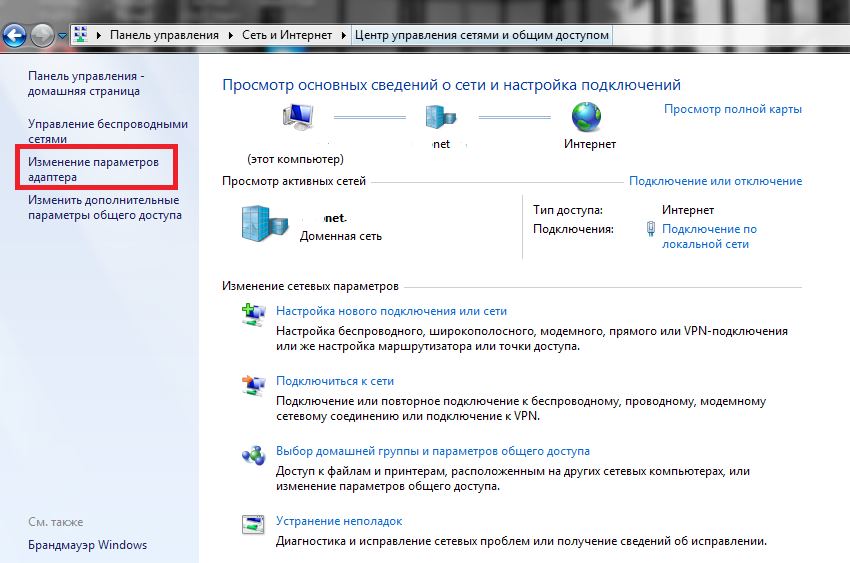
Right-click on "Connecting over Local Network" - "Properties" - "Internet Protocol version 4 (TCP./ IPv4) "-" Properties "-" Mark "to use the followingIP.-address:".
Enter IP.-press 192.168.1.10 and subnet mask 255.255.255.0 - click "OK".
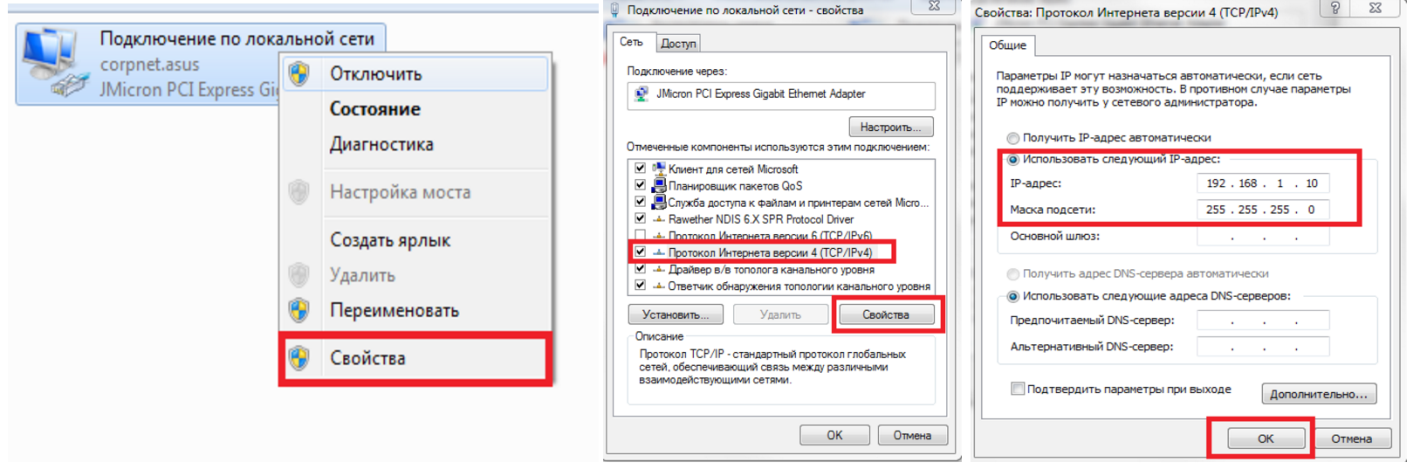
8. Connecting the router.
a.. Disconnect the router power adapter from the network (or from the device itself).
b.. Press and hold the "Restore" button within 10-15 seconds, simultaneously connect the power.
If the power indicator is slowly flashing, then the router is in the recovery mode.
If so - continue.
If you do not flash by repeating items 8a. and 8. b..
9. Restoring the firmware.
We return to the recovery utility, check that the firmware file is selected correctly, and click the "Download" button.
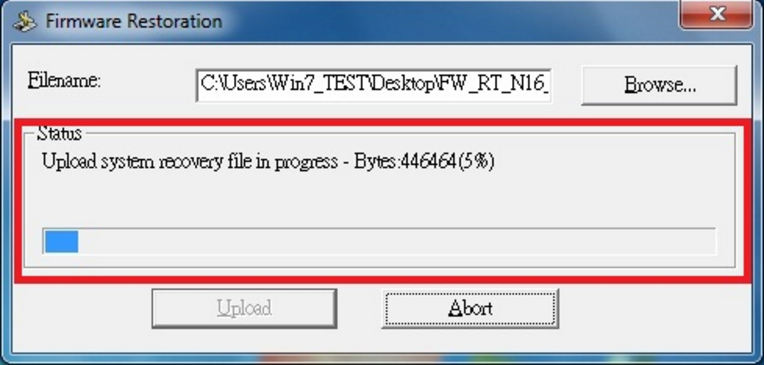
The firmware process lasts about a minute, after successfully completing the firmware, close the utility - clicking on the Close button.
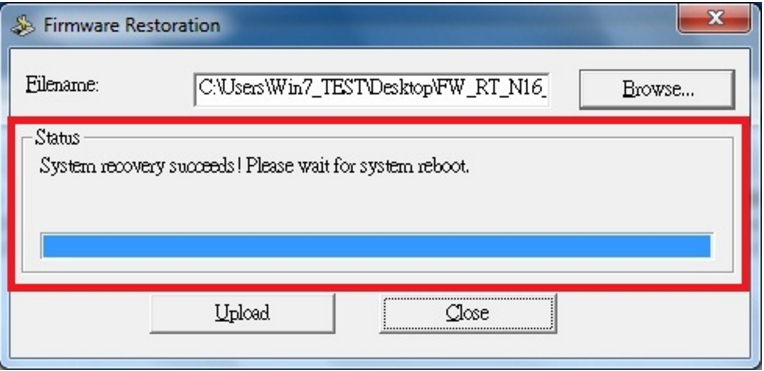
If the power indicator burns with a permanent light, then the firmware passed correctly.
10. After the recovery end, please change the adapter parameters to the initial. In the settings of the network, you need to choose from receivingiP. Address automatically.
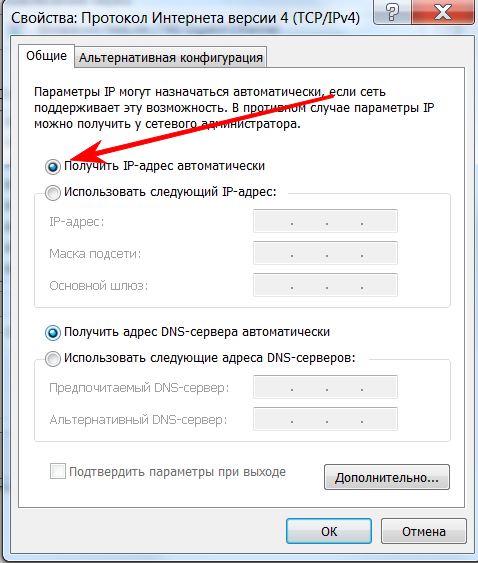
In our case, the router behaves worthy of several months.
 How to make an emergency restoration of the firmware of the ASUS router
How to make an emergency restoration of the firmware of the ASUS router How to enable bluetooth (Bluetooth) on a laptop in Windows 7
How to enable bluetooth (Bluetooth) on a laptop in Windows 7 How to set up a Wi-Fi router D-Link DIR-615 yourself
How to set up a Wi-Fi router D-Link DIR-615 yourself On Android does not turn on Wi-Fi: possible failures and methods for eliminating
On Android does not turn on Wi-Fi: possible failures and methods for eliminating How to transfer the Internet from the phone to the computer in modern conditions
How to transfer the Internet from the phone to the computer in modern conditions Distributed the Internet from a laptop, Wi-Fi network is there, and the Internet does not work?
Distributed the Internet from a laptop, Wi-Fi network is there, and the Internet does not work?