How to create a PC access point: Method 2
You have a smartphone or tablet, but no Wi-Fi at home? It does not matter, the Internet can be easily distributed using a laptop or a PC having a wireless adapter.
So you can not even buy a router - just enough to use the following instructions and no longer have to suffer due to the lack of Wi-Fi!
How to distribute the Internet on WiFi from a laptop: instructions
So, the first way is to use the program Virtual Router Plus. It can easily be found freely available online or download from the official site. In addition to installing, no action is needed. There are only a couple of settings:
- In the Network Name field (SSID) enter your network name.
- In the Password field, you need to set a password that should be no less than with 8 characters
- In Shared Connection, select the connection from which the Internet connection from a laptop or PC will be transmitted.
Then click the "Run Virtual Router Plus" button and then a new access point will be created.
How to create a PC access point: Method 2
There is another wonderful program, thanks to which you can also organize an access point. It is called Switch Virtual Router. It has more advanced settings compared to Virtual Router Plus. The utility can be easily found in free access, download and install.
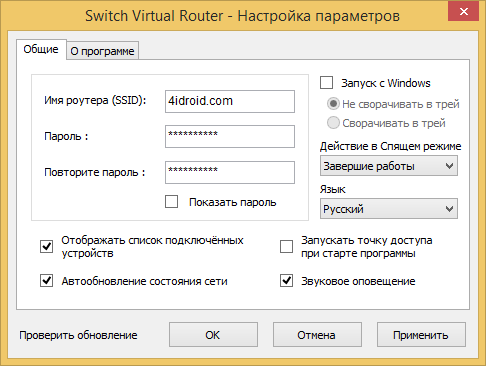
The program is translated into Russian and also has three fields: in the first you need to enter the name of the Wi-Fi point, in the second password, and in the third repeat the password. The utility can automatically start when the computer is turned on, remain in operating condition when sleeping mode and show all device connected to the network.
How to distribute wi-fi from a computer without programs
If the previous two ways did not come up, use another one. Here you do not need to download anything, everything is implemented using the software capabilities of the system.
Run the command prompt on behalf of the administrator:
- In Windows 7, click "Start" and enter in search cmd.. The result "Command Line" will appear. Click on it right-click and select "Run on the administrator name".
- In Windows 8, it is enough to click on the right mouse button on the Windows icon and select "Command Line (Administrator)".
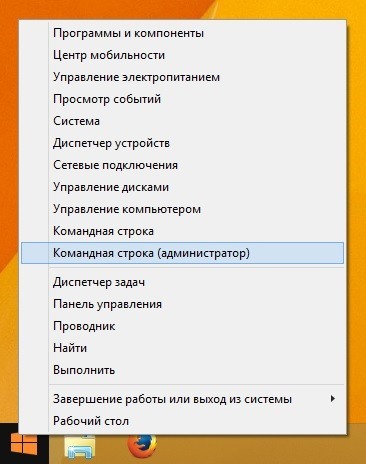
Copy and paste this command:
My Wi-Fi Name»Key \u003d" password.»Keyusage \u003d Persistent
You can write any "My Wi-Fi Name" by you to write any network name, "Password" replace your password. The main thing is not to use Russian, only English letters!
Then press "ENTER". A message appears that this operation has passed successfully.

Now copy and paste this text:
Again, press "ENTER". See a message that the network you created is running.

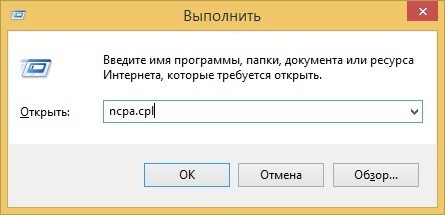
"Network connections" will open. There already appeared new (after the actions made on the command line). You will be called "Wireless Network 2" or as in my case on Windows 8.1: "Connecting on a local network * 5".
Now attention! Right-click on the Clause not by the created "Wireless Network 2", but by connection through which the Internet is connected. For example, I have this "Ethernet". After pressing on it, the list of options appears in which you want to select "Properties".
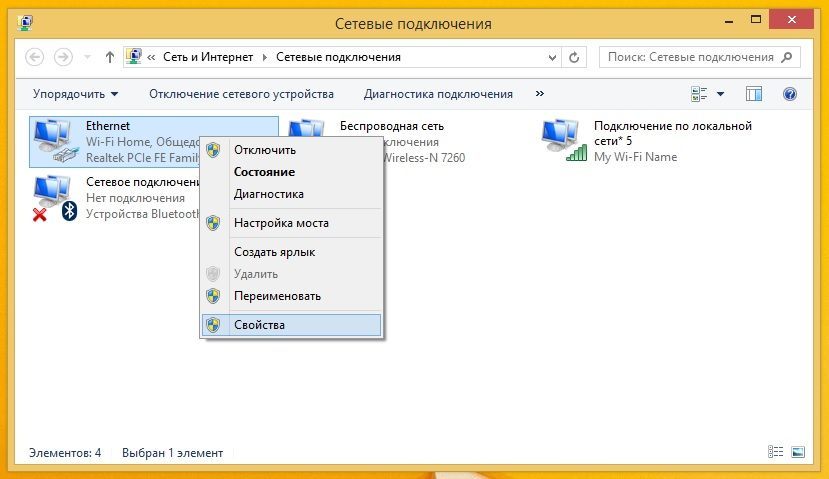
Go to the "Access" tab and check the box opposite the "Allow to other users to use Internet users to use the Internet connection", and in the "Home Network Connection" drop-down list, select the network connection that we created - "Wireless Connection 2" (I " Connecting on a local network * 5 "). After that, click "OK".
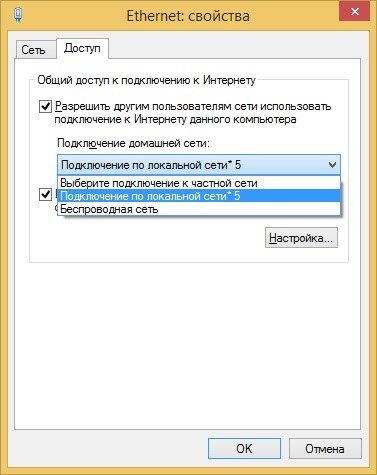
The wireless network you created will start functioning, and the computer is distributed Wi-Fi! To stop the Network Enter the command:
netsh WLAN Stop HostedNetwork
This way everyone is good, but after rebooting the PC will have to run a network on a new one. Now I will tell you how to make it so that the Wi-Fi access point is created automatically each time the computer starts.
Create an access point: Run Wi-Fi when starting PC
For the Internet to be distributed immediately after the computer is turned on and did not have to run the wireless connection every time, you must save the network parameters to the autoload. For this:
Open Notepad. Copy and paste 2 lines in the text file:
netsh WLAN Set HostedNetwork Mode \u003d Allow SSID \u003d " My Wi-Fi Name»Key \u003d" password.»Keyusage \u003d Persistent
netsh Wlan Start HostedNetwork
As you understand, the "My Wi-Fi Name" and "Password" parameters can be changed on your own.
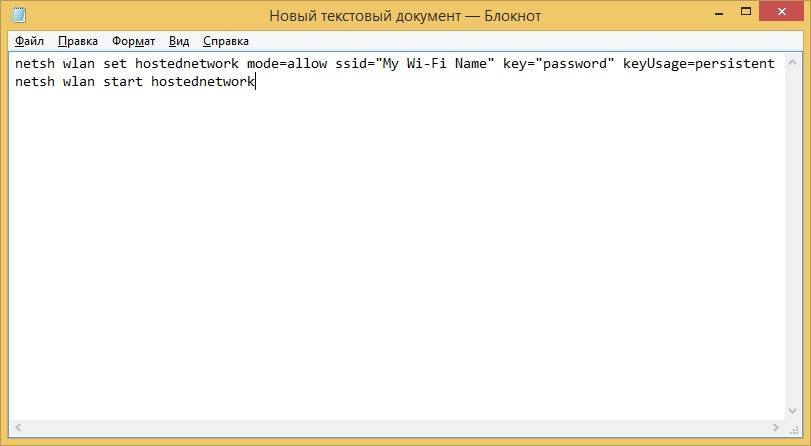
Save this text file to any place, but when saving in the "File Name" line at the end, add .cmd as shown in the screenshot below.

- In Windows 7: "Start" → "All Programs" → "Autoload".
- In Windows 8: Press "WIN" + "R", enter shell: startup. and Press "ENTER".
Move the CMD file to the "autoload".
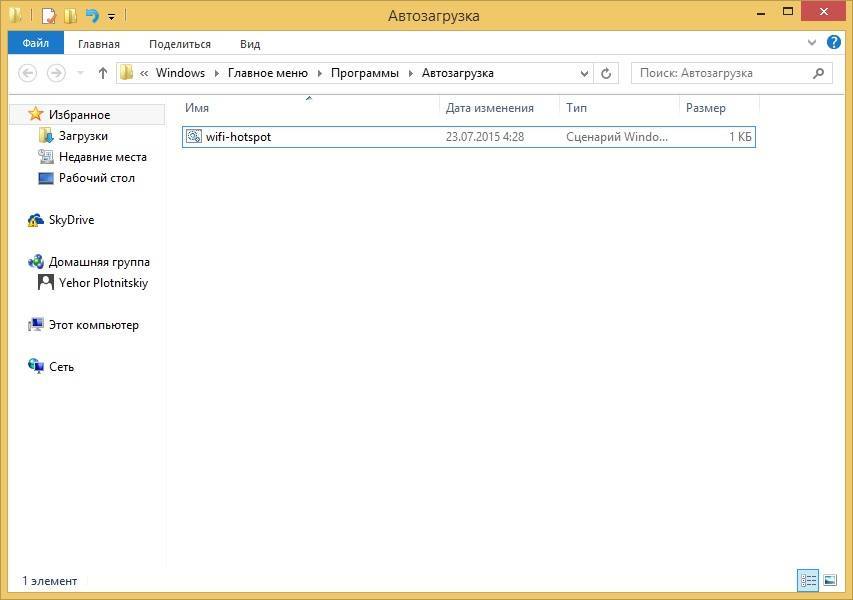
Now every time you start the PC, you do not need to create a network point on a new! I hope that this instruction has proven to be useful. If any questions arose, ask them in the comments. If possible, I will try to answer them.
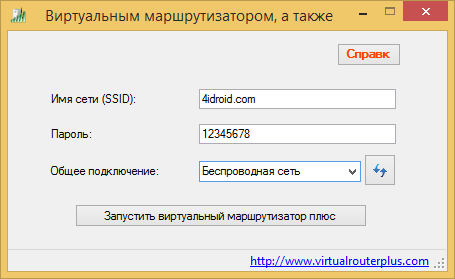
 How to make an emergency restoration of the firmware of the ASUS router
How to make an emergency restoration of the firmware of the ASUS router How to enable bluetooth (Bluetooth) on a laptop in Windows 7
How to enable bluetooth (Bluetooth) on a laptop in Windows 7 How to set up a Wi-Fi router D-Link DIR-615 yourself
How to set up a Wi-Fi router D-Link DIR-615 yourself On Android does not turn on Wi-Fi: possible failures and methods for eliminating
On Android does not turn on Wi-Fi: possible failures and methods for eliminating How to transfer the Internet from the phone to the computer in modern conditions
How to transfer the Internet from the phone to the computer in modern conditions Distributed the Internet from a laptop, Wi-Fi network is there, and the Internet does not work?
Distributed the Internet from a laptop, Wi-Fi network is there, and the Internet does not work?