How to set up a Wi-Fi router D-Link DIR-615 yourself
Connect your home to the Internet is very simple and most often even cheap. However, not all Internet companies provide the setting of the router for you. Therefore, the first user, the buyer, has to independently configure the router.
In order not to have any problems in the setup, simply follow our simple instructions for setting up D-Link DIR-615.
Characteristics and appearance of the router
Regarding the characteristics of the D-Link 615, it is almost nothing to say, for all such devices are extremely similar to each other. 802.11n technology, embedded antennas, 4 network ports, a frequency of about 2.4 gigahertz are used. Data transfer rate through a cable up to 100 megabits per second, through a wireless network up to 300 megabits per second.
On the front panel there are several, and if more accurate, 8 light bulbs performing the role of indicators:
- The first indicator "Power", this light bulb is responsible for the diet of the device, connecting to electricity.
- The indicator signed "WPS", it shows the status of this function.
- LIGHT "INTERNET". It is not difficult to guess what she answers. This is a state of connecting to the World Wide Web.
- The remaining indicators are responsible for the ports. The first of them "WLAN". This WiFi mode.
- Another 4 connections through the LAN cables.
On the side panel there is only one WPS button that can quickly connect.
On the back panel there are two special places for fastening our device to the wall. And below are different ports and buttons:
- First there are 4 local ports where you can insert a network cable for connecting a home computer directly.
- One port for connecting the Internet.
- The button located inside the opening "RESET". To press it, you need to use some kind of thin object, for example, a clip. Click this button for 7-10 seconds. After the device is restored to the factory settings.
- Power connector router. You need to insert the power cord, which the other side should be in the outlet.
- Routher power on / off key. Using this button you can restart the router.
After we have accurately learned the location of all the connectors you need and indicators, you can go to the installation of the D-Link DIR-615 router, you will execute it later later.
Installing a router in place
Choose a place that would be about in the middle of our house or apartment. This is in order to be about the same signal in different rooms. Nearby should be a socket and there must get the Internet cable.

We attach it to the wall, insert the power supply, turn using the power button, connect a laptop or computer to it via LAN port. Here there is another moment, important in further configuration. If the Internet immediately appeared on the computer, it is possible to determine which IP address from your provider.
If the Internet immediately appeared, then you have a dynamic IP address. On the WLAN wire, the provider incoming traffic is immediately redirected to you.
Questions how to connect or how to install a 615 router for Rostelecom, it should not occur because each connector meets its wire.
To make a static IP, you need to execute the D-Link ports 615 ports. Move directly to the settings of the Link. About how to open ports on the D-Link router, we will write in a separate article.
Complete configuration of Device
To begin with, immediately after connecting the router 615s to the computer, it is worth resetting the settings. So, to set up D-Link DIR-615 from the very beginning:
Reset
To reset the settings you only need to press the "Reset" button, located on the reverse side of the apparatus in the hole. Press the key for 7-10 seconds. All D-Link DIR-615 router settings will become factory. This is a particularly important step for those who bought the device after someone's use.
Also reset can be done by those who forgot the password. To put the password and the default login on the Wi-Fi D-Link router. After reconfiguration is performed.
Problems of firmware
After that, it is worth noting that the old firmware version is usually worth it, the most ancient. You can also work with it, but it is better to take care of your nerves and forces - download the update. Download the newest firmware to keep up with the whole world.
On the bottom of our device there is a serial code and a bunch of other updating information. We are interested in the line "H / W VER. :**". There should be a version of your D-Link DIR-615 router on the site of the stars. We have this K1.
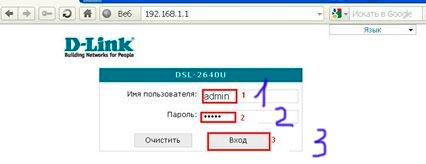
Now, before entering the settings, go to the official website http://ftp.dlink.ru/pub/router/, we do everything clearly in screenshots. Here is an example update to K1.
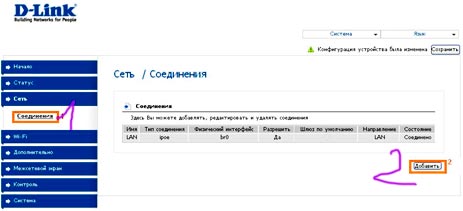
Now we have software for our router that we needed to update. Now, in fact, learn how to flash the D-Link DIR-615 router.
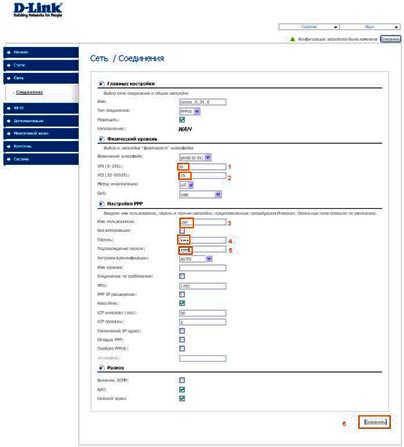
To do this, you need to go to the settings to the router debugging site in the router settings, this is address 192.168.0.1 or 192.168.1.1. Enter the name and password - "Admin" is the factory settings of the router D. Now you can see the interface. The firmware version is written on top. If this is version 1.0.0, then go to "configure manually". Then "System", select "Software Update", select the file that was downloaded a bit earlier and updated the modem.
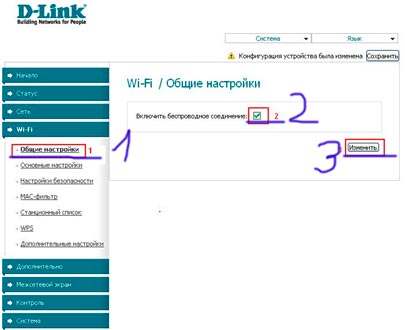
On this flashing is over.
Debugging Connections to Web
We go into the same router settings at 192.168.0.1, enter Admin / Admin, click "Login". In the updated firmware, press the advanced settings below. Then chose WAN in the list, this item is located in the "Network" block.
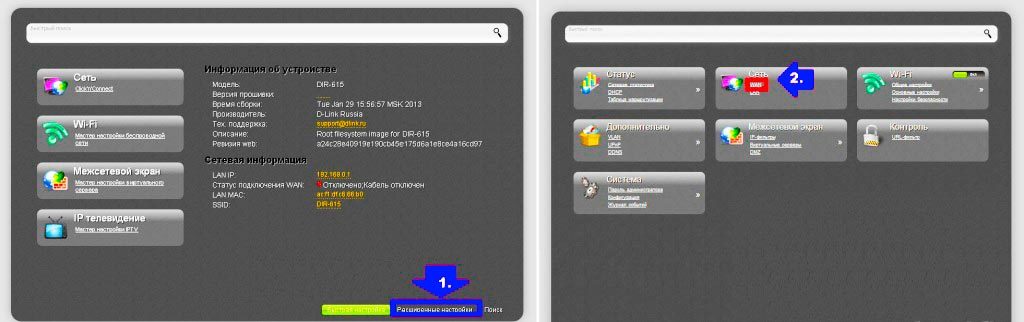
Press the "Add" key, thereby creating a new network connection. Here you need to enter the data that the provider provides you. Connection type, login and password must be specified in the contract, do not forget to clarify these moments from it. It is necessary for connecting to the Internet. Click "Save".
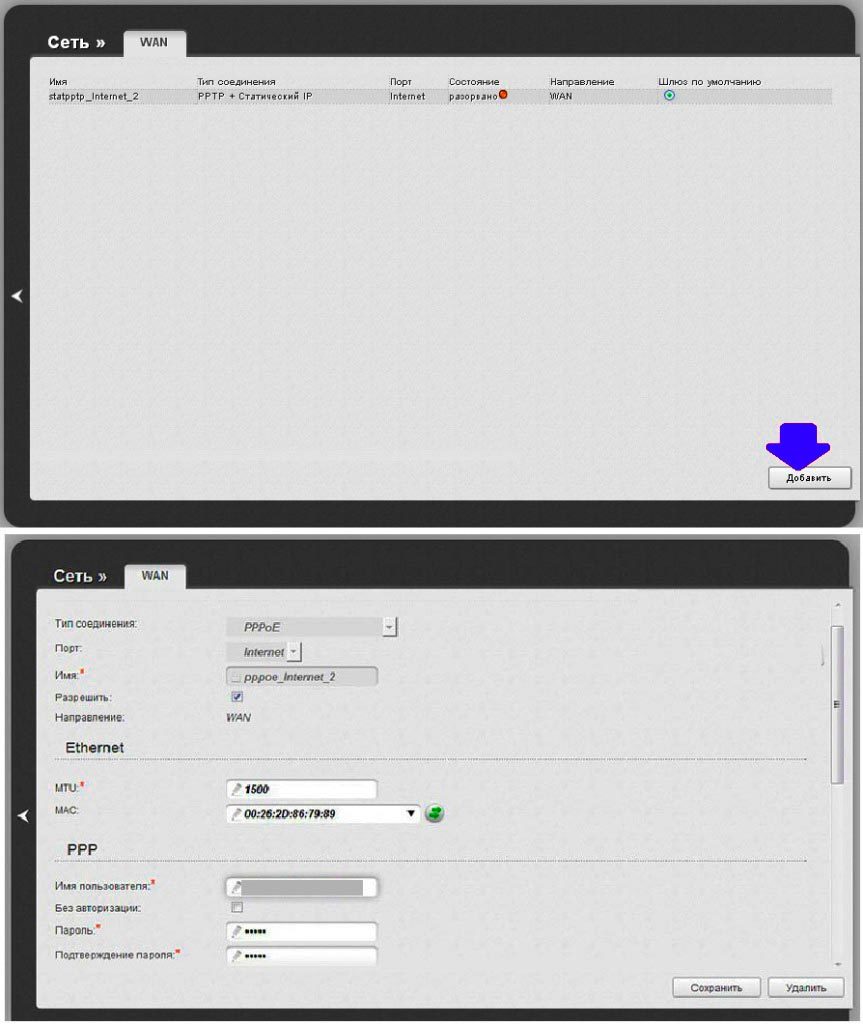
Now the Internet should appear on the local network, that is, on those computers that are connected via LAN local cords.
Debugging wireless network
In the "Wi-Fi" block, we click on the general settings. All this is in the same extended settings if anyone forgot. Here you click "Enable Wireless Connection", put a tick and save. As you can see, setting up the Wi Fi router D-Link DIR-615 is a fairly simple task.
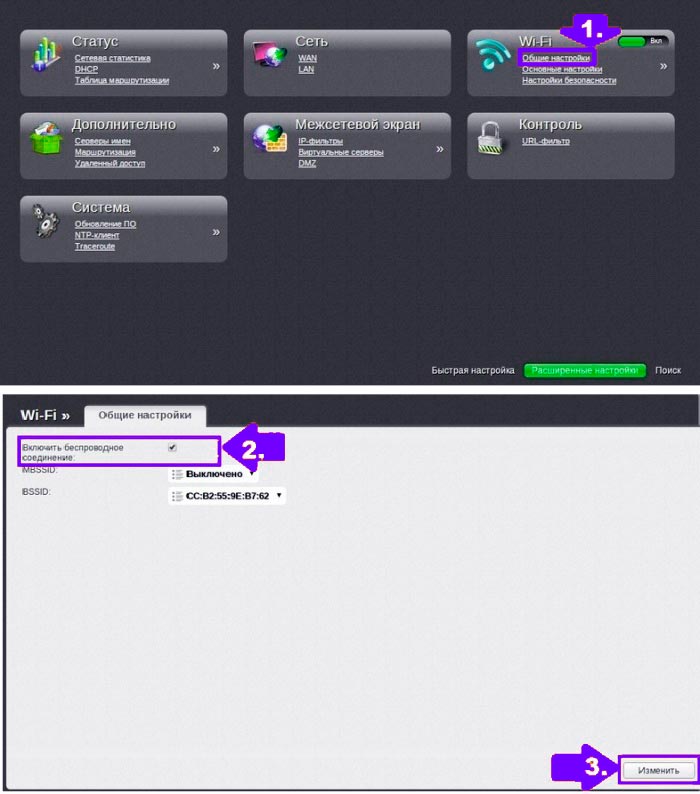
After that, in the SSID field, we enter the name of your wai fi, it will be visible to everyone. Write in english. We choose our country, the channel is automatic and the mode is the same.
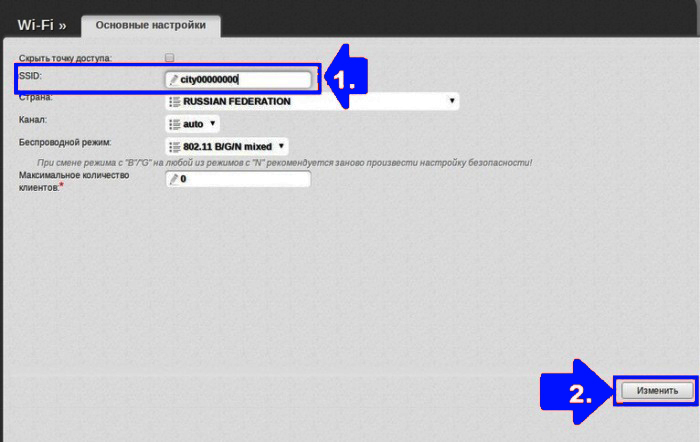
Now in the Wi-Fi block, select the security settings. In the first WiFi setting, we set WPA-PSK2. In the next field where the encryption key. This is a password from Wi-Fi. On the same tab, the answer to the question is how to change the password or how to put a password on Wi-Fi.
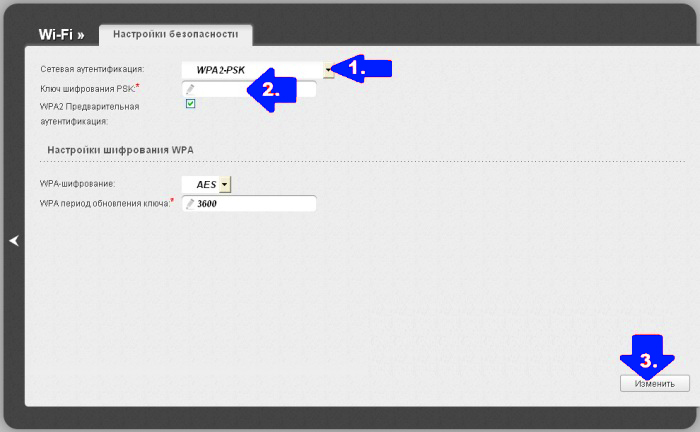
Now you have figured out how to configure the D-Link DIR-615 router thanks to our step-by-step instructions.
Video on the topic
Quickly you internet!
 How to make an emergency restoration of the firmware of the ASUS router
How to make an emergency restoration of the firmware of the ASUS router How to enable bluetooth (Bluetooth) on a laptop in Windows 7
How to enable bluetooth (Bluetooth) on a laptop in Windows 7 How to set up a Wi-Fi router D-Link DIR-615 yourself
How to set up a Wi-Fi router D-Link DIR-615 yourself On Android does not turn on Wi-Fi: possible failures and methods for eliminating
On Android does not turn on Wi-Fi: possible failures and methods for eliminating How to transfer the Internet from the phone to the computer in modern conditions
How to transfer the Internet from the phone to the computer in modern conditions Distributed the Internet from a laptop, Wi-Fi network is there, and the Internet does not work?
Distributed the Internet from a laptop, Wi-Fi network is there, and the Internet does not work?