How to set up a D-Link DIR 615 router: Step by step instructions with photos
D-Link DIR 615. To date, there are several modifications of this network device, but the algorithm for setting any of them is the same. And there are no features in it. So the following setting order can be considered universal for any router of this series.
The capabilities of the router
Before you configure the D-LINK DIR 615 router, find out the possibilities of this network device. The exchange of information with the global web. This router can be carried out with a maximum speed of 100 Mbps. At the same speed, information in the wired segment of the local computer network is transmitted. But the "Wi-Fi" allows you to exchange data at a higher speed - 300 Mbps. Also in the router implemented a very popular technology today - IPTV. But there is no additional yusb-port in it and because of this, this router cannot be used as a print server. For the same reason, it is impossible to connect a 3G-modem to it, which, in the absence of a connection along a twisted pair from the provider, would transmit data on the wireless networks of GSM or 3G standards.
Set
Standard, typical delivery kit for this router:
- Router.
- Twisted couple with compressed ends and 1 m long.
- Power Supply.
- Booklet "Quick Guide to Setup and Installation".
But a full-fledged manual on setting up the D-Link DIR 615 router can be downloaded electronically from the manufacturer's official website. If necessary, it can also be printed.
![]()
Preliminary data
DIR 615, the councils of specialists indicate this requires the task of parameters that are specified in the contract concluded with the Internet provider to provide data services. Therefore, before starting to customize the router, it is recommended to study this document in detail. As a rule, it contains important connection parameters: your network address, connection type, login and password. If for some reason these data in the contract is not, it makes sense to call the subscriber support phone and find out the previously specified data. Then they are recommended to write on paper. This will further significantly simplify the process of setting up this network device.
Temporary connection
For home or for office is performed on a PC or laptop. Moreover, it is much easier to perform this operation if the computer is on its constant location, and the router to it is connected via temporary. Therefore, on a PC turned off and a network device, we collect such a scheme:
- Connect the router power supply to the nearest outlet. And its cord with the plug to the corresponding jack of the router.
- Complete interface wire with one end connect to a stationary PC connector, and the second to any of the ports of the network device with the LAN inscription.
On this temporary scheme for configuring a computer network is collected.
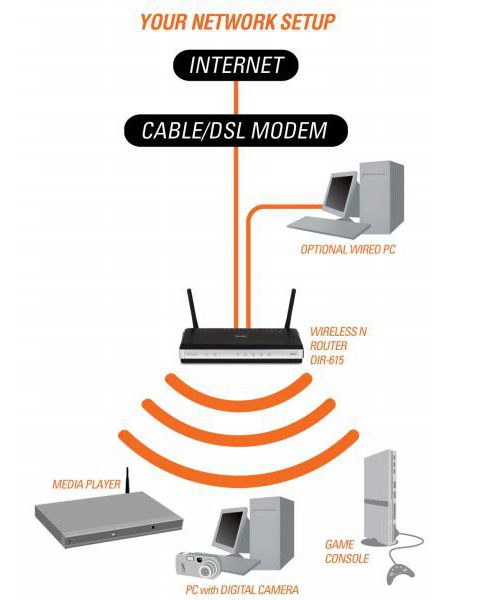
First inclusion and parameterization
In the next step, how to configure the D-Link DIR 615 router, turn on the PC and router. Then it is necessary to wait for the end of the download of each of them. Then the PC launch any browser that is in stock, and in its address bar, you collect four three-digit numbers - the network address of the router. The first one of them is 192, the second - 168, the third - 0 and the last, fourth - 1. Separate copper themselves need them with a symbol. ". After that, we click "Enter". Next, the query window appears in which you want to enter a login and password to access the router settings. In these fields, enter the following English letters of the Admin (by default login and password are the same). After that, the interface will continue to go to the ADVANCED SETTINGS interface. Then select the SYSTEM item and find the Language item. In the list that opens, we find Russian and save the changes made by clicking on the SAVE button. After that, the interface language must change to Russian. Then we return to the "Advanced Settings" interface. In it, go to the WAN point in which you specify the parameters from the contract with the provider. This and the network address (may be dynamic or static, in the latter case will need to enter the address), and the connection type (L2TP, PPPoE, etc.), and login with password to establish the connection (they are specified in the contract, do not confuse them With password and login to gain access to the parameters of the router). Next, save these parameters and go to Wi-Fi item. In it, configure the wireless connection to the computer network. Here we specify the name of the network (by default there will be DIR-615), the type of encryption (it is recommended to use WPA 2, as the most reliable), login and password to connect a wireless device (do not confuse them with those that allow you to go to the router settings or are responsible for connecting to the Internet). After that, re-save the changes made and exit the configuration interface. Then turn off all the equipment and disassemble the temporary scheme.
Permanent
Now we will deal with how to connect D-Link DIR 615 by a constant scheme. The wire from the provider is connected to the port with the WAN inscription. The remaining wired devices are connected to ports with lan inscriptions. The power supply is installed in the nearest outlet, and its cord is in the corresponding jack of the router. After that, we turn on the network device and wait for the end of its download (the POWER indicator must stop flashing at the same time). Then proceed to testing the computer network.
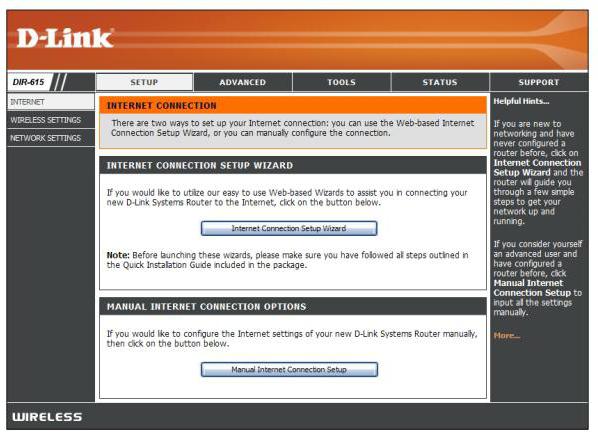
Test connections on twisted pair
Now we have dealt with how to configure the D-link DIR 615 router. Configure after this wired connection to the network device. To do this, on the PC included in this path "Start / Control Panel / Network Connections". Next, open the network connection settings and set the Automatic Receipt of Network Address check box. After that, close all the previously open windows and launch the browser. In its address bar, we introduce, for example, ya.ru and press "input". After that, the start page of this search engine should be opened. If this does not happen, then check all the previously installed parameters and connection.
Check the wireless segment of the LAN
As noted earlier, we have already figured out how to configure the D -Link DIR 615 router. Customize the wireless connection to it. To do this, on any mobile device we go to its settings. Then we find subparagraph "wireless networks", in which we find the Wi-Fi section. Activate this wireless transmitter and search for available connections based on this technology. In the list that opens, we find the name of our network (it was set at the previous steps) and connect. In the query that opens, enter a password from the wireless network. Then we close all the windows and launch the browser. Just as in the previous paragraph, we open the starting page of the Yandex search engine.

IPTV.
As in all the latest generation network routers, IPTV technology support is implemented in this device. Its essence is that using an Internet connection and a special console, you can display the channel translation to the TV. To do this, it is enough just to connect the console to the TV and the router (one of the ports of the router is used for this) and correctly configured the last one on the program level. To adjust the software, you must with the help of a PC and the browser installed on it to go to the router settings for the previously outlined method. In the setup menu that opens, select IP-TV. You will then see the configuration window of the appropriate wizard. In it, set the port to which the television prefix is \u200b\u200bconnected. To do this, it is enough to make a one-time click left-button manipulator by image of this port.
If the provider uses virtual networks to transmit a television signal, then you need to go to the tab from the "Advance / VLAN" menu. Then configure the D-Link DIR 615 router as follows: Create a group of VLAN ID ports with the type "transparent" and physical port to which the television prefix is \u200b\u200bconnected. We save the parameters and exit the configuration interface.
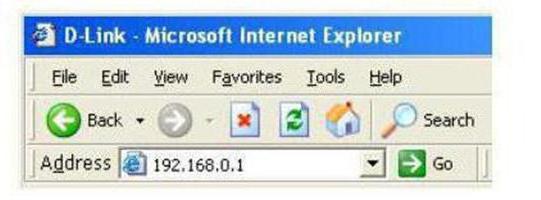
Update Routher software
At the end of the configuration, it is necessary to check the availability of software updates by the router. The current version of the software is indicated in the device settings interface. More precisely, in the upper right corner next to the manufacturer's logo. Therefore, for a start, go into the parameters of the router (how to do it - it was described earlier) and find out the firmware version. Then go to the official site of the manufacturer. In the upper right corner of the browser will be the item "Quick Search" and there is a drop-down list next to it, in which we find the device you are interested in - DIR-615. Then we go to the "Loading" tab and we look at the version available in the presence. If it coincides with the one that is installed on the router, then nothing needs to be done. Otherwise, download the file with updates to the PC. Then go back to the router setting interface and go to the System section. In it we find subparagraph "Update of software". In the future, configure the D-Link DIR 615 router on the software update. To do this, use the "Overview" button to find the location of the file with updates and then click on the "Update" button. Within 2-3 minutes, the new software will be installed and loaded. At the same time, the router itself can reboot several times. Also during the installation of updates, the router cannot be turned off. If this condition is not executed, the network device may fail.
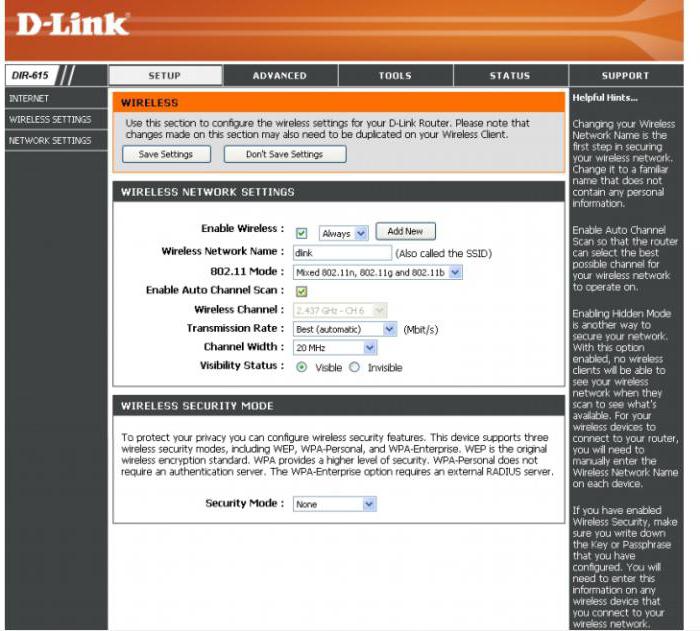
RESULTS
In this article, the procedure for how to set up a D-Link DIR 615 router is described in detail. As can be seen from everything previously stated, there is no superpower in it, and this is even a newcomer. Therefore, we safely take and configure the router of this model.
 How to make an emergency restoration of the firmware of the ASUS router
How to make an emergency restoration of the firmware of the ASUS router How to enable bluetooth (Bluetooth) on a laptop in Windows 7
How to enable bluetooth (Bluetooth) on a laptop in Windows 7 How to set up a Wi-Fi router D-Link DIR-615 yourself
How to set up a Wi-Fi router D-Link DIR-615 yourself On Android does not turn on Wi-Fi: possible failures and methods for eliminating
On Android does not turn on Wi-Fi: possible failures and methods for eliminating How to transfer the Internet from the phone to the computer in modern conditions
How to transfer the Internet from the phone to the computer in modern conditions Distributed the Internet from a laptop, Wi-Fi network is there, and the Internet does not work?
Distributed the Internet from a laptop, Wi-Fi network is there, and the Internet does not work?