Configure a D-Link Dir 300 router
This line of routers was widespread among users and there are several reasons for this:
- Famous manufacturerwhich has been specializing in network equipment for many years, as a result of which products have high quality, good performance, as well as very unpretentious to use.
- Small priceWhat is an important factor, especially for a simple user who plans to put a router at home, customize it and safely forget about it until it takes something at a greater speed.
- Good softwarewhich will allow you to connect to almost any Internet provider to easily. We also regularly come out new firmware that eliminate bugs and optimize work.
Differences of models
New models of this line come out quite often, in connection with which their hardware is distinguished. At the same time, external differences routers released several years ago, and the newest may not have. They differ only on the revision specified on the sticker from the back in the H / W VER string. B4 (for the fourth revision).
- DIR-300NRU B1, B2, B3 - Old models that are not produced for a while, but it is easy to find any instructions and descriptions of solving problems.
- DIR-300NRU B5, B6 -More new routers that are found in stores.
- DIR-300NRU B7 - One of the newest models, from the previous ones can be distinguished, including, and in appearance.
- DIR-300 A / C1 - The latest model at the time of writing the article is often found in stores, but has some bugs.
Before setting up
Further instructions make sense, only if the device is connected to a PC or laptop using a twisted pair. The setting can be made without it, so if the user does not consider it necessary to carry out these actions or does not have such an opportunity, then you can skip them.
Loading new firmware
First of all is worth download new firmware to my computer. To do this, go to the official site of the manufacturer, and there to go along the path shown in the picture. Select your device and correct audit. 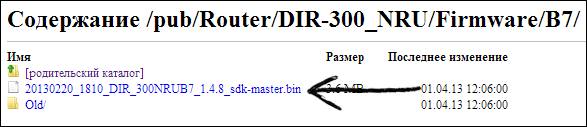
There will be only one file that needs to be downloaded to the PC.
Check network parameters
Here you need to do the following actions (for 7 and 8 windows, for XP everything happens in "Network connections") Go to " Control Panel» - « Network and Shared Access Control Center» - « Change adapter settings" Then click PCM on "Connecting to Local Network" and select "Properties". Next, go to the Internet Protocol properties version 4 TCP / IPv4 and make sure that the address and settings are automatically obtained. If it is not so, you should write down the values. 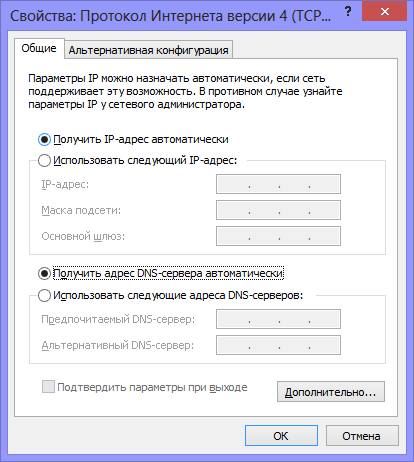
Connecting router
Everything is quite simple here. In the Internet port (WAN), follows connect cable from the provider, and in one of the free one that will go to the computer. 
It should be connected as indicated in the figure. On the PC itself, the global network must be completely disabled if you come through any additional programs that can be provided by the service provider. The device itself should not forget to connect to the power supply.
D-Link DIR-300 firmware
After installing the connection, you should go to the browser and enter 192.168.0.1 and pair of login and password admin /admin.. If they are not suitable, you can reset the router, hold the reset key on the back of the device.
After that, the user will be translated into the main menu. 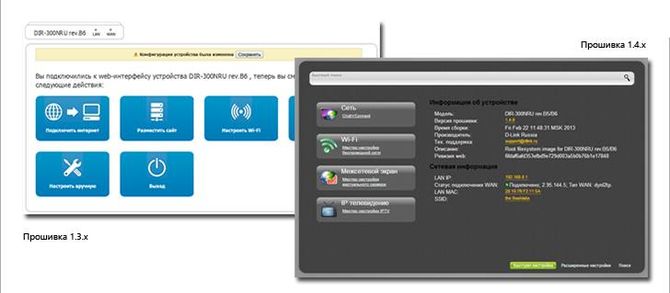
To update the firmware, you need to go to " System", Which will be in the settings section, and then choose" Update" After that, only you can specify the path to the downloaded file and click " Refresh" The process can occupy a long time, but you should not restart the device.
Connecting Internet connection
The router will connect to the global network, and the remaining devices for access will be connected to it. According to this, you first need to know how the connection is carried out. For this you need go to the provider's website And learn it there.
Further click Advanced settings - Network - WAN. Here you have to click " Add", After that, the following menu will be issued, where you need to enter the connection data that is provided on the Internet service provider website. Usually this login: PasswordIn some cases, the server's VPN address is added, for an option with static IP it will be the address, gateway and DNS server. 
The remaining fields can be left standard. After that you need save changes And go to the next page. The menu will open, where the new connection will be shown, here you should also be preserved. After that, you need to update the connection. If everything was configured correctly, a notification will be issued that the connection is established. After this stage, the connection will be available through a twisted pair.
Wi-Fi Setup
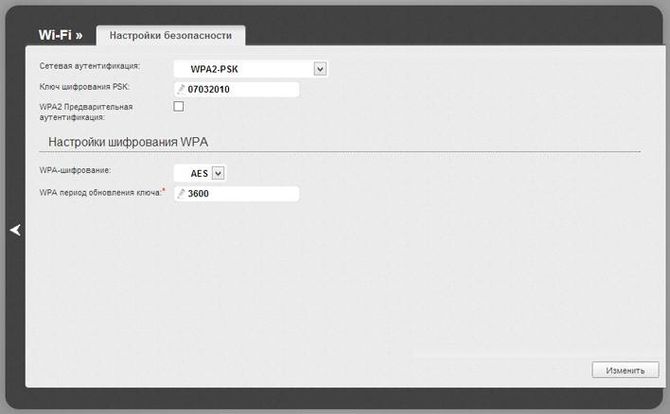
Now the wireless network will be available, it should be selected on the device and enter the password.
 How to make an emergency restoration of the firmware of the ASUS router
How to make an emergency restoration of the firmware of the ASUS router How to enable bluetooth (Bluetooth) on a laptop in Windows 7
How to enable bluetooth (Bluetooth) on a laptop in Windows 7 How to set up a Wi-Fi router D-Link DIR-615 yourself
How to set up a Wi-Fi router D-Link DIR-615 yourself On Android does not turn on Wi-Fi: possible failures and methods for eliminating
On Android does not turn on Wi-Fi: possible failures and methods for eliminating How to transfer the Internet from the phone to the computer in modern conditions
How to transfer the Internet from the phone to the computer in modern conditions Distributed the Internet from a laptop, Wi-Fi network is there, and the Internet does not work?
Distributed the Internet from a laptop, Wi-Fi network is there, and the Internet does not work?