How to distribute (split) the Internet with Windows 7 over the network
When connecting computers on a local network, you can share not only files and folders as described in the article Local Network between Ubuntu Linux and MS Windows But, you can also distribute the Internet on the local network.
This article will consider the simplest case of a local network - a one-butt fully trusted network. Or, if it is easier to express when several equivalent computers are connected and access is allowed to everyone. It is this network topology that is most relevant for home networks and small companies. And as a donor of the Internet will perform Windows 7.
Important note. In Windows 7 Starter (initial) the ability to solve the Internet (ICS function) is blocked! If you have Windows 7 Starter can not read further. You will have to distribute the Internet using a third-party program, such as a proxy server.
In order to solve the Internet over the network, it is necessary that the donor can be at least two connections - one with the Internet and another with a local network. Types of these connections can be any - for example, both wired Ethernet or both wireless WiFi or one mobile broadband, and another wired Ethernet. And of course the Internet should work on a donor computer.
Configure distribution of the Internet in Windows 7 over the network is quite simple.
Step one
Need to check:
a) The connection to the Internet is working.
b) whether the service "Auto-tuning service WLAN" is running. Typically, the mode of its launch "manually", which means it can be stopped. If you plan to use the Access Point Created, then it is better to translate this service to the startup mode "automatically".
c) so that the service "General Access to Internet Connection (ICS)" also had the "Automatically" launch mode.
These checks are made via the "Control Panel - Administration - Service".
Step two
Open Start menu, then select "Run". Or even easier - to press the keyboard key + R. The window will open in which you want to enter "NCPA.CPL" and press ENTER:
A window will open in which there will be a list of all available connections:

You need to highlight, then through which the computer connects to the Internet, and then pressing the right mouse button Select the item "Properties".
Open sharing connection in the Properties window. To do this, it is necessary to mark the item "Allow other users ..." and then, below select the connection through which the computer is connected to the local network:
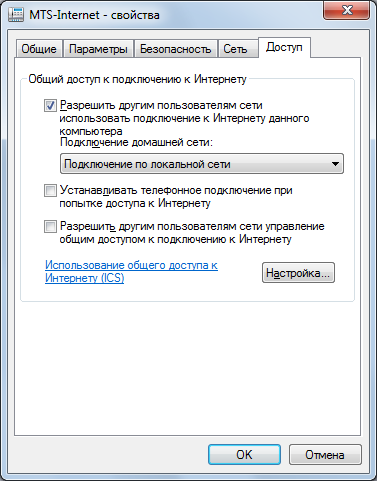
After you click the "OK" button will be ready. Windows 7 will warn you that the LAN connection will be assigned to address 192.168.137.1. You can check this by opening the connection properties with the local network:

In order for other computers to receive the Internet, each of them needs in the local network connection properties, specify the following data:
- IP Address: 192.168.137. (Number View 1)
- Subnet mask: 255.255.255.0
- Main gate: 192.168.137.1
- Preferred DNS server: 192.168.137.1
But it is optional. You can install on all computers to the local network in the properties "Get an IP address automatically", "get the address of the DNS server automatically." On Windows with which the Internet is distributed, a DHCP server works automatically by the desired settings to the local network.
On computers, you can specify independent DNS servers, such as DNS Google servers - 8.8.8.8 and 8.8.4.4. Sometimes there are problems with DNS servers of an Internet provider and such a solution allows them to avoid.
Note.
If you want to use another address to distribute a local network, not 192.168.137.1, Then read the article "How to distribute the Internet from the Megaphone M100-3 modem" is written there How to change the default local network address for ICS.
Ivan Sukhov, 2012, 2014 .
If you were useful or just liked this article, then do not hesitate to support the author's material. It's easy to do throwing money on Yandex wallet number 410011416229354. Or on the phone +7 918-16-26-331 .
Even a small amount can help writing new articles :)
 How to make an emergency restoration of the firmware of the ASUS router
How to make an emergency restoration of the firmware of the ASUS router How to enable bluetooth (Bluetooth) on a laptop in Windows 7
How to enable bluetooth (Bluetooth) on a laptop in Windows 7 How to set up a Wi-Fi router D-Link DIR-615 yourself
How to set up a Wi-Fi router D-Link DIR-615 yourself On Android does not turn on Wi-Fi: possible failures and methods for eliminating
On Android does not turn on Wi-Fi: possible failures and methods for eliminating How to transfer the Internet from the phone to the computer in modern conditions
How to transfer the Internet from the phone to the computer in modern conditions Distributed the Internet from a laptop, Wi-Fi network is there, and the Internet does not work?
Distributed the Internet from a laptop, Wi-Fi network is there, and the Internet does not work?