How to distribute the Internet to another computer (laptop) connected by a network LAN cable
Question from the user
Hello.
Tell me, with one problem. I have 2 computers at home, one of them is connected to the Internet on a network cable. The second computer is in another room, and I also want to connect it to the Internet through the first. To do this, I bought a LAN cable and combined them with each other (but the Internet did not appear on the second PC).
How can I configure them so that the Internet is on both computers?
Good time.
Note: In the article, I will assume that all the hardware issues are solved. Those. At the "main" PC ( those. Server) There are 2 network cards: the cable from the Internet provider is connected to one, to the other - the second PC is connected / laptop LAN cable (Such a cable can be bought at any computer store. By the way, note that the PC connection cable to the PC differs from the cable to connect the PC to the modem, say).
When connecting to the LAN-cable computers - on the network cards should start blinking LEDs (usually they are located next to the connector), a red cross on a network icon should not burn in a Windows tray. If you have this way - you can start setting up ...
By the way, this manual is relevant for Windows 7, 8, 10.
Server Tuning
Note! In our case, the server will be the computer to which the cable from the Internet provider is connected, and the LAN cable from the second PC.
First you need to open the control panel tab with all available network connections on this computer. To do this, click the Win + R key combination, enter the NCPA.CPL command, and click OK. See Example below.
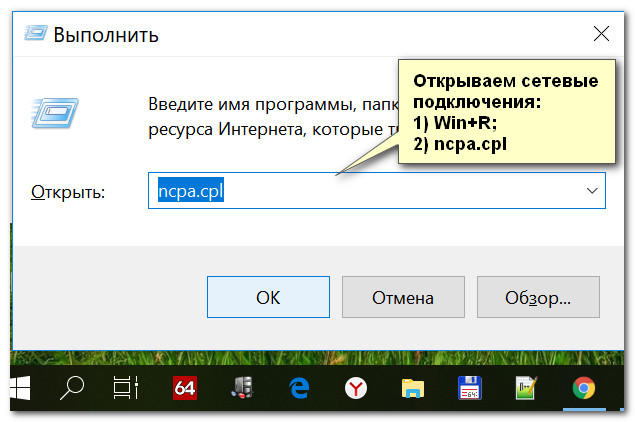
Open network connections (universal method)
In this tab you must have at least 2 connections:
- one to the Internet (in my example it is called "Internet", see screen below);
- second LAN Connection (i.e. with the second PC. In my example, it is called "Local Connection") .
Note! If you do not know what your connection you are responsible for - try disable the Internet cable from the network card - you will immediately see what is responsible for the Internet ...
First you need open properties Connections responsible for the Internet.
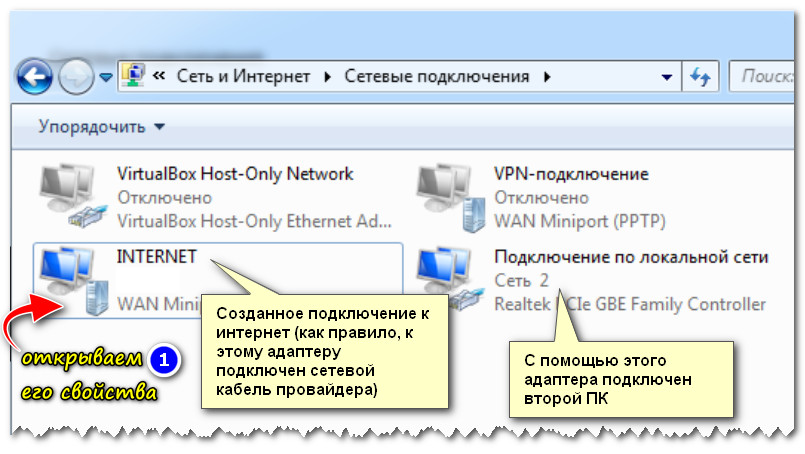
In the "Access" tab, put ticks in front of the access permit items to other LAN users use this Internet connection (see screen below). Save the settings.
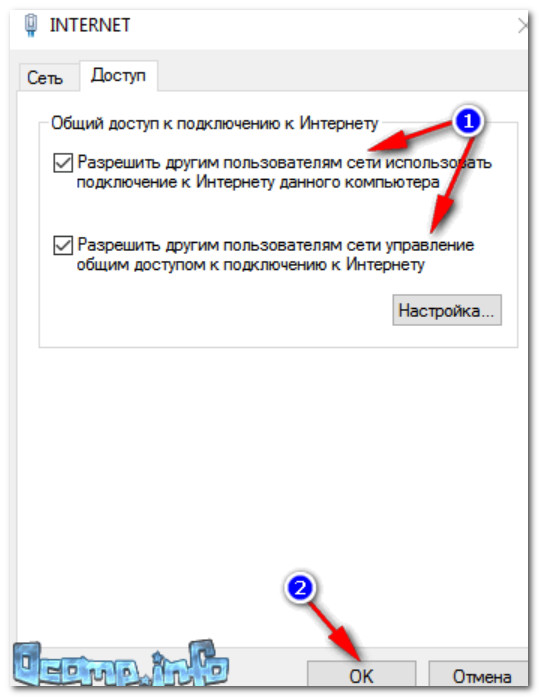
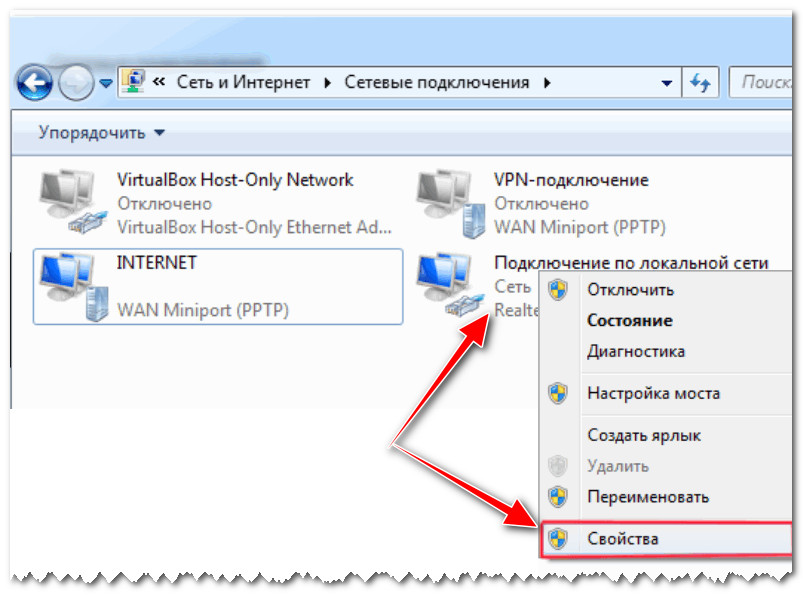
- IP Address: 192.168.0.1
- subnet mask: 255.255.255.0
- save the settings.
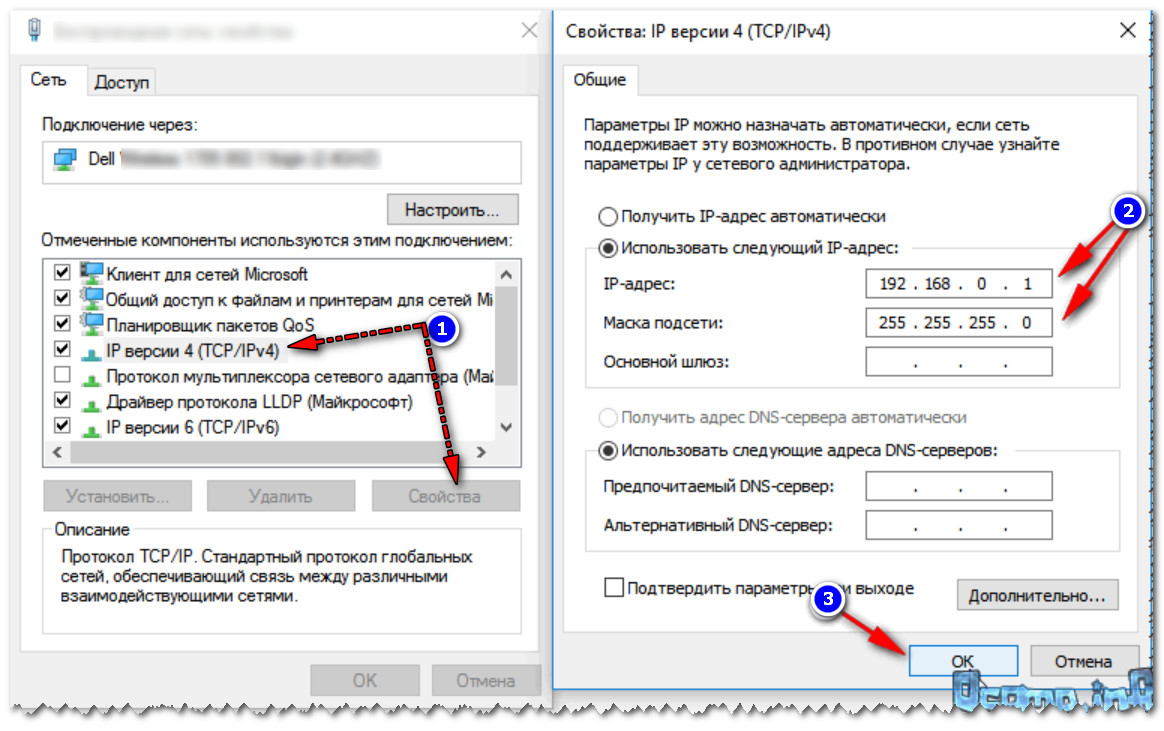
In general, this is still completed on this. In principle, access to the Internet we "ocked" on all computers of the local network. It remains to configure their network connection and you can use!
Customer setup
Note! In this article, the PC / laptop is considered for the client, which the LAN cable is connected to the PC with the Internet.
Also open the tab network connections. On this computer - there must be at least one network adapter. In my example below it is called "Local Connection".
Opening its properties.
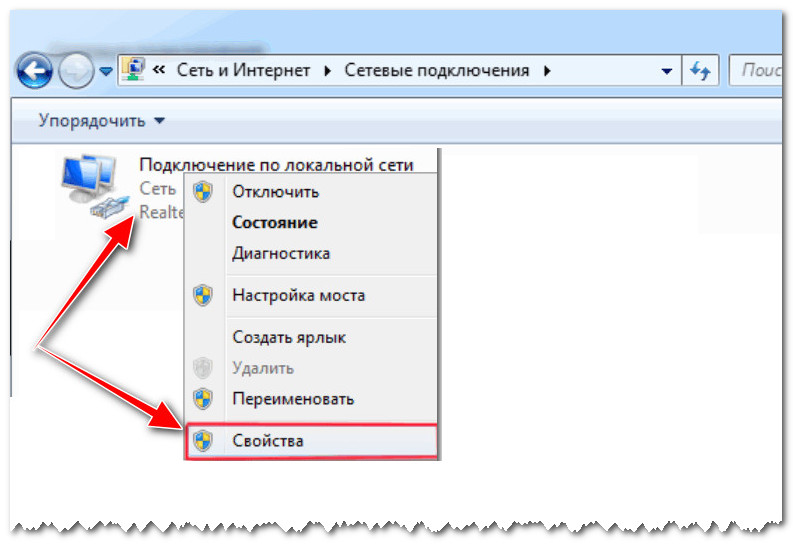
Open the properties of the connection to the local network on the second PC
After finding the "IP version 4 ..." string and discover also its properties. After switching the slider to "Use the following IP address" mode and specify:
- IP address: 192.168.0.2;
- subnet mask: 255.255.255.0;
- main gateway: 192.168.0.1 (i.e. ip of our server);
- as a DNS server, set: 192.168.0.1 (see Example below).
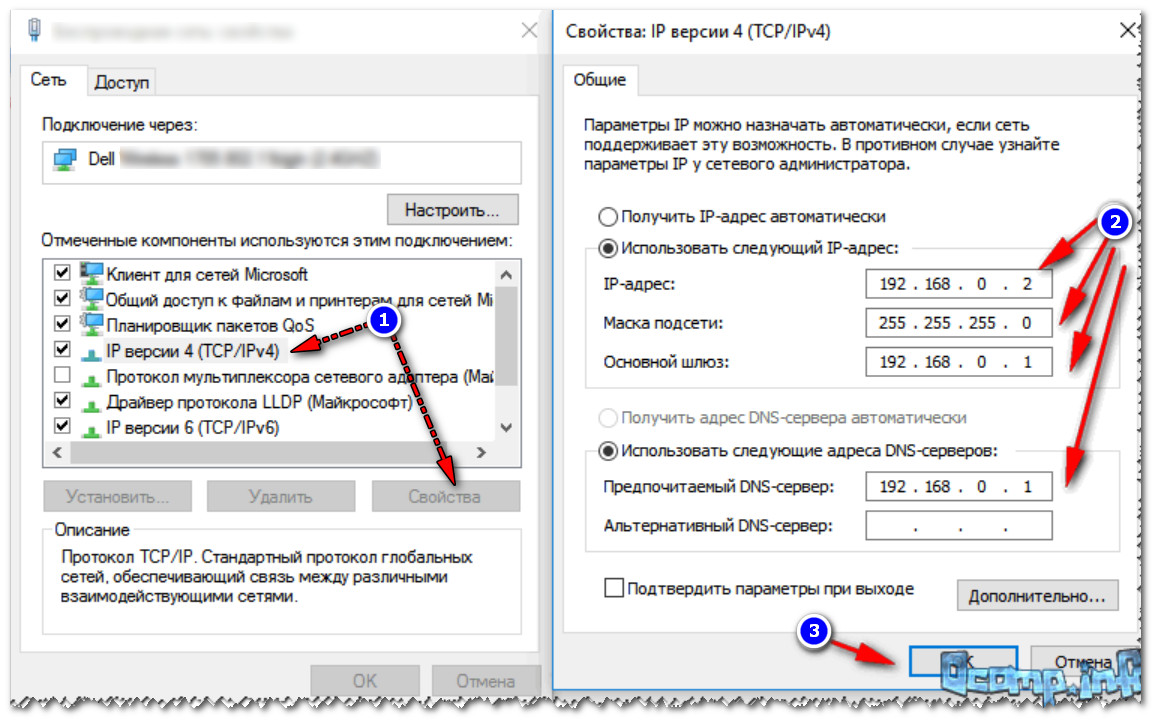
After saving the settings and check the operation of the network. In principle, the Internet must be available. More nozzles. Settings to enter, as a rule, do not need ...
Important!
For the Internet to be available on the client - the first PC (server) to which the Internet provider cable is connected, must be enabled! If you turn off it - then the Internet will not be distributed!
Why the Internet may not be distributed
1) Check the names of the computers and the Working Group
On both computers should be same working group and different PC names. If this is not allowed - you simply will not function a local network between these two PCs, which means that the Internet will not be heard ...
Therefore, you must open the tab "Control Panel \\ System and Security \\ System" () on each computer and check that the name is unique, and the group is the same (You can go to "My Computer", click in any free place right mouse button, and open properties) .
As an example. On my PC on the local network, all working group "Workgroup", and PC names are different: "Alex-PC", "alex-pc2", "and-pc" and pr.

Another advice: it is extremely desirable to use only Latin characters in the names of PC and the working group. Russian characters in some versions of the OS (especially with encoding problems) may be the cause of various kinds of "problems" ...
2) Make sure whether PC is included To which the cable is connected from the Internet provider, whether Windows is downloaded on it. If it is turned off, then, as it said above, the Internet will not be able to hear!
3) Check security settings in Windows
Starting with Windows 7 - network security settings were significantly increased! At least users need to now make more "televitations" ...
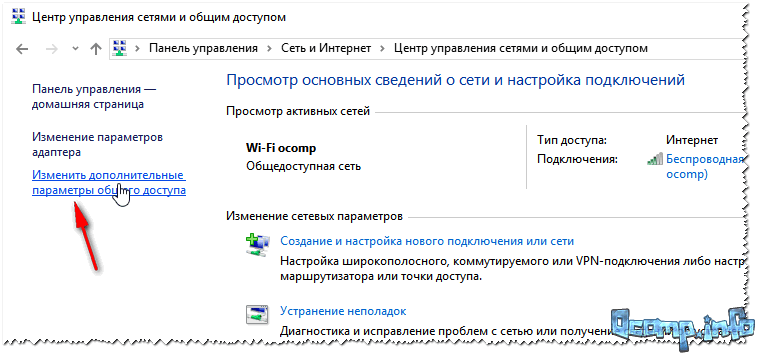
You must have 2-3 tabs: "Private", "Guestbook", "All Networks". Open it alternately each of them and enable network detection, sharing printers and files, allow Windows to control the connections of the home group, and disconnect the password protection.
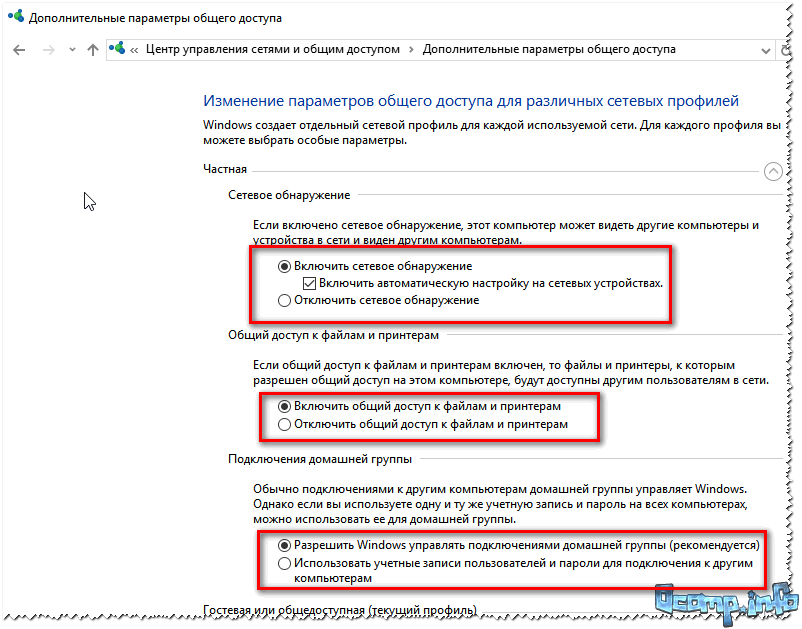
Save the settings and check the Internet.
4) Disconnect antiviruses and protective utilities
At the time of checking and setting up the network, we also recommend turning off antiviruses, firewalls, and other protective utilities. Often, when they "relocate" and block the normal operation of the network.
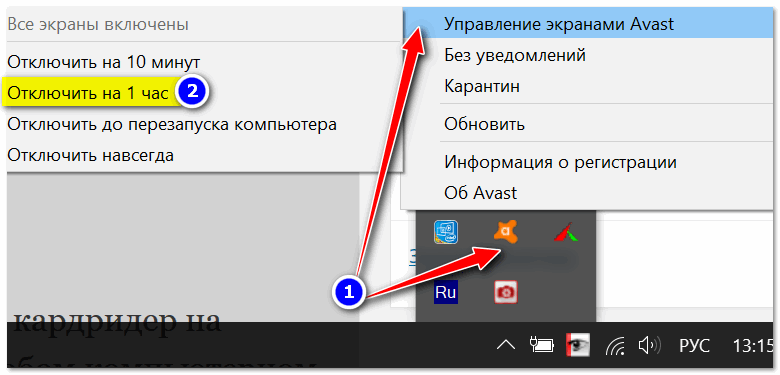
By the way, if you want to know how you can solve not only the Internet, but also folders / files so that they can be opened on other PCs on the local network, see this note:
Additions are welcome ...
All quick customization, and good luck!
 How to make an emergency restoration of the firmware of the ASUS router
How to make an emergency restoration of the firmware of the ASUS router How to enable bluetooth (Bluetooth) on a laptop in Windows 7
How to enable bluetooth (Bluetooth) on a laptop in Windows 7 How to set up a Wi-Fi router D-Link DIR-615 yourself
How to set up a Wi-Fi router D-Link DIR-615 yourself On Android does not turn on Wi-Fi: possible failures and methods for eliminating
On Android does not turn on Wi-Fi: possible failures and methods for eliminating How to transfer the Internet from the phone to the computer in modern conditions
How to transfer the Internet from the phone to the computer in modern conditions Distributed the Internet from a laptop, Wi-Fi network is there, and the Internet does not work?
Distributed the Internet from a laptop, Wi-Fi network is there, and the Internet does not work?