If the computer does not see the modem what to do
In most cases, the modem installation is automatically carried out, but sometimes the system cannot recognize it. Why this happens - in this we tried to figure it out in this article. So, if you do not know what to do if the computer does not recognize the modem - our computer portal to help you.
We will not consider cases when the modem is faulty, everything is clear there, you need to buy a new device or take the old to repair. The easiest reason why the computer does not see the modem is that during the system boot it was simply turned off. Accordingly, we turn it on and, we search for new devices (located in the control panel, the installation of the equipment). If the reason was in this, the modem will be found and added to the list of existing equipment.
READ ALSO: We protect the laptop from overheating
For those who constantly forget to enable the modem before loading the system, we recommend installing special drivers on the PNP version (you can find in the Internet). Thus, the system will remember that the modem is connected, which will relieve you from unnecessary worries. If you do not find the necessary version, you can put standard drivers, but in this case there is a chance that all useful device settings will disappear.
In addition, there is another way, thanks to which the operating system does not give "to forget" about the external modem is to turn off the personal computer by transferring it to Hibernate mode (Sleeping).
How to install drivers for modem
In case the system does not want to see the modem, or recognizes, but reports its incorrect work, it means you need to use the disk that should go along with the device. If there is no such, the necessary drivers can be downloaded from the official site.  So, the order of action is:
So, the order of action is:
- We find drivers for our modem model;
- Press the right button on the icon of my computer and go to the properties of the system. Next, switch to the system and then select the hardware tab. After clicking on the device manager, we must open the list of all equipment, which is currently installed on the PC.
- We find the model of our modem and go to the properties by clicking on it right-click. We are interested in the driver tab, it is necessary to click on "update". The equipment installation wizard will start.
- Specify the path to install the file (located on the disk or in the folder where we saved it). After installation, the system itself will inform us that the modem is ready for work.
nanofakt.ru.
The computer does not see the modem: Possible causes, troubleshooting and recommendations
Quite often, users arise a problem: the computer does not see the modem. This problem does not allow you to enter the network. The reasons for this behavior can be a huge amount. Therefore, it is worth understanding, under what circumstances the modem is not recognized by the computer. In any case, there are no causes for panic. After all, often failures and malfunctions are easily eliminated without any extra help. What moments should pay attention to?

Damage to connectors
The first common cause of our today's problem is damage to the connectors on a computer or modem. In this case, no matter how hard you try, the device cannot be connected. What to do? There are several outputs. If possible, try connecting the router to other sockets. Otherwise, only repairs will help. The main problem here is to find out which connectors are damaged: from a device or computer. As a rule, it helps a complete check of gadgets. Now it is clear for what reason the computer does not see the modem. But this is not the most common case.
Device malfunction
Now a more common option for developing events. Does your PC sees a modem (regardless of its type)? Then it's time to check the performance of the connected device. 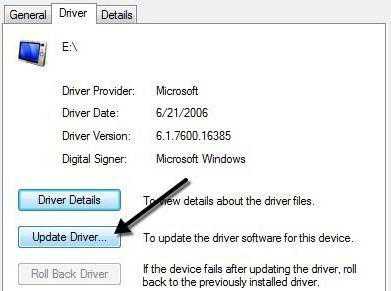
The fact is that modems, especially constantly included, there is a tendency to break. The average service life of such devices is 3 years. Next will have to change or repair a router when it fails to work. To check the availability of this particular problem, connect the modem to another computer. Same? Then attribute the component for repair. And it is better to immediately buy a similar router and put it. So you get rid of yourself from many problems in the future. Although, if the modem earned on another computer, there is no need to make a purchase. It is enough to find out why the equipment is not recognized on your PC.
Drivers
Does the computer sees the modem ("Beeline" or any other)? Do not panic. Regardless of the type of your device (USB or ADSL), check the availability of updated drivers for this equipment. Sometimes monitoring it turns out that the software is not installed at all. And so the computer does not see the device. If the drivers are, update them. Installed latest version? Help reinstalling software! Not always, but very often it is so possible to solve the problem. There is nothing hard in it - just a few minutes of waiting, and you can try to connect to the network! 
Non-compliance with iron
It is difficult to imagine, but routers also have so-called system requirements. And if the computer does not match them, usually either the modem operation leaves much to be desired, or the device is not recognized at all. Choosing a router, watch your operating system and iron complies with the requirements. Otherwise, you will have to either replace unsuitable details, or replace the modem. It is already choosing only to you. Not too common, but having a place for the development of events. The advice here is only one - choosing a router, do not neglect written on the box with the device system requirements. So you will not encounter the fact that the computer does not see a USB modem (or ADSL). 
Registry
What else should pay attention to? Sometimes to solve the task is helping not at all related to the router. It is difficult to imagine, but the completion of the system registry on the computer can also cause a similar problem. If you remember that this computer component has not been cleaned for a long time, the prevention of the sake of fixing this situation. Manually engage in the cleaning registry is not worth it. To do this, there is a very good application - CCleaner. Install it, run, click on the "Analysis", then on "Cleaning" - and the case is done.
Now you can restart the computer. Does not see a modem? Then the router reboot. If you have a USB modem, you just need to remove it and insert it into the appropriate socket. Look, whether the problem disappeared. Most probably not. After all, the registry population is rarely observed on computers. Therefore, in advance to clean this component. So you exclude the next event for the development of events. 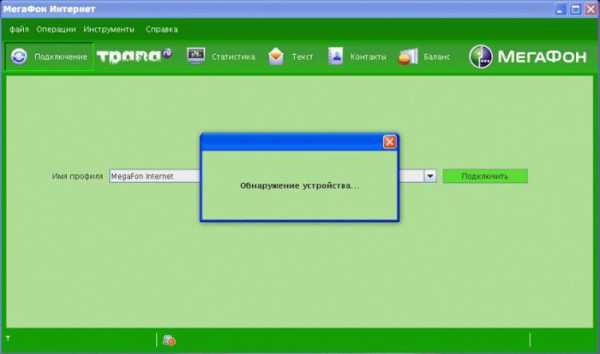
Viruses
Does the computer sees the "MegaFon" modem or any other? Viruses are another interference that can cause a similar phenomenon. Often, malicious software negatively affects the plug-in equipment - not necessarily on routers. Remedy is not as simple as it seems. To begin with, you will need to clean the system registry, and then scan the system for the presence of spies and other infection. Does the computer sees a modem due to infection? Just cure the operating system! And then there will be no problems! If you did not work out the treatment of the system, it will help its complete reinstall. But before the next attempt to connect the router, install the drivers for it. Most likely, the problem will disappear by itself.
Incompatibility with the system
The computer does not see the modem: MTS, MegaFon or any other? Pay attention to what you have the operating system installed. It is likely that the device is simply incompatible with your software. With the advent of Windows 10, this version of the development of events began to meet more and more often. Usually it is with this operating system that the most experience is found. It will not work in any way to correct the situation. The output is only one, radical is a complete reinstalling of the operating system to the one with which the modem is aligned. Either acquiring a new router working with your current software. 
Piracy flourishes
The operating system itself can also sometimes be the reason that the computer does not see the modem. Moreover, any - USB or ADSL. Remember which software you have installed: pirate or licensed? If you have chosen the first option, there is no reason for surprise. At pirated operating systems, various problems with connecting devices are very often occurring, including modems. You can either reinstall the operating system, change it to a licensed copy or download a special patch (if any) to correct the problem.
As you can see, not everything is so scary as it seems. From now on, it is clear why the computer does not see the modem. The most serious reasons require full replacement of the connected device. But do not rush to run to the store. To begin with, try to exclude all the less serious causes of this problem. Maybe everything will work and without acquiring a new router.
fB.ru.
The computer does not see the modem: Causes and Fixing Problem
The problem when a laptop or computer cannot detect the modem, quite frequent. A reboot usually helps, but not always. About the reasons for this ailment and we will find out about the reasons for its correction.

Problems with a USB modem detection may occur for various reasons.
Causes and solving problems
Do not panic. This problem is easy to fix, without resorting to someone else's help.
Damage to connector
Currently, the most common damage to the connector both at the equipment itself and the computer. If you are broken by the connector, then the device connection you cannot provide. Find several ways to get out of this situation. If you can try to connect the router to other sockets.

If you are not available to do it, you need to repair. The most severe task is to detect what other connectors are faulty: PCs or modem. To find out, a complete check of both devices is needed. After such an examination, we understood, because of which the modem is not visible to PC. This problem is very widespread, but not as much as the following.
Faulty device
The variety of modem itself is the most common cause. If the PC does not see equipment, no matter what type, then the moment has come to check whether our device is able to work.
IMPORTANT. All things tend to break. To modems, especially those that are always in the on, it also applies. Usually such devices service life is approximately three years. After the expiration, it will be necessary to replace the router or carry it into repair at all (in the event that he stopped its work).
You specify the question "And how to check it?" And it is very simple. You just need to make an attempt to connect equipment to another PC. If nothing has changed, then this is the sign that it is time to send the device to repair. It is more convenient and easier to make the purchase and installation of a new router. If another computer managed to detect the device, then you need to contact the repair workshop and ask, because of what a malfunction is not defined on the PC that you use.

Drivers
Despite the type of device, check if there are updated drivers from this equipment. When checking, you can find out that the software is not installed. Because of this, the computer cannot recognize the device. If the drivers are present, they need to be updated. If they are updated, but still nothing works, then try reinstalling the software. Most often, this problem has such a solution.
Routers have, as people call, system requirements. If these requirements are not met, the device works incorrectly or it does not work at all. When you choose a router, pay attention to the OS and Iron meet all the requirements. Otherwise, it will be necessary to replace the details or a change of completely all tool. Chief Tip: When buying a router, pay attention to the requirements that are specified on it. Then there will be no problems when connected.
Viral Attack
Imagine the situation that the computer could not detect the VELCOM modem or any other. The cause of this can be viruses. Often viruses do not affect the connected device. Cover with such a problem is not as simple as it seems. First of all, you need to clean the system registry. Then check the OS for various infection and viral programs.

If the modem is not determined due to the infection of the OS, then its "treatment" is the main task. If you have been able to cure the operating system, then everything will work. However, if the treatment failed to produce, only a complete reinstalling OS will help. But before the next attempt to connect the router to the computer, you need to try to install drivers on it. There is a chance that the problem will disappear by itself.
Incompatibility with OS.
If you error in the modem recognition, check whether it is compatible with your operating system. Maybe the device is simply incompatible with the software.
ATTENTION. Windows 10 this problem is most common.
Reinstalling OS by the one with which the modem will be compatible - one way to get out of this position. Well, or you can buy a new router, which will be compatible with your OS.

We hope that by reading our article, you have no questions on such a problem, as the computer does not see the modem. If none of the items helped you, then write questions in the comments and we will help you. Share this article with your friends and put the huskies.
Nastroyvse.ru.
Does not see 3G modem: computer, tablet, router
In this article, consider ways to eliminate the problem on various devices. So let's go!
Computer does not see 3G modem
Reinstalling modem
- First you need to remove the program available on the computer. To do this, you can use both the computer control panel (program deletion) and the specialized program to remove the specialized program for removal, for example, such as Revo Uninstaller.
- Next, you need to remove the modem from the device list. To do this should go to the Device Manager. It is located in the control panel - system and security - system. The device manager has a USB controller item, which deploys which you want to find the necessary device from the list that appears. After finding the modem should be deleted. This can be done by simply by pressing the Delete key, or through the right mouse button.
- Then it is necessary to clean the registry. To do this, you can use the program in free access on the Internet - CCleaner. After installing it on the computer, you should run it and click in the window that opens to the Registry tab. After that, you need to proceed to search for problems through the appropriate string. At the end of the process, you need to click on the string "Fix". Next, the window will be displayed, where you will need to first save backup copies, and then clean the computer by clicking on the "Fix marked" string.
- After the actions produced, the problem should eliminate. When re-installing the modem, it must be defined as a new device. If the system of the computer does not define the modem as a new device, it is necessary to make the following actions:
- you should reset the device settings, for which you can use the My Huawey Modem utility. This program is suitable for MTS and megaphone modems. In other cases, you can resort to the help of Windows Hyperterminal.
- in the first case, you need to start the program installed on the computer and select the desired device in the existing port list. Then you need to establish a connection by pressing the Connect button. When the connection is installed, you will need to install an AT command at the bottom line. It will reset the settings. You can find it on the Internet by specifying in the search bar about the modem. If everything goes successfully, the program in response to the command will be "OK".
- after the actions produced, you need to pull out the device and then again install it in the USB port.
Laptop does not see 3G modem
Before you first connect a modem to a laptop, it is desirable to pull out a SIM card and a flash drive from it. They must be inserted back only after installing all the necessary drivers and configure the program on the laptop. In addition, the laptop can "not see" the modem and due to the use of a USB cable. It, among other things, can also significantly reduce the speed of the Internet connection.
If the laptop "does not see" the connected modem, it is also possible that the drivers were not automatically installed. This is a very frequent problem of devices running on Windows 7. If the problem is precisely in this, it can be fixed through the computer device manager. To do this, you need to find in the laptop device manager those devices, drivers for which were not installed. After finding the required device (usually red, or yellow), it needs to be updated the driver by clicking on it with the right mouse button and setting the appropriate command. The driver should be installed from the same folder in the laptop, where the program (USB modem) has been installed.
The same must be done with all devices that have not been installed. After that, you should restart the computer. The above tips can be attributed to the similar problem on the computer.

The tablet does not see 3G modem
In general, in order to get rid of such a problem on the tablet, the modem must be reprogrammed using a computer to the "Only Modem" mode. To do this, on the computer (not tablet) you need to go to the Hyper Terminal program. If no Windows XP is installed on the computer, then the program will have to download from the Internet.
- In the program window that opens, it is necessary to specify the data on the country, the city code, etc.
- Next, you must enter any name in the window that opens.
- In the Connection window, select 3G modem in the section "Connect through".
- In the next window, you must select "File", then "Properties". In the window that opens, click on the "Parameters" tab, after which it will be necessary to click on the ASCII parameters. Next, you will need to mention the string "Display entered characters on the screen". Next "OK".
- After that, you need to close all windows on the computer monitor, except for the main program window, where you need to enter "AT" in the field with a flashing cursor. With a positive result, "OK" will appear in response. Then you need to specify the "AT ^ U2DIAG \u003d 0" command.
After the actions produced, the tablet must identify the device exclusively as a 3G modem. However, you must still configure the device on the tablet itself. To do this, you need to configure the access point after installing the modem on the tablet. Next, you need to save the changes and restart the tablet.

Router does not see 3G modem
As a rule, the problem when the router "does not see" the modem lies in their incompatibility. If the modem is suitable for a router, from need to do the following:
- Reset the router settings.
- If after that, the router "does not see" the modem, you need to check the correctness of the provider settings. In addition, the network itself should be checked.
- If the device was connected to the router by means of a cable, you should connect directly.
- The problem may be associated with the firmware of the router, which you can try to update to the latest version.
 How to make an emergency restoration of the firmware of the ASUS router
How to make an emergency restoration of the firmware of the ASUS router How to enable bluetooth (Bluetooth) on a laptop in Windows 7
How to enable bluetooth (Bluetooth) on a laptop in Windows 7 How to set up a Wi-Fi router D-Link DIR-615 yourself
How to set up a Wi-Fi router D-Link DIR-615 yourself On Android does not turn on Wi-Fi: possible failures and methods for eliminating
On Android does not turn on Wi-Fi: possible failures and methods for eliminating How to transfer the Internet from the phone to the computer in modern conditions
How to transfer the Internet from the phone to the computer in modern conditions Distributed the Internet from a laptop, Wi-Fi network is there, and the Internet does not work?
Distributed the Internet from a laptop, Wi-Fi network is there, and the Internet does not work?