TP-LINK: Wi-Fi does not work. Router does not distribute Wi-Fi network
The problems with the work of Wi-Fi network can be found not only on TP-LINK routers. But specifically in this article, we will try to figure it out with these routers. Consider the possible reasons why Wi-Fi network may not work, and why the TP-LINK router does not distribute Wi-Fi. If more specifically, we will try to deal with such problems:
- The router is turned on and running, but the devices do not see the Wi-Fi network. That is, the router does not distribute it.
- When the TP-LINK router distributes Wi-Fi, but the Internet does not work.
With a second problem when Wi-Fi is, but the Internet does not work, we already understood in the article and. See these articles, there are all the necessary information on solving these problems.
Well, and if your laptops, tablets, smartphones and other devices do not see Wi-Fi at all, then look for the cause, you need the first thing in the router. We'll see now.
This article is suitable for all TP-LINK: TL-WR741N, TL-WR841N, TL-WR1043ND, etc., etc.
What if the TP-LINK router does not distribute Wi-Fi?
We do first:
- Make sure that Wi-Fi is on your device. If you see the network of your neighbors, and not, then see this article further. If your Wi-Fi network is not displayed for example on the phone, and on the computer, or the tablet it is, then see the Channel change article.
- If the router is new, you just bought it, the network will have a standard name. You can simply not immediately see among other wireless networks of your neighbors. Try turning off the router, and see which network will disappear. Or, simply configure your router by cable.
- Restart your router.
If the problem remains:
Make sure your router is turned on. If you turned it on the outlet, and the power indicator is not lit, it is possible that the power is turned off with the button on the router itself. If such a button is. Usually, it is signed ON / OFF..
TP-LINK may not distribute Wi-Fi because the wireless network can be disabled. Over the button on the router itself. Not all models have such buttons. Look carefully on your router. Such a button is usually signed Wi-Fi And recessed into the housing. You can pull it with something sharp. This is how it is done on TP-LINK TL-MR3220:

Click on this button, and see if the Wi-Fi network appears on your devices.
If not, we will check the settings. Go to the settings of your router on the cable. How to do this, I wrote in the article nothing complicated: connect, type the address in the browser 192.168.1.1 , or 192.168.0.1 (depending on the model)And specify the username and password. If they did not change them, then Admin and Admin.
In the settings, go to the tab Wireless.. If the firmware is in Russian, then Wireless mode. And look carefully, whether ticks are installed near two items: Enable Wireless Router Radio (Turn on the wireless broadcasting of the router) and Enable Ssid Broadcast. (Enable SSID broadcast). If not, install, and click Save. (Save). Restart the router.
By the way, in the field Wireless Network Name. (Network Name), You can set a new name for your Wi-Fi network, which will hand out TP-Link.
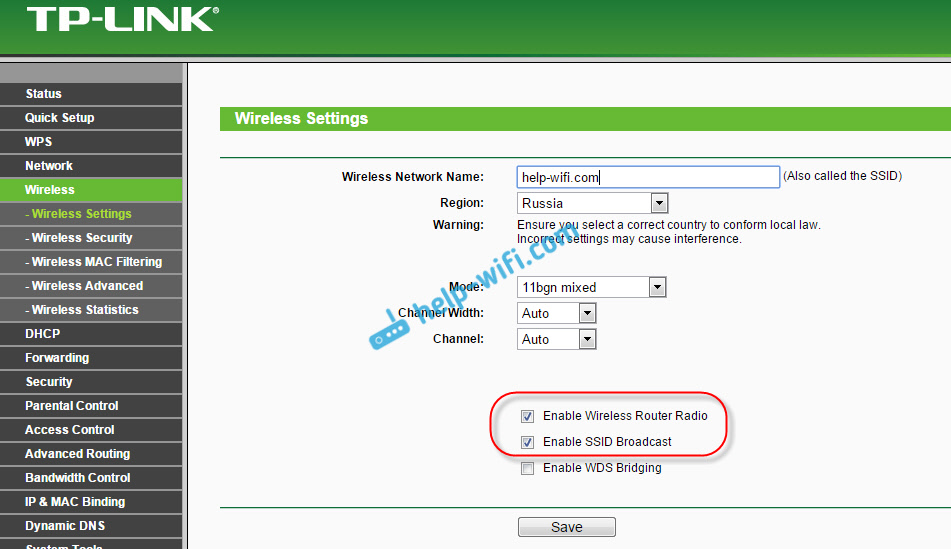
In principle, it is all the router settings that are responsible for broadcasting the Wi-Fi network and network name.
It is very important, after which you have a TP-LINK router stopped distributing Wi-Fi. Maybe something changed, or set up. You can describe your problem in the comments. I will try to help the advice. Well, do not forget divided by solutions, information will be useful to many.
 How to make an emergency restoration of the firmware of the ASUS router
How to make an emergency restoration of the firmware of the ASUS router How to enable bluetooth (Bluetooth) on a laptop in Windows 7
How to enable bluetooth (Bluetooth) on a laptop in Windows 7 How to set up a Wi-Fi router D-Link DIR-615 yourself
How to set up a Wi-Fi router D-Link DIR-615 yourself On Android does not turn on Wi-Fi: possible failures and methods for eliminating
On Android does not turn on Wi-Fi: possible failures and methods for eliminating How to transfer the Internet from the phone to the computer in modern conditions
How to transfer the Internet from the phone to the computer in modern conditions Distributed the Internet from a laptop, Wi-Fi network is there, and the Internet does not work?
Distributed the Internet from a laptop, Wi-Fi network is there, and the Internet does not work?