Why WiFi Internet speed is cut: Free tips on how to speed up data transfer
A WiFi connection may not always provide the same speed as a cable connection. Among the main reasons are incorrect router settings, conflicts with neighbors' access points and the wrong choice of the location of the router. Speed is also cut when using outdated hardware or older firmware versions.
How to determine that the speed is being cut over WiFi
Internet providers indicate the maximum possible access speed in the contract. The actual bandwidth is usually lower than stated. At home, it is easy to check if this is due to restrictions on the side of the ISP or the use of WiFi. To do this, connect the Ethernet cable directly to the device that connects to the Internet.
Open the online Speedtest service in any browser and click "Begin Test". The site will automatically determine the nearest server through which the speed check will be performed. The computer will exchange data with the selected server to find out the current Internet speed. Wait until the end of the operation, then remember or write down its result.
Then plug your internet cable into your router, plug it in, and connect to WiFi from the same device you tested the speed on. Open the site again and measure again. If the results of the first and second tests differ significantly, the speed is cut precisely because of the use of the wireless Internet.
Interference from wireless equipment of neighbors
Most often, this cause manifests itself in apartment buildings with a large number of installed WiFi access points. The wireless network can operate in one of two bands: 2.4 GHz or 5 GHz. The first option is more common. In this case, the actual frequency can be from 2.412 to 2.484 GHz in 0.005 GHz steps, depending on the selected channel.
The 2.4 GHz band is divided into 14 sections, but not all of them may be available for legal use in a particular country. For example, in the USA only channels 1-11 are used, in Russia: 1-13, in Japan: 1-14. Choosing an incorrect value may violate the laws of the country in which the equipment operates.
If your neighbors' access points are using the same channel as your router, interference (radio wave overlap) occurs. As a result, the speed of the Internet over WiFi is cut. It is recommended to analyze the current frequency congestion. The most popular software tool used for this purpose is the inSSIDer utility developed by MetaGeek.
Install the program, run the executable file and click the "Start Scan" button in the upper left corner of the program window. The graph on the right will display the found WiFi networks and the channels on which they work. Find the range that contains the smallest number of networks with a high reception level, and then select it in the control panel of the router.
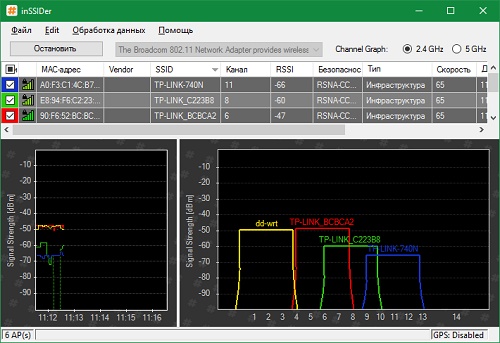
Note! Each channel can be 20 or 40 MHz wide. Only channels 1, 6 and 11 do not intersect. Use one of these values for optimal network setup. You can also choose to automatically detect the least loaded frequencies in the router parameters.
High load of the range
In large cities, the number of available 2.4 GHz networks can be so high that changing the WiFi channel does not lead to the desired result. The baud rate is cut even after selecting the clearest section of the frequency range. The optimal solution to this problem is the transition to the 5 GHz band, which has not yet received sufficient distribution.
Its use is possible on dual-band routers. Such routers create two networks at once, which have different names, encryption and authorization parameters. Client devices with a 5 GHz radio will be able to connect to WiFi in this range. Legacy models will connect to the second network. With such a scheme of work, a number of disadvantages should be taken into account, the main of which are:
- Smaller coverage in the presence of obstructions, due to the physical properties of radio waves of this length.
- Lack of compatibility with old devices.
- High cost of dual-band equipment.

Router problems
The main mistake made by users when organizing a home WiFi network is the wrong choice of the location of the router. It leads to poor signal reception on client devices, due to which the Internet speed is cut. You can clarify the signal level by the number of marks on the WiFi icon located in the tray (lower right corner) of the Windows operating system. On mobile devices, the Internet connection status and signal strength can be checked at the top of the screen, in the notification bar.
It is recommended to install the router in the central room of the room in which it will be used. This arrangement provides a high level of WiFi reception in all rooms of an apartment or office. When installed in a corner of a room, remote rooms will not be able to connect to a wireless network or receive Internet at a low speed.
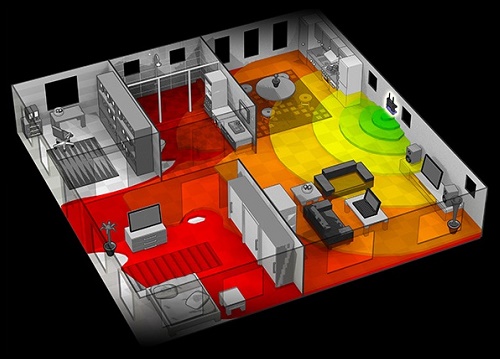
Important! The quality of communication with the router is also affected by the transmitter power, the number of installed antennas and the distance from operating sources of electromagnetic radiation. To prevent the Internet speed from being cut, try to install the router away from microwave ovens, refrigerators and other household appliances.
Also check that the WiFi mode is selected correctly in the router settings. It is responsible for the maximum data transfer rate and backward compatibility with older devices. For example, if "Only 11b" is selected, the WiFi speed will be cut to 11 Mbps, and "Only 11g" will limit the bandwidth to 54 Mbps.
You can enter the router's web interface at the address indicated on its bottom panel. For TP-Link models, the desired parameters are selected in the "Wireless Mode -> Wireless Settings" section. Recommended values for older models in the network are "11bgn mixed" and "11bg mixed". If all home or office devices support 802.11n, check 11n only.
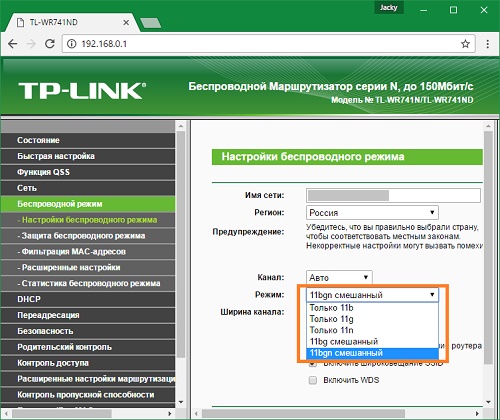
In the Wireless Security menu, set the security type to WPA / WPA2, as the legacy WEP method cuts the WiFi speed. Change the automatic encryption type to Advanced Encryption Standard (AES). It provides more network security with less impact on data transfer rates.
Click the Advanced Wireless Settings tab. On TP-Link, this is "Wireless Mode -> Advanced Settings". Find and activate the "WiFi Multimedia" (WMM) setting. This protocol allows you to set high priority for multimedia traffic, thereby speeding up its transmission.
It is also necessary to activate this function in the settings of the connected devices. Open Device Manager in the Control Panel of your Windows operating system. Find your network adapter and go to its properties. On the "Advanced" tab, select the "WMM" line in the list on the left. On the right, specify the value "Enabled" or "Enabled". Save the configuration by clicking the "OK" button.
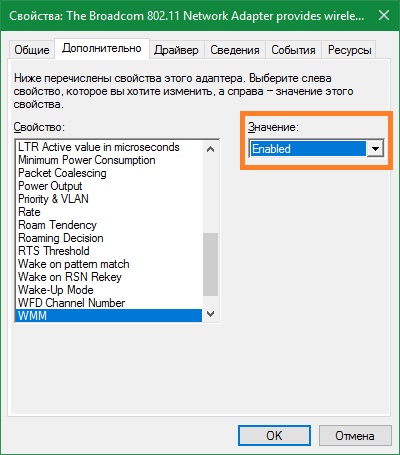
Another parameter that you should pay attention to when configuring the router is the transmitter power or "Tx Power". This value is indicated as a percentage of the maximum power of the equipment. If the access point is far away, set the value to “100%” to improve WiFi reception.
Outdated device firmware
Manufacturers of routers and other wireless devices regularly optimize their software for maximum performance. You can download the new firmware version on the Internet, on the developer's website. Updating is performed by downloading the file to the device through the admin panel. The menu path of different brands of routers is different:
- TP-Link: "System Tools -> Firmware Update";
- D-Link: "System -> Software update";
- ASUS: "Administration -> Firmware update";
- Zyxel: "System Information -> Updates";
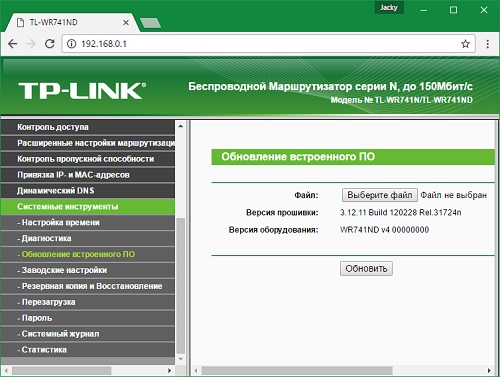
Advice! Consider the hardware version of your router when installing the software. It is indicated on a sticker or in the documentation for the device.
On client equipment (laptops, computers and other equipment connected to WiFi), you should check the versions of network drivers. Windows OS allows you to update the firmware through the Control Panel in the "Device Manager" section. Click the Network Adapters tab and select the radio you are using. In the "Driver" section, click "Update" and choose to automatically search for software on the Internet. After that, restart your computer and reconnect to the wireless Internet.
Tutorial video: How and why the speed of the Internet over WiFi is cut
Using additional equipment
If, after fixing all the problems, the Internet speed in remote rooms continues to be cut, use additional equipment to strengthen the signal. It includes: external antennas for routers, high-power wireless adapters for computers, WiFi repeaters.
When choosing an antenna, consider the gain and the type of connector with which it connects to the access point. Usually, manufacturers indicate a list of equipment recommended for use with certain device models. Connecting third party antennas that have not been tested for compatibility may result in difficulties with further warranty service.
The repeater allows you to increase the coverage and get high speed Internet even at a considerable distance from the router. Thanks to the use of a built-in power supply, such devices are compact in size. To use them, just plug the device into a power outlet and press the WiFi Protected Setup (WPS) button on the case. After that, the same button must be pressed on the router itself or activate a fast connection via the web interface.
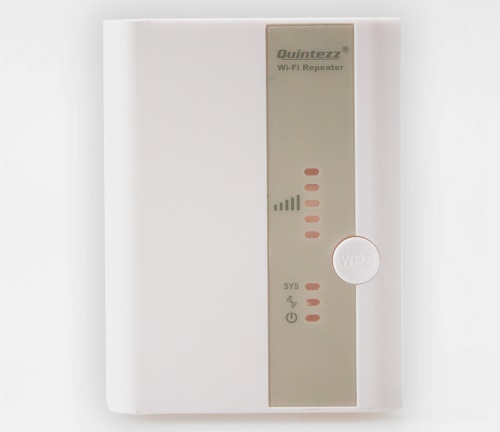
 How to make emergency firmware recovery for ASUS router
How to make emergency firmware recovery for ASUS router How to enable Bluetooth on a laptop in Windows 7
How to enable Bluetooth on a laptop in Windows 7 How to configure Wi-Fi router D-Link DIR-615 yourself
How to configure Wi-Fi router D-Link DIR-615 yourself Wi-Fi does not turn on on Android: possible failures and methods of their elimination
Wi-Fi does not turn on on Android: possible failures and methods of their elimination How to transfer the Internet from a phone to a computer in modern conditions
How to transfer the Internet from a phone to a computer in modern conditions Distributed the Internet from a laptop, is there a Wi-Fi network, but the Internet does not work?
Distributed the Internet from a laptop, is there a Wi-Fi network, but the Internet does not work?