What to do if there is no internet connection
The reasons for the lack of connecting to the network can be both software and physical. First, it is necessary to diagnose, which consists of three main steps: checking the integrity of the wires, configure the router and computer.
Problems on the side of the provider
Perhaps the Internet connection is not available for your fault. If the system worked properly, the additional software was not installed, the settings did not change, then the provider is likely to be to blame. Call the Customer Service Center and learn whether they have problems online. Additionally, you can dial friends who use similar companies.
If there is a mobile Internet, go to the official group of the provider or the site. Users respond quickly to shutdowns, so they are often written in the group or on the provider page their complaints. They will become an indicator for you that turning off the ubiquitous. Solution One thing is to expect corrections.
Check physical connection
As a rule, if there is no connection to the Internet, then you will see a red circle with a cross on the tray icon (right). This is a clear sign that somewhere there is a break. A rare situation is damage to the network cable or connector. Carefully inspect the entire length of the wire in the apartment, while searching for cracks or other defects. Check the connection to the site where the hub is installed on several apartments. Cliffs can be further determined (the cable is underground). This is the work of provider specialists. If the plug is damaged, it will have to change it, and it is difficult to do it without a special tool and skill.
Problems with a router and their decision
Up to 80% of all malfunctions are associated with the incorrect operation of the router. If the Internet does not connect when directly connected, skip this partition.
Troubleshooting is possible through a banal reboot. If you have to do this regularly to restore work, take the device to the service for the diagnosis and detection of the cause. The restart of the router is performed in the following ways:
- Turn off the power supply. Wait 10 seconds, and then turn on the back;
- press POWER / O / OFF (if available) to shut down. After activating the device.
Parallel to reboot PC. Do not clamp the RESET button on the modem (this is a complete reset to factory settings for the extreme case).
Settings in the web interface of the router
All changes to the router parameters are performed in the system menu - the web interface. We will tell you how to get into it and what changes should be made.
Login to the web interface
For the entrance is necessary:
- IP address for access to the modem;
- login and password from the device.
The information is located on the label attached to the case. Look for the Default Settings block or "username / password". Rewrite these values \u200b\u200bon a piece of paper or remember.
- Open on your computer / laptop, which is physically connected to the modem, browser. Enter the factory IP, which is rewritten from the label.
- In the window, enter Login and Password. As a rule, this is an English word Admin.
The main router menu opens.
Adjusting the internal network
The LAN ("Local Network") is responsible for setting up the local network settings. At the discretion of the user, the range of operating IP addresses is set here. It must correspond to one of the three ranges allocated for private networks:
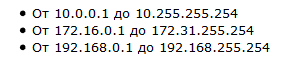
Check the main gateway of the apparatus. Through it exchanges with other devices. As a rule, the default is set 192.168.0.1 or 192.168.1.1 (if you use this range).
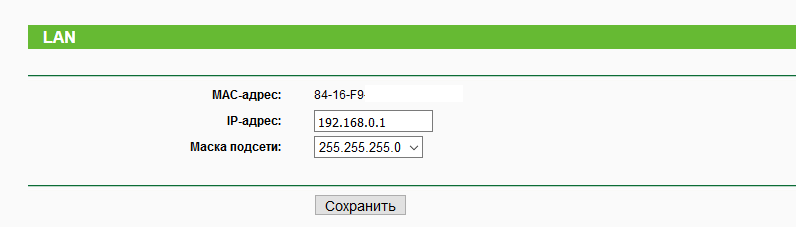
Installing Internet Connection
The second important step is to properly configure the connection type. Providers can use:
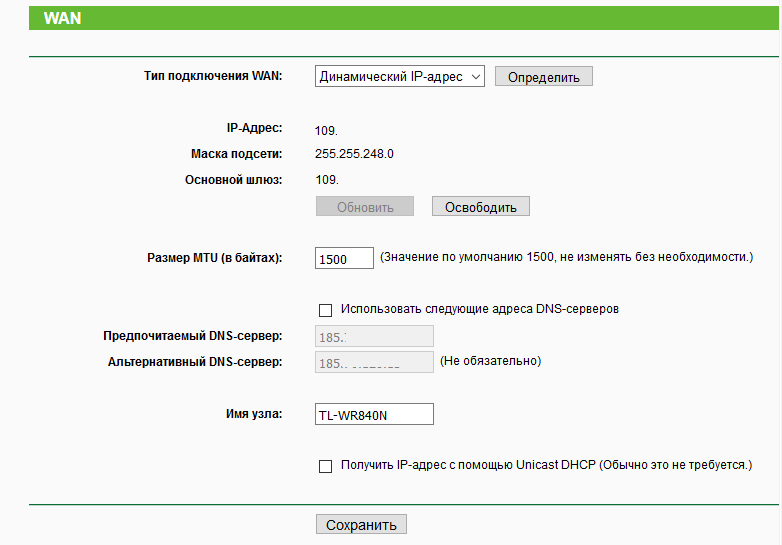
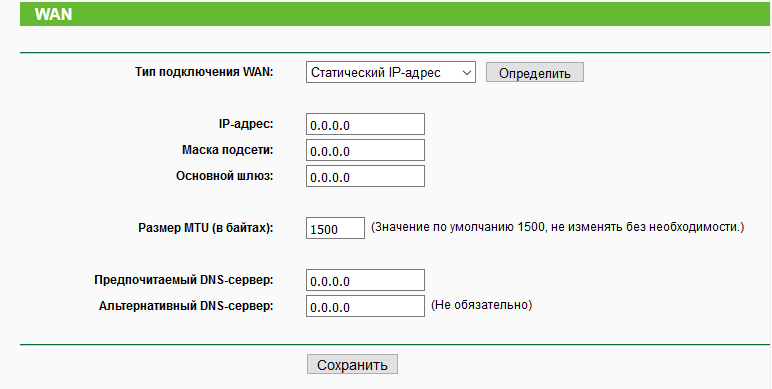
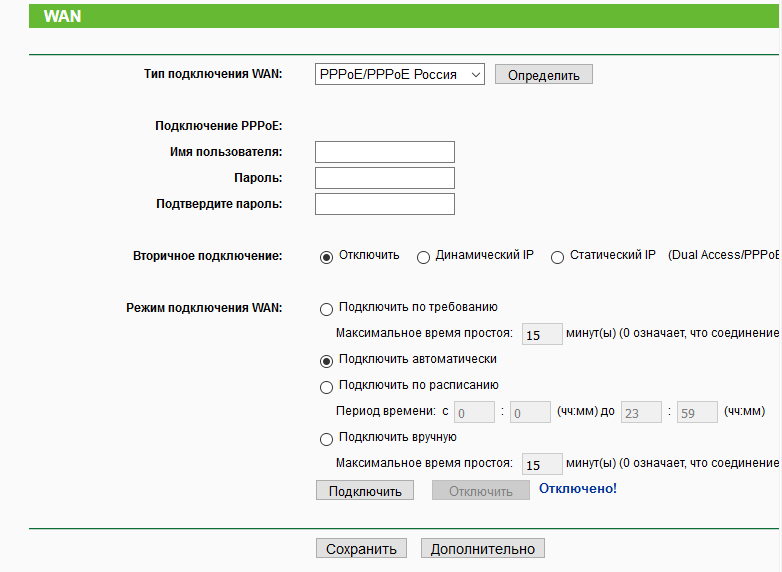

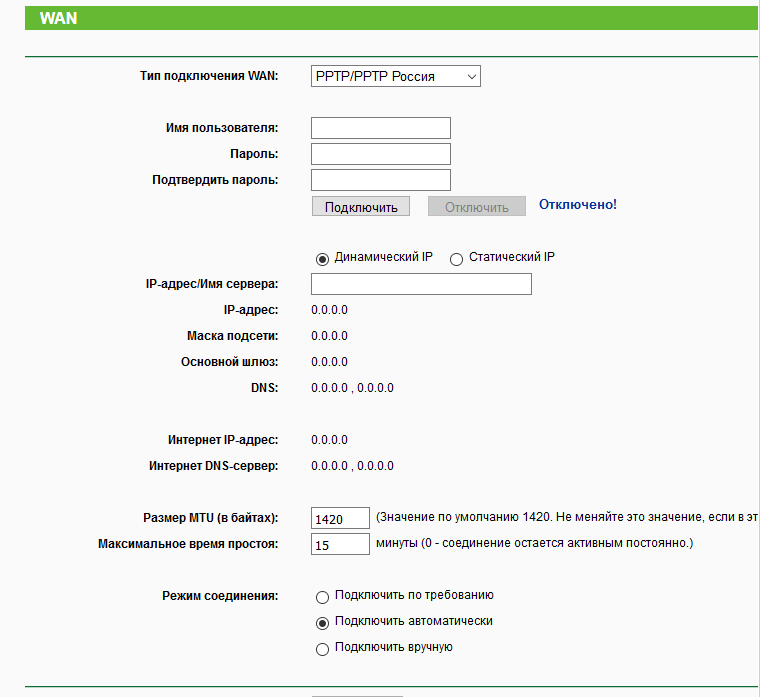
If there is no connection to the Internet, make sure that you installed the correct type. Call the Supplier and find out the information you need. Some modems in the interface have the "Determine" button. With it, the connection type is installed correctly automatically.
Changing the IP address of the router
To operate the network, it is often required to establish the correct address of the router. This is done as follows:
- go to the menu and select the LAN section;
- in the IP-Address field, enter the desired parameters;
- click "Save" (Save).
The address must be in the range of the LAN.
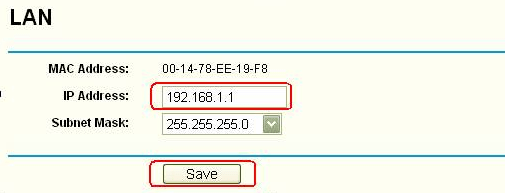
Cloning MAC address
Part of the providers provide Internet access on a specific MAC address, such as a computer. There is a need to change this parameter for the router. Most manufacturers include the cloning feature of the MAC address. It is activated as follows:
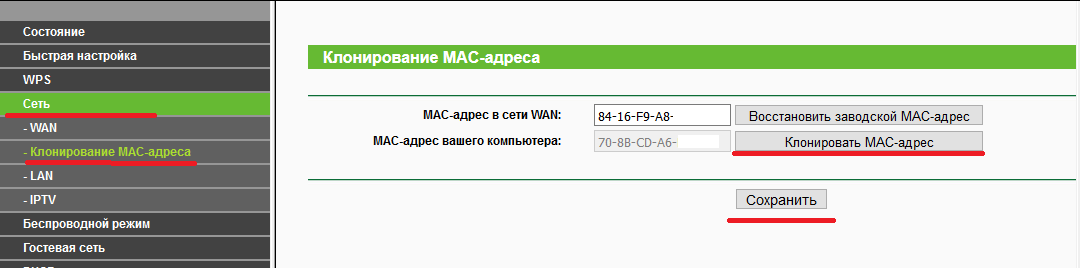
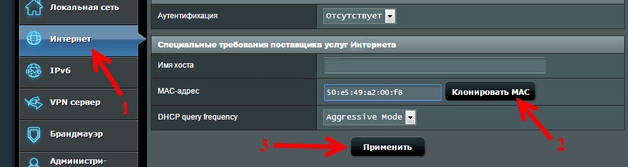
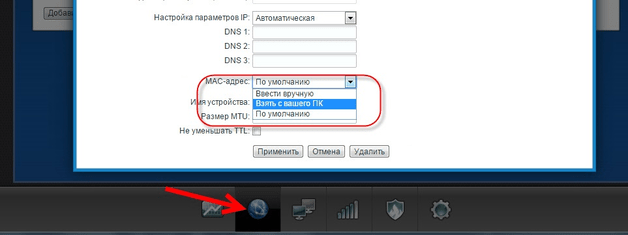
If you do not work, read the technical guide.
Setting MTU.
MTU defines the limit level of information transfer. This parameter controls the number of bits with useful information placing in the package. Everything is recreated without fragmentation, so you can increase the transfer rate. As a rule, the MTU is installed automatically, but not always correctly. Properly configured level will allow:
- expand the channel;
- minimize excess load on the channel, which will increase the speed;
- remove or minimize package transmission errors.
Use the Ping www.google.com -f -f 1500 command. Start from 1500. Next, reduce the parameter by 5 units, and then check how much packets are lost. If all 100% of the data is successfully transferred, change this parameter in the router settings (in the connection type selection menu). Consider the fact that limit values \u200b\u200bdepend directly from the protocol.
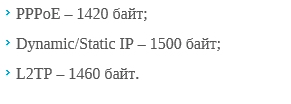
PC problems or laptop
If nothing helped, but the error "no connection to the Internet" remains, draw by checking the PC.
Reinstalling the network card driver
For each PC / laptop component there is a special software. Windows usually installs drivers independently from their base, but this procedure does not always help. It is recommended to install everything yourself.
The best method is to download the desired software from the official website of the network card manufacturer. Find the "Drivers" or "Support" item on the menu, specify the model and version of the OS used. Load the installer and then start the installation.
Second option - Windows tools:
- right-click on the My Computer icon and select the "Properties" string;
- select Device Manager;
- click on the PCM network card, and then on the "Update Drivers" string.
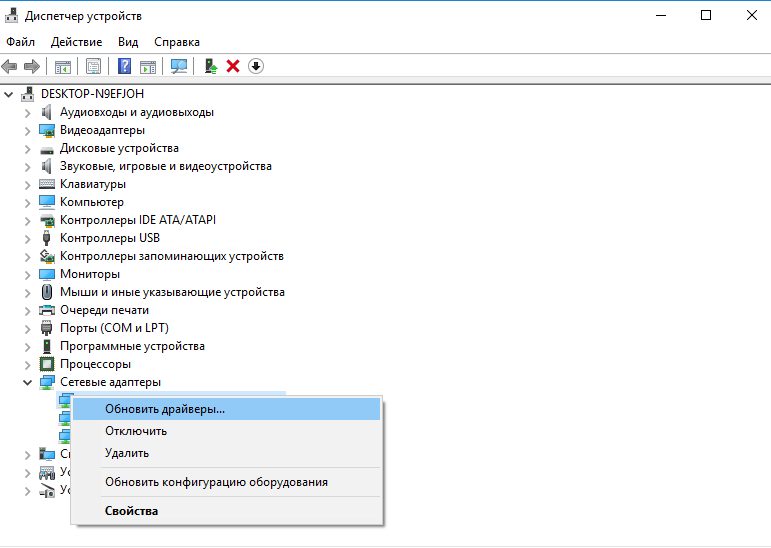
The driver may be absent for some reason. Then use specialized utilities, such as Driver Genius. Roll it from the developers site, and then update all outdated drivers. The databases are regularly replenished, so always relevant.
Replacing the MAC address of the network card
Users can change the Mac at the network card itself in two ways. The first includes the following steps:
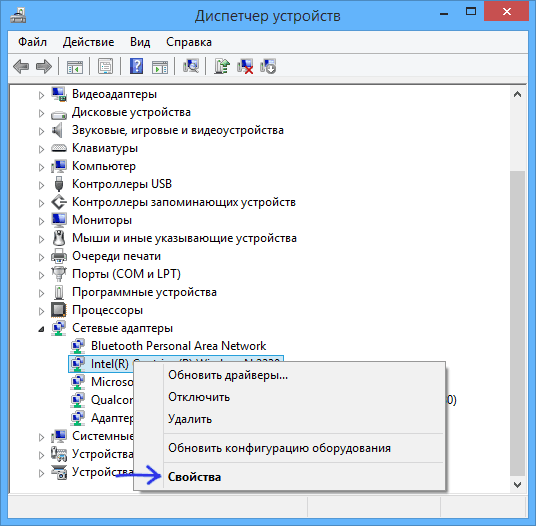
Remember the MAC address includes exactly 12 digits only in hex permanent s / s. After the changes, be sure to check the success of the operation through the IPConfig / All console command.
The second method implies addresses through the registry. Go along the path shown in the image, and in the DriverDesc parameter, change the Networkadress string.
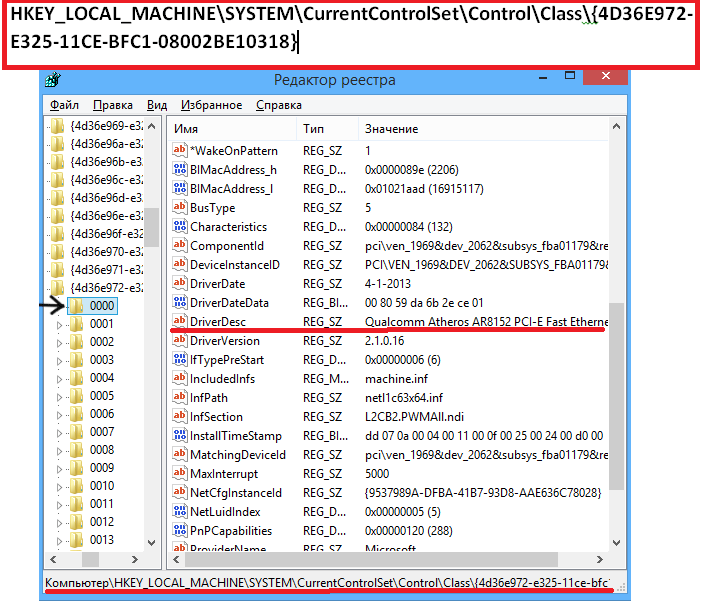
Turning on the network card in BIOS
In some situations, it is necessary to include "Networks" in the BIOS. We will consider the procedure on the example of the classic BIOS (not UEFI). To do this, enter the BIOS and do the following steps:
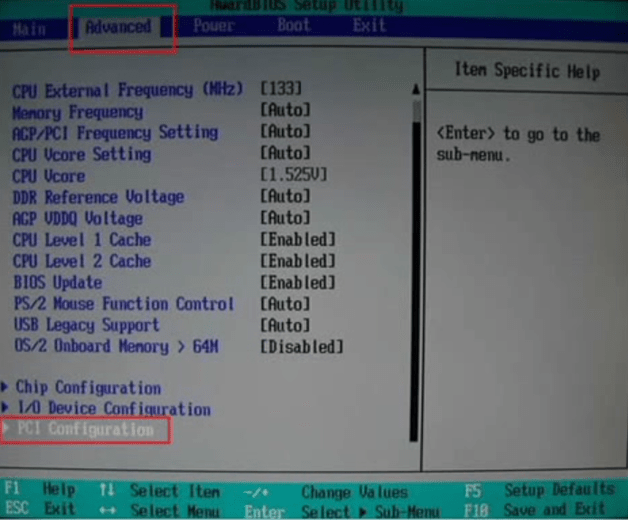
Now consider how to perform a similar process on UEFI BIOS versions (example for ASUS motherboards):
- open the Advanced tab (optional);
- choose Onboard Devices Configuration;
- translate LanController to the Enabled state.
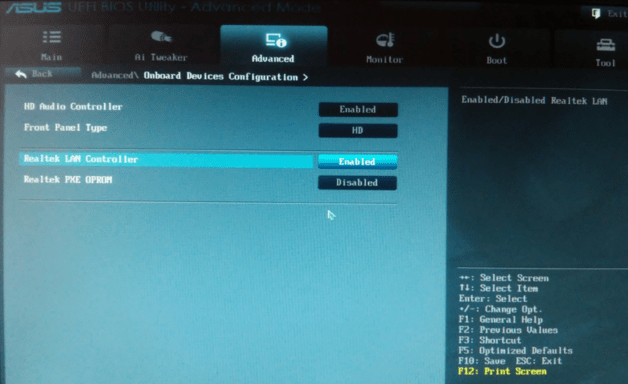
Internet connection troubleshooting diagnostics
We advise you to use Windows standard tools to eliminate Internet problems. Often this procedure saves from the connection error, which eliminates the need to study the system menu and BIOS. For launch it is necessary:
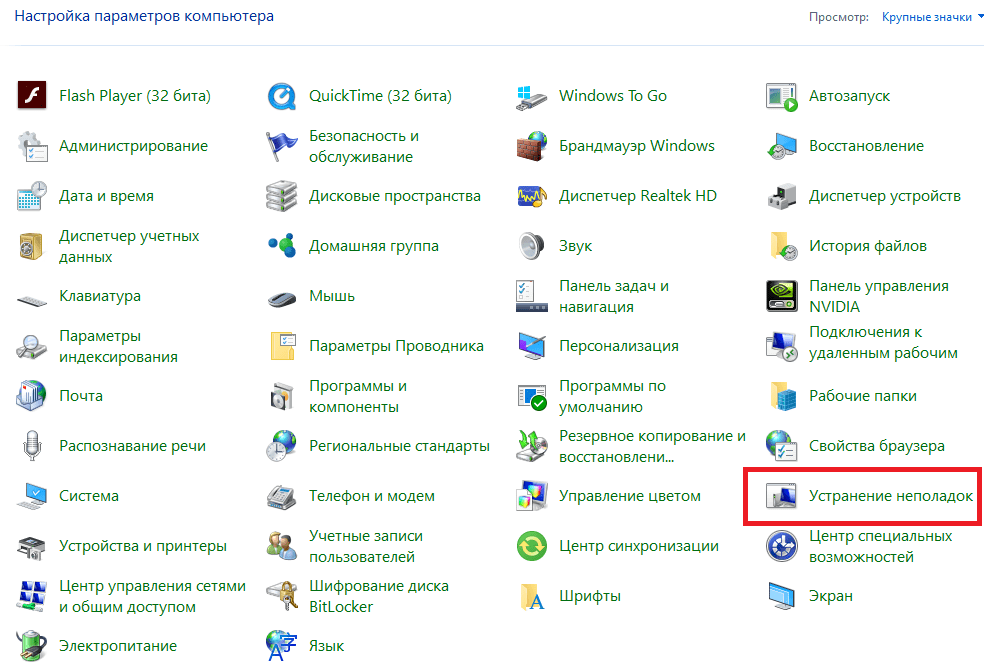
Additionally activate checks for a network adapter and home group. Download and run the Fixwin utility on the USB flash drive. Fixwine is a powerful facility to troubleshoot operational systems from Microsoft.
Settings for receiving IP.
Using a direct connection without a modem, set automatic addresses. These are the necessary settings for the OS. They are installed quickly and easily:
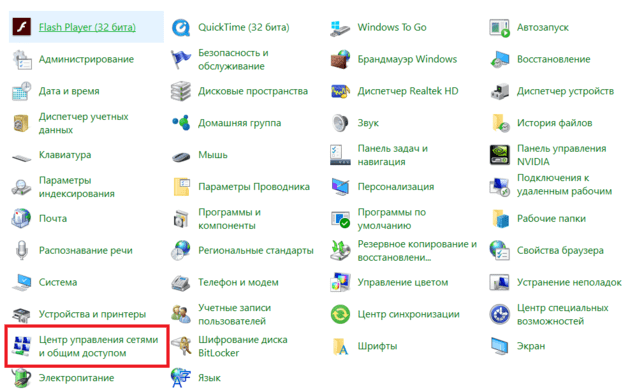
After that restart the computer and check the network performance.
Check "Firewall"
Windows system has its own protection against viruses and potentially dangerous resources. "Firewall" (or "Fiery Wall") is able to block access to specific or all sites. Fortunately, it is just enough to disable:
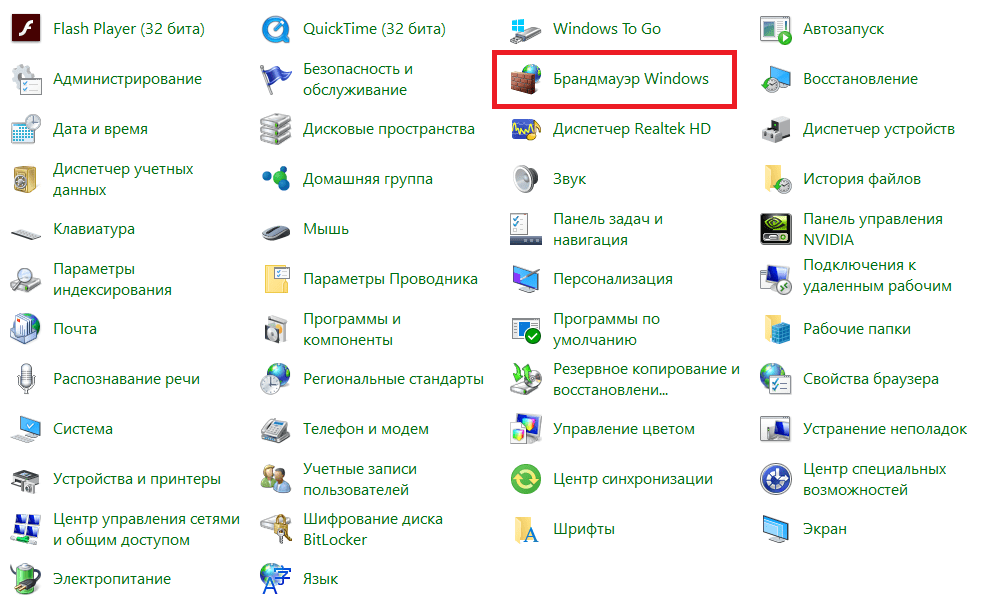
Remember that without an installed antivirus your computer will be absolutely defenseless before malicious software from the global web.
Cleaning the DNS cache and reset TCP / IP protocol settings
Failures in TCP protocol or DNS cache can lead to loss of compound. Users independently can reset the cache:
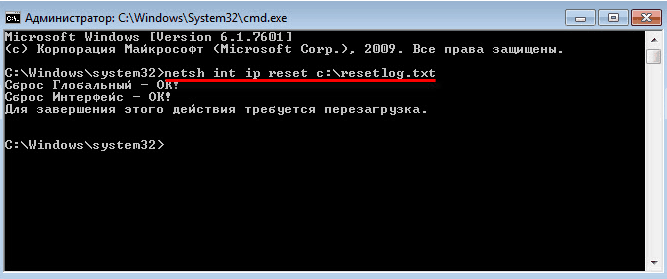

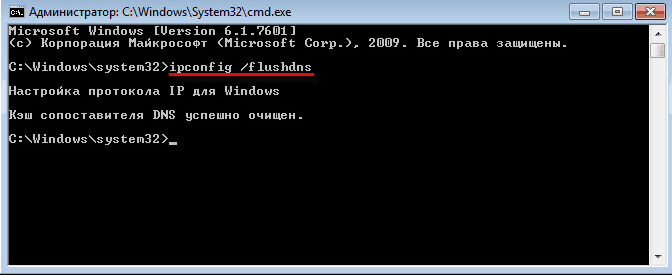
These actions will not damage the system files, so perform them without concerning the safety of the operating system.
Enable FIPS Compatibility Mode
Try to include compatibility mode with federal standards. This is a relevant solution for residents of Russia. Its activation is performed as follows:
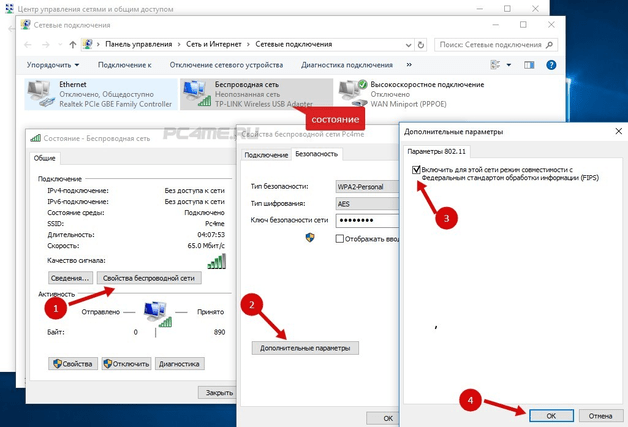
Incorrectly configured proxy server
Often connecting to sites is impossible due to the incorrect installation of the proxy server. In the OS interface there is a proxy change point. Go to the Internet properties, and then open the "Connections" tab. Click on the "Network Setup" button. Next, set the box to use the proxy. Enter the correct IP and port. This data can be found at the network administrator (service provider).

Internet does not work on the phone or tablet
If it is impossible to enter the network through mobile gadgets, for example, the Internet does not work on the tablet, then the most common reasons:
- compatibility of frequency ranges of the router and smartphone;
- activation of the wireless access point;
- hidden network or not;
- dHCP server is activated on the modem;
- damage to the wifi module;
- the phone is activated in the aircraft mode;
- smartphone does not support WPA2-PSK encryption standard
If another device is connected without problems, then the problem is in a particular device.
Other possible problems
We described the most common solutions methods available to ordinary users. If they do not help, be sure to call the service center. You may have burned down a router or a network card, then all the manipulations described will be useless. After replacing the components on working, of course, the connection to the network will be restored without additional actions (taking into account that you have not made additional problems with independent intervention).
Be careful with Chinese routers. Their menu is made in Chinese, so it is practically impossible to understand. In such situations, try refreshing the firmware to Russian. Only after that you can perform any manipulation.
Complain to Content
Violation of copyright spam incorrect content broken links
 How to make an emergency restoration of the firmware of the ASUS router
How to make an emergency restoration of the firmware of the ASUS router How to enable bluetooth (Bluetooth) on a laptop in Windows 7
How to enable bluetooth (Bluetooth) on a laptop in Windows 7 How to set up a Wi-Fi router D-Link DIR-615 yourself
How to set up a Wi-Fi router D-Link DIR-615 yourself On Android does not turn on Wi-Fi: possible failures and methods for eliminating
On Android does not turn on Wi-Fi: possible failures and methods for eliminating How to transfer the Internet from the phone to the computer in modern conditions
How to transfer the Internet from the phone to the computer in modern conditions Distributed the Internet from a laptop, Wi-Fi network is there, and the Internet does not work?
Distributed the Internet from a laptop, Wi-Fi network is there, and the Internet does not work?