What to do if Wi-Fi does not work on your TP-Link router
It happens quite often that Wi-Fi does not work on a TP Link router, but this can also happen with routers from other companies. Now we will find out what to do in such a situation.
Fixing the problem
First you need to decide:
- The router is turned on, but there is no WiFi network at all, that is, the device does not distribute anything;
- The router is turned on, WiFi is available, but there is no Internet.
It is based on specific conditions that you need to choose a way to solve the problem. Everything that will be described here is suitable for the following models of TP-Link routers: TL-WR741N, TL-WR841N, TL-WR1043ND and so on.
Network name
Many people buy the same device models and when they create an access point, they do not change its name. This is where confusion occurs and you cannot find your network, thinking that it does not exist at all. In this case, turn on the search for networks, for example, on your phone, then turn off the Wi-Fi distributor and see which network disappears, that was yours.
The router is not working correctly
Alternatively, you can reset the router settings or reboot it, but it’s better to start with the second one, if it doesn’t help, then reset it. To reboot, simply unplug the cord from the outlet and plug it back in, and to reset the settings, there is a special button on the back of the device. Then double-check whether there is Internet or not.
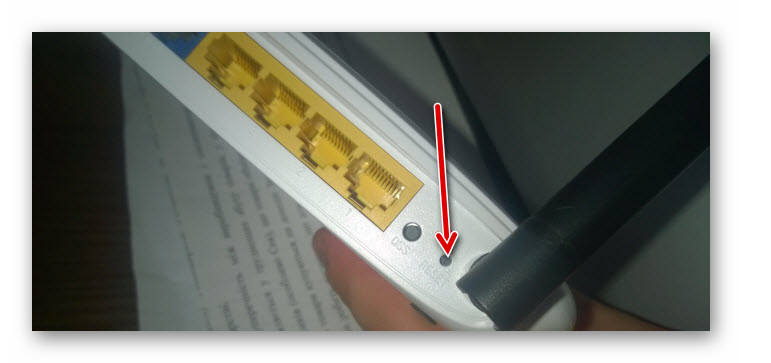
Router is turned off
You need to check, maybe you didn’t turn on the router at all, that’s why the TP Link Wi-Fi router doesn’t work, and if it’s plugged into the socket, but the power indicator doesn’t light up, then you should press the ON/OFF button, it can also be found on the back side router where the wires are connected.
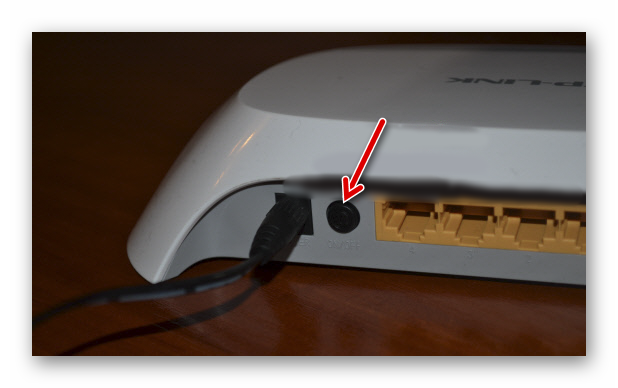
Wi-Fi network is disabled
Another reason why the Internet distributor does not distribute the network. There is a small button on it that turns Wi-Fi on/off, press it.
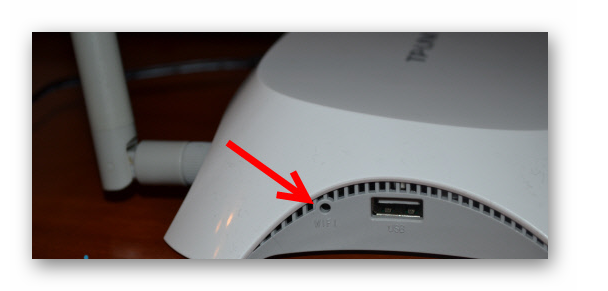
A WiFi icon or inscription will be drawn next to it.
Router settings
What to do if your TP Link Wi-Fi router stops working? Sometimes the reason lies in incorrect settings; to check them, enter 192.168.1.1 or 192.168.0.1 into the browser address bar and click Enter.
You will be taken to the login page. Enter your username and password - admin admin.
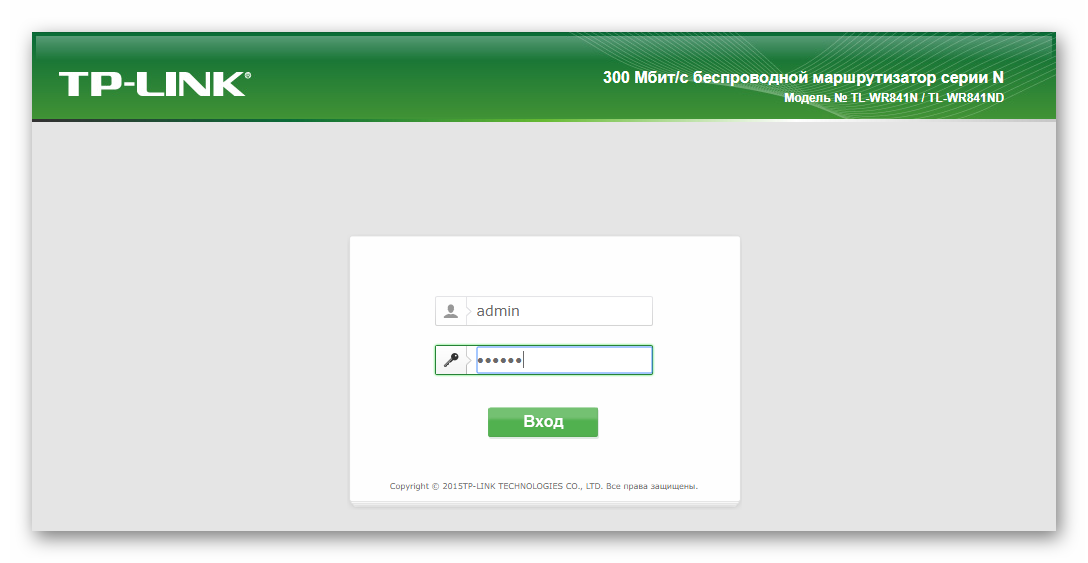
We are interested in the section "Wireless mode", which can be found in the menu on the left.
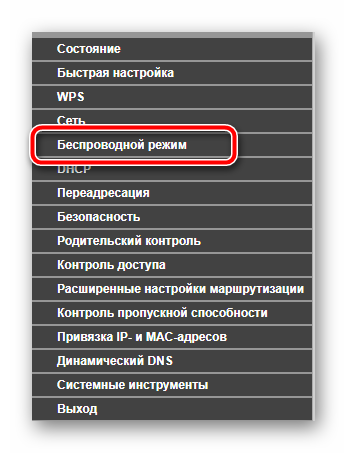
Open it and check that the checkboxes are as shown on the screenshot.
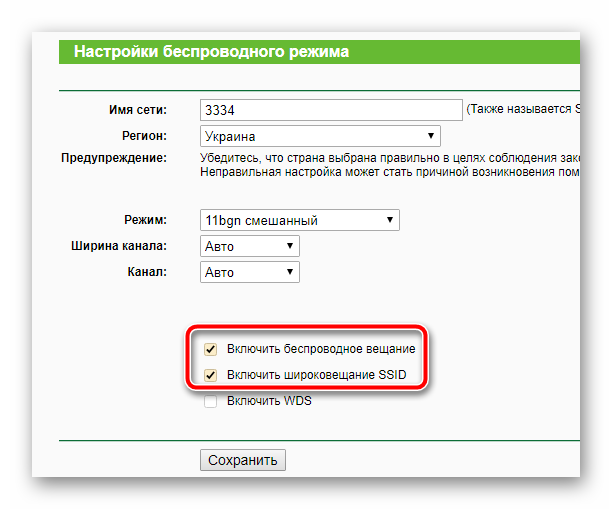
That's all the setup.
Conclusion
That's all the ways to solve this problem. If all else fails, your router may be broken and should be taken to a service center.
 How to perform an emergency recovery of ASUS router firmware
How to perform an emergency recovery of ASUS router firmware How to enable Bluetooth on a laptop in Windows 7
How to enable Bluetooth on a laptop in Windows 7 How to set up a D-Link DIR-615 Wi-Fi router yourself
How to set up a D-Link DIR-615 Wi-Fi router yourself Wi-Fi does not turn on on Android: possible failures and methods for eliminating them
Wi-Fi does not turn on on Android: possible failures and methods for eliminating them How to transfer the Internet from a phone to a computer in modern conditions
How to transfer the Internet from a phone to a computer in modern conditions Have you distributed the Internet from a laptop, there is a Wi-Fi network, but the Internet does not work?
Have you distributed the Internet from a laptop, there is a Wi-Fi network, but the Internet does not work?