Connecting and configuring ADSL modem D-LINK 2500U
Like
Like
Tweet
The D-Link 2500U modem is very common among ADSL Internet users. Cheap, unpretentiously working even with bad telephone lines, it is quite suitable to provide a computer access to the Internet. Although modern cheap modems with Wi-Fi are present on the market, outdated 2500u without supporting wireless technologies is still working in some homes.
On the Internet you can find tens, if not hundreds, instructions for setting up this modem. However, there are practically no clear instructions for quick configuration and connecting to the worldwide network. I will try to correct this situation.
Connecting a modem to the telephone line
Any ADSL modem connects to the telephone line by means of a wire with connectors (plugs) of the type RJ-25, RJ-14 or RJ-11, that is, the most common telephone wire. What do they look and what are suitable, well told.
This wire connects not directly to the telephone rosette, as its predecessor did - the buzzing and food, terribly slow Dial-Up modem, and through a special filter - splitter.
In order not to noise when picked up the phone's tube, the Internet worked stably and quickly, you need to connect splitter. This box, filtering signal separately for the modem and separately for the phone. Click on the picture below, there I drew two splitter connectivity options:
As can be seen from the text in the picture, you need to connect the splitter necessarily. And not just connect, but to connect correctly - and the modem, and the phone is connected through it into the appropriate connectors.
A frequent cause of a slowly working, unstable Internet - in the wrong connection to this small box.
Connecting a modem to a computer
Everything should be just here. We take a blue cord from the box with a modem, insert one end in a yellow modem connector (color may be different, it does not matter), the other - in the same port on the back of the computer. Do not find? Very rare, but it happens. Then you need to go to the store and buy any network fee, enough for any cheap 10/100 megabit. Then you need to install it in the PCI connector of the motherboard. How to do it is written
If you have Windows Vista or Windows 7, at some stage a window will appear with a selection of network type. Choose a "social network". At the same time, you do not need to touch the settings of the network card, everything will be configured automatically. After the correct connection on the modem will burn (or flash) a light bulb with the inscription "LAN". Read the fourth part of the article with problems that have arisen, there is a solution to typical problems.
Configure a modem to connect to the Internet
There are two types of ADSL modem connections - a bridge setting (Bridge) and a router (ROUTER). The difference is that when connected by the "bridge", the computer itself connects to the Internet using the modem only for the transmission of data. When the "router" is connected by the modem itself, without the help of a computer, and then "gives" the Internet to the computer.
Plus the connection "Bridge" is that there will be a large load on the modem during data transmission. This is useful at high speed (from 6 megabits and above) and frequent use of torrents. Minus - the Internet will turn on only when the computer works.
Plus the router modem connections in that it is not necessary to have a computer included to connect to the Internet. It is convenient, because to connect to the Internet you just need to turn on the modem.
Of course, I strongly simplified the explanation, I told only the very essence. Since I prefer to connect "ROUTER" Then we will talk about him.
To connect the D-Link 2500U router, do the following:
1) Turn on the modem, wait 20-30 seconds. MUST light up the Light Bulb "Power"
2) On the back of the modem between the connectors there is a small round hole. This is the settings reset button. Click it with something thin (match, for example) and hold down the pressed seconds 10-12. The modem during this procedure must be enabled.
3) Wait 30-60 seconds.
4) Open any browser (Internet Explorer, Chrome, Firefox, Opera - no matter), enter the address 192.168.1.1
A login and password window appears. Enter admin in both fields. Approximately such a page should be opened:
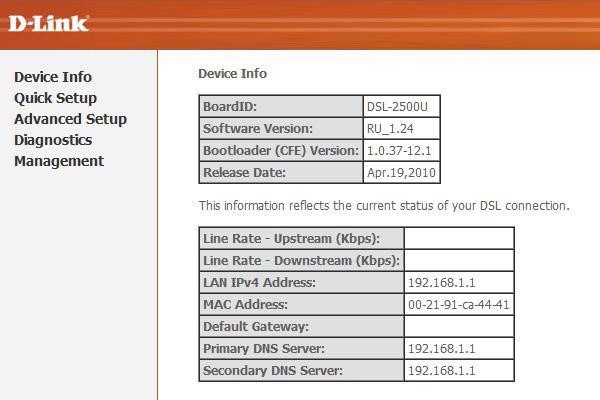
The page may be blue, it does not matter. Versions modem D-Link 2500U quite a lot, but the settings are always the same. However, like other modems.
If the page has not opened, try entering addresses 192.168.0.1, 192.168.2.1. If an incorrect password message appears, try entering the ADMIN login instead of admin.
5) Press on the left Quick Setup (Wizard button in some modem versions). See the following:
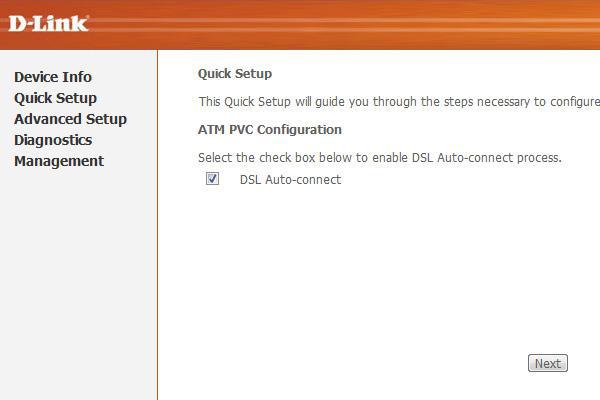
6) Uncheck with "DSL Auto-Connect". Then the window will take the following form:
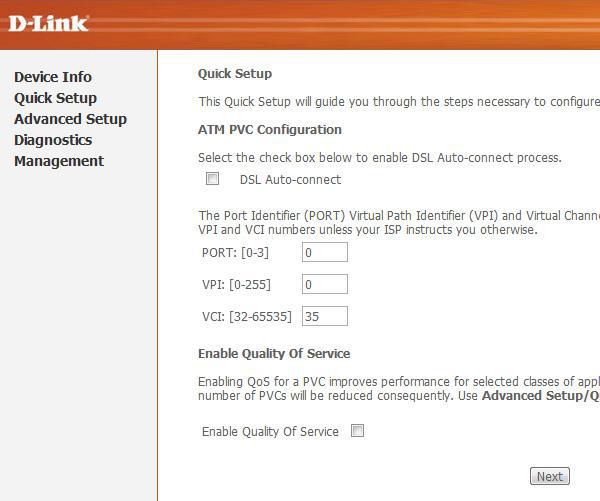
Here you need to enter only VPI and VCI values. Every provider has their own. You can find out these values \u200b\u200bby calling the provider technical support or searching for them on the Internet. Naturally, you will have to look for a computer with the Internet or go through the phone. Here the solution depends on you.
I provider "Rostelecom South: Kabardino-Balkarian branch", which I use, VPI and VCI values \u200b\u200bwill be 0 and 67, respectively, I introduce them precisely and click Next.
7) In the next window, you need to select the router mode - PPP Over Ethernet (PPPOE) and click Next.
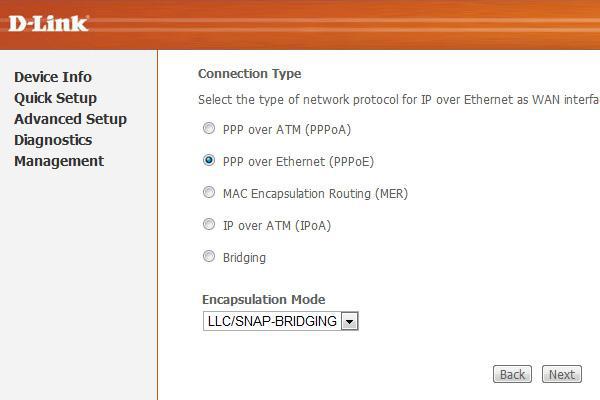
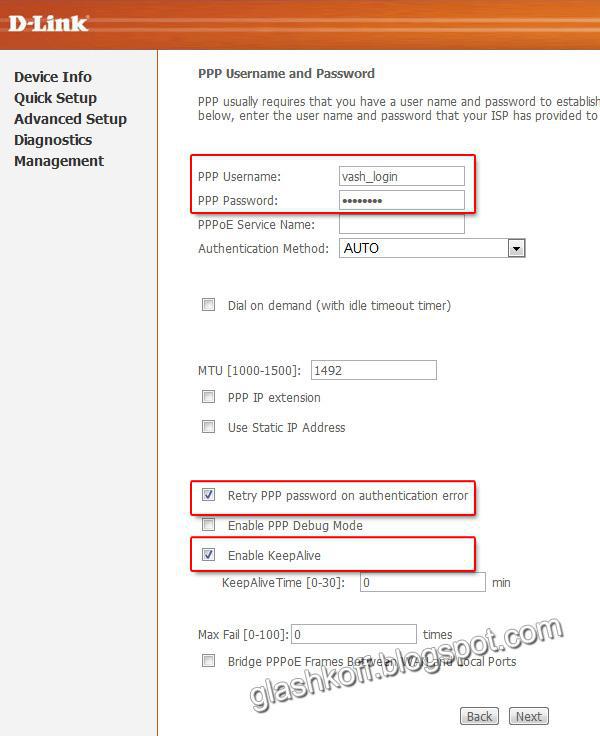
It is also necessary to put ticks on those items that I noted in the picture. The "Enable Keepalive" setting can be called simply "KeePalive", and "Retry PPP Password" is not available at all.
Council to those who use the Rostelecom South provider: Kabardino-Balkari branch "(former" UTK Kabardino-Balkaria ") - if the Internet does not earn the Internet after setting, drop the parameters of the modem and configure, adding in the end of the login without a space and quotes of the letters" @ PPPoE. " Perhaps for other Rostelecom branches, this advice is also useful.
Click Next.
9) The next page will be settings that leave as it is:
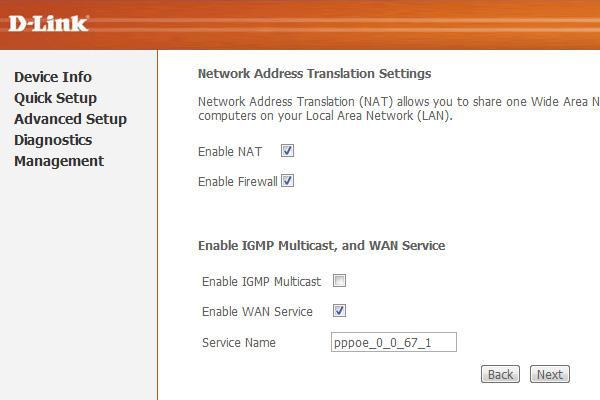
The only note: I met the modem versions, where part of the settings of the previous page was transferred to this. So the RETRY PPP Password on Authentication Error and Enable Keepalive values \u200b\u200bmay be here.
Click Next.
10) You will see the settings that are strictly not recommended if you don't know what they are:
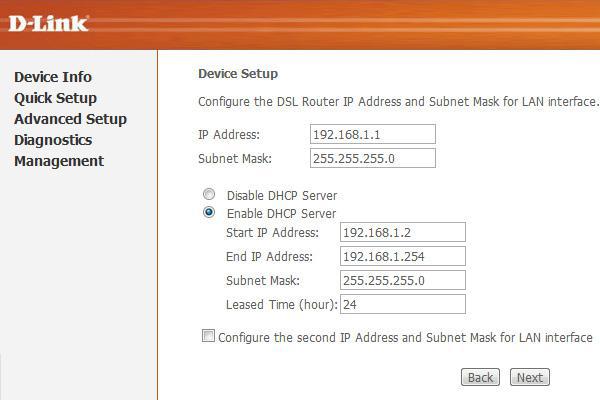
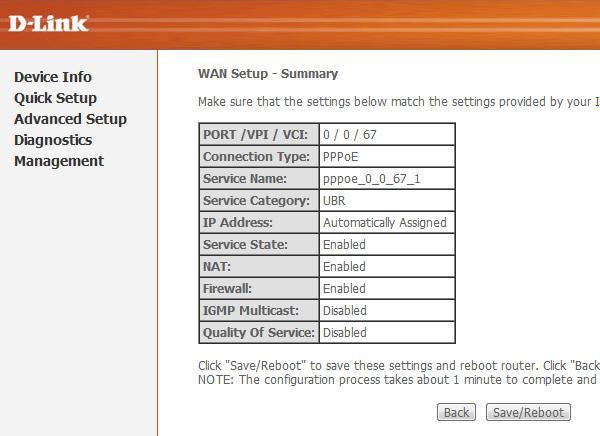
Press the Save / Reboot button and wait. You can close the page, it is no longer needed. After about a couple of minutes, the light bulb with the inscription "I" or "Internet" shifts on the modem - this suggests that the modem is configured correctly and the Internet works.
Congratulations, you set up the Internet!
If something does not work - problems and their decision
Yes, it happens, unfortunately. I will list the most frequent problems, as well as I will answer the questions that I was asked repeatedly, asking for help:
Problem: LAN light burns.
Decision: Check if you insert the cable in the modem and computer connectors.
Problem: No address 192.168.1.1 does not open.
Decision: Check if the LAN modem light is burning. Turn off the antivirus, firewall - maybe they block the work. Also look at the network card settings:
A) in Windows XP - Start - Control Panel - (Network and Internet Connection - If there is such an icon) - Network connections - Right-click on the "Local Network" icon - Properties, select the TCP / IP Internet Protocol (A check mark should stand), then press the Properties button - put the check box to get an IP address automatically, to get the address of the DNS server automatically, OK, OK. The status of the network must be "connected", as in the picture below:

B) in Windows Vista We go to the Start - Control Panel - Classic View - Network Management Center and Shared Access - Manage Network Connections - Right-click on the Local Network Icon - Properties, Select the Location "Internet Protocol version 4 (TCP / IPv4 ) - Properties - put a dwarf to get an IP address automatically, get the address of the DNS server automatically, OK, OK. The network status must be "network" or "connected", as in the picture below:
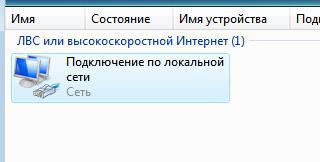
Return back to the Network and Shared Access Control Center and make sure that in front of the "LAN connection" stands "Public Network":

If there is a "private network", click on the "Setup" inscription and change the network type to the "public".
C) in Windows 7 Go to Start - Control Panel - View: Minor Icons - Network Management Center and Shared Access - Changing the Adapter Settings - Right-click on the "Local Network" icon - Properties, select the line "Internet version 4 (TCP / IPv4) - Properties - put the dwarf on getting an IP address automatically, get the address of the DNS server automatically, OK, OK. The network status must be "network" or "connected", as in the picture below:
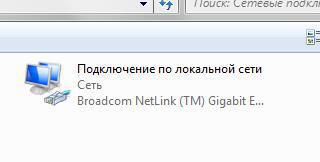
Return back to the Network and Shared Access Control Center and make sure that in front of the "Connections on the LAN" stands "Public Network":

If there is a "home network" or anything else, click on this inscription and change the type of network.
Note: In the case when after bringing the settings to "Automatic", any error is still written, look for its solution in Google or Yandex.
Question: How to reset the modem settings?
Answer:
A) Full Reset Modem Settings - Press 10-12 seconds the button in the hole on the rear panel of the Modem. Then wait a couple of minutes - the modem will turn on with the factory settings.
B) Delete only Internet settings: Open the modem page at 192.168.1.1, password and username Admin, go to the Advanced Setup - WAN section (or just WAN in some models) - check the box next to the configuration string and then click Over the Remove, Save / Reboot:
Question: Everything set up on your instruction, VPI and VCI introduced correctly - your provider, and there is still no Internet, what to do?
Answer:
BUT) Check if the modem is correctly connected. In 90% of cases, the cause is inattentive.
B) If the Internet light is on on the modem, and there is no Internet on the computer - something with a computer. The reasons may be so much and they are all diverse, I can only advise the item 2 of the fourth part of this article - put the settings in the automatic mode.
IN) Look at the DSL light bulb on the modem. If it does not burn - it means that the telephone line is not connected. Check the modem connection to the telephone line. Splitter must be connected correctly!
D) Configure the modem, then go back to the modem settings - 192.168.1.1 and look at the page. If you are empty in the line "Line Rate - upstream" and "Line Rate - DownStream", you have problems with the telephone line or it is not connected at all. Call the technical support provider.
E) Reset the modem settings and configure, only after login in the settings, add "@pppoe" without quotes and space. On my provider "Rostelecom South" helps that.
E) Perhaps your provider uses some specific settings. Look for instructions on the Internet, on the provider website.
Question: When someone is talking on the phone, the Internet is turned off.
Answer: Splitter is connected incorrectly. Or not connected. Do not kill your modem, plug it right! This is told at the very beginning of the article.
Problem: the Internet is turned on long - more than 5 minutes after the mode is turned on.
Decision: Call the provider, the problem is on his side.
Problem: the Internet is often disconnected by itself (Internet lights goes out)
Decision: The problem is either on the side of the provider, or you have poor-quality telephone wiring. This question is solved with the provider and the telephone company. Call the technical support provider.
Problem: the modem is often disconnected, freezes, the Internet "disappears" (the Internet light bulb is on this time) or the Internet speed periodically drops, it is impossible to go to 192.168.1.1
Solutions:
BUT)Modem D-Link 2500U, like many other D-Link modems, is often overheated. If you feel the top cover of the housing, it will be hot. The situation is solved by installing the radiator on the chip and / or installation of the cooler. Examples of times, examples are two. You can also remove the upper part of the case and put the modem to the floor - can help, although not so effectively.
B) If you use the UTorrent program or similar - in its settings, reduce the number of simultaneous connections up to 50-70 (the screenshot of the settings I laid out). This will reduce the load on the modem.
IN) A power supply can be spoiled. If there are no necessary tools (multimeter or voltmeter with an ammeter) to determine the malfunction, look for similar characteristics - 15 + 3 / -2 B, current at least 0.7 A (tiping from here), connect it and check the operation of the router.
D)The problem may be in viruses. Check your computer using Dr.Web Cureit.
E)Problems may also be in antivirus, as well as in firewalls (block access to modem address). Disconnect them and check the Internet operation.
E) The red indicator "POWER" speaks of food problems or some other hardware problems. One way is to the service center for diagnostics and repair.
Conclusion
The settings given to me will help connect the D-Link 2500U modem and similar models (D-Link 2600U, 2650U, etc.) to the Internet relatively quickly and without much trouble. Configuring the router modem allows you to connect it to any computer that has an Ethernet connector (and this is almost all modern computers) without any settings from the computer - the modem will configure everything by the DHCP protocol. But there are many subtleties when connecting ADSL modems, in one article it is simply impossible to embrace them, so do not blame me if something has not happened.
I also want to notice that my article is primarily suitable for connecting one computer. If you have several computers at home and you intend to connect them to the Internet at the same time, then the modem of the D-Link 2500U will not suit you. Of course, you can buy a second network card and connect two computers by the network by allowing the Internet connected to the modem to the second, but in this case it is necessary to keep the first PC included, which often annoys or interferes. Ideally, I need either an additional router in addition to the modem (a difficult version, I do not advise), or another modem with several Ethernet ports for organizing a local network between computers (the option is much easier). For example, D-Link DSL-2650U. In this case, after setting up the modem router, you can connect computers through the same ports (connectors) Ethernet to the modem, everything should tune in and earn itself. I will not talk about connecting to such modems using Wi-Fi wireless technology now, because it does not fit into the framework of the article (2500u has no Wi-Fi).
Like
Like
 How to make an emergency restoration of the firmware of the ASUS router
How to make an emergency restoration of the firmware of the ASUS router How to enable bluetooth (Bluetooth) on a laptop in Windows 7
How to enable bluetooth (Bluetooth) on a laptop in Windows 7 How to set up a Wi-Fi router D-Link DIR-615 yourself
How to set up a Wi-Fi router D-Link DIR-615 yourself On Android does not turn on Wi-Fi: possible failures and methods for eliminating
On Android does not turn on Wi-Fi: possible failures and methods for eliminating How to transfer the Internet from the phone to the computer in modern conditions
How to transfer the Internet from the phone to the computer in modern conditions Distributed the Internet from a laptop, Wi-Fi network is there, and the Internet does not work?
Distributed the Internet from a laptop, Wi-Fi network is there, and the Internet does not work?