How to see who is connected to my Wi-Fi
Most users who have a Wi-Fi network deployed, it is protected by a password. But this does not mean that no one can hack him and use the Internet.
If the Internet, which is distributed across Wai Fi slow workYou need to check - maybe someone bravely steals traffic. Almost any modern router allows you to do it. In the article, we will look at how to learn users who are connected to the router.
Immediately note that it will be possible to find out only number of connected devicesBut who exactly uses traffic and where he does not get to know.
What is needed to find out who is connected to wifi
First you need to enter the router management console. It is done very simple - we enteriP.-address Devices in the address bar of any browser on any device connected to the router, be it a smartphone, tablet or stationary computer. On the page that opens, we enter login and password And get into the management console.
If there are practically no settings on the router, it means the address will 192.168.0.1 or 192.168.1.1 (It is these addresses most often used on such devices), in turn, password and login - admin. andadmin. respectively.
If the data described above is not suitable, you can see on the box or on the bottom panel of the router. Typically, they write data that is used to log in by default.
In the event that it did not help to enter the settings, then the parameters were changed. Then you have to remember what exactly changed. If there is no such possibility, it remains only reset device to factory settings.
Determine who is connected to the TP-LINK router
The TP-LINK manufacturer places information about connected clients in paragraph Wireless mode. In additional tabs open Statistics of wireless mode And we look at customers that use wireless Internet. 
Check client list on ASUS devices
On the asus, the situation is a little different. First you need to click on Network cardwhich is located on the left. The bottom will be located a circle under which you can see the inscription Customers.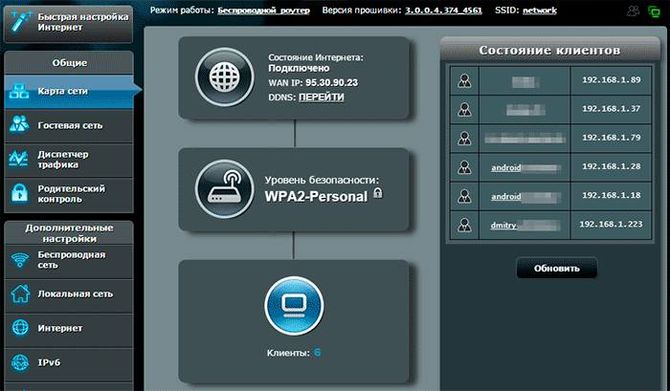
Now, on the right side of the screen, all connections to the router at the moment are currently their IP address and device names.
It is worth noting that even if the interface is slightly different from what is located on the screenshot, the opening principle will not change.
Checking the D-Link router
On D-Link routers, you must first open advanced settings (The menu item is located in the lower right corner). Now we are looking for a dedicated area. Statuswhere you need to click on the double arrow on the right until the inscription will appear in the center Customers.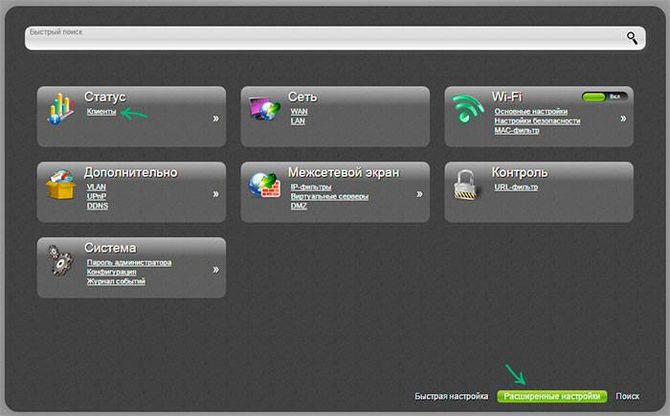
Now watch customer list. Most likely to understand the address, who exactly is connected to the router fail. But you can simply calculate how many devices are currently connected to the router. If the real number and number of connections do not coincide, it is necessary to take measures to protect your network.
What if someone uses Wi-Fi
If someone uses your wireless connection, you can take only one thing - change password to connect. A complex combination of letters and numbers should be installed to avoid a similar situation in the future.
There is a more exotic option. Some routers allow you to configure access on poppy address. In this case, only those devices allowed to connect to Wi-Fi. But this method has several flaws:
- The complexity of the setup. The procedure itself should not cause difficulties, but to drive all Mac addresses of all devices is a sufficiently long procedure.
- Support. Not all routers support such a function.
- Connection complexity. With this method of connection it is impossible to simply give a password to a friend. Now you will need to go to the management console and add it to the poppy address to the list of allowed, otherwise the Internet will not appear on the device.
 How to make an emergency restoration of the firmware of the ASUS router
How to make an emergency restoration of the firmware of the ASUS router How to enable bluetooth (Bluetooth) on a laptop in Windows 7
How to enable bluetooth (Bluetooth) on a laptop in Windows 7 How to set up a Wi-Fi router D-Link DIR-615 yourself
How to set up a Wi-Fi router D-Link DIR-615 yourself On Android does not turn on Wi-Fi: possible failures and methods for eliminating
On Android does not turn on Wi-Fi: possible failures and methods for eliminating How to transfer the Internet from the phone to the computer in modern conditions
How to transfer the Internet from the phone to the computer in modern conditions Distributed the Internet from a laptop, Wi-Fi network is there, and the Internet does not work?
Distributed the Internet from a laptop, Wi-Fi network is there, and the Internet does not work?