How to open ports on the D-Link router? Ports for ports on the example of D-Link DIR-615
In this article, we will deal with how to open ports on the D-Link router. In detail, on the example, consider the process of forwarding ports for the program, games, or server. On my D-Link DIR-615 installed a new firmware, with a bright control panel. This article is suitable for many D-Link routers: D-Link DIR 300, DIR 320, DIR 620, etc. If you have the same control panel, as in my screenshots below, you can safely follow this instruction.
Yes, now many programs themselves open the ports needed to work. They do it using UPNP technology. But, still there are cases when you need to manually open the right port. You need to open ports for programs, and some games you need access from the Internet. Suppose you have the DC ++ program, some kind of torrent, or the game of the World of Warcraft type. There is an incoming request from the Internet to this program, and rests on the router. Opening the port on the D-Link router, we specify a router that the request for such a port must be sent to such a computer.
Open ports on the D-Link DIR-615, DIR-300 and other models
In the settings, go to the tab Firewall/Virtual servers. And click on the button Add.
- Pay attention to the drop-down list
- In field NameYou can specify the name of the program or the game for which you open the port on your D-LINK.
- Protocol - Choose the desired protocol.
- Field
- Internal port (initial) and Internal port (end). Here you specify the port, or again the range of ports to which traffic from the port will go, which we indicated above.
- Internal IP - Here, from the list, choose a computer, on the IP of which traffic will be redirected. The computer for which we open the port must be connected to the router that it would be possible to choose it from the list.
The rest of the fields that I have not written is not necessary to fill out. When fill in all the necessary fields, click on the button. Apply.
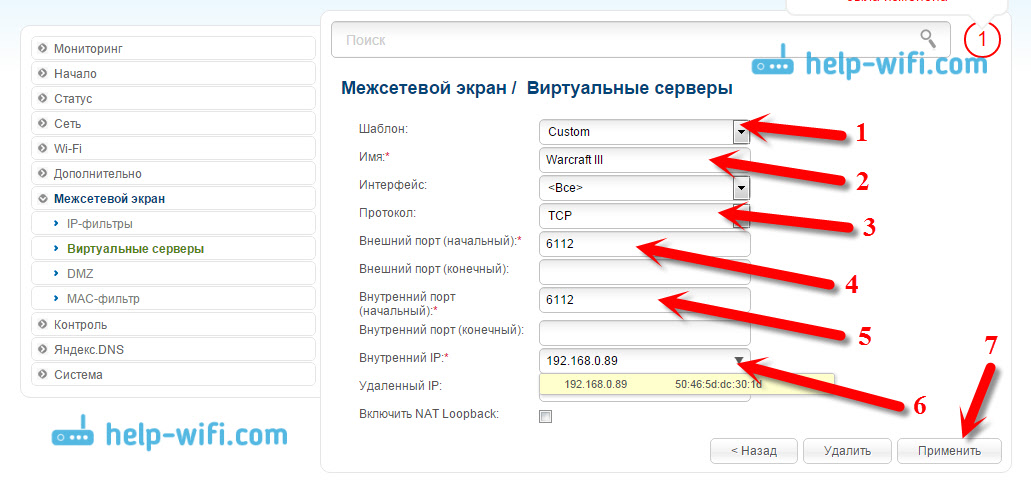
You will see the created rule that can be edited (by pressing it), or delete. You can create new rules for port forwarding, in exactly the same way.
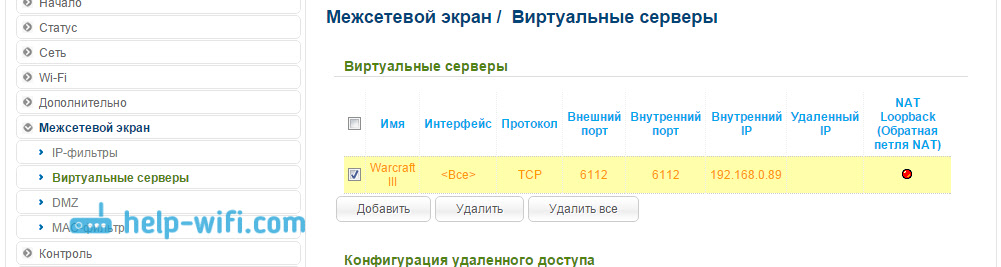
![]()
And some more important points.
If you did everything right (checked the settings)But the program you need, or the game never gets packages from the Internet, it is possible that they are blocked by your firewall. Standard, built-in Windows, or third party, which is installed with you (usually embedded in antivirus). You need to create a rule, and allow access through the desired port. Or, at the time of checking, turn it off at all.
We when opened the port, they specified the IP address of the computer. In the list, you can have a lot of device. How to find the right computer? Open tab Status/DHCP.. There will be all the utensils that are connected at the moment, their IP and names. Here by name, you can already choose the computer you need. Wrote about it.
How to find out the port, or port range that you need to open?
Wrote about it above. This information needs to be viewed in the game settings, or programs. There is exactly the port. Also, such information should be in the program certificate, and on the official website. In extreme cases, you can google :)
It seems to have forgotten anything. If what, ask in the comments.
 How to make an emergency restoration of the firmware of the ASUS router
How to make an emergency restoration of the firmware of the ASUS router How to enable bluetooth (Bluetooth) on a laptop in Windows 7
How to enable bluetooth (Bluetooth) on a laptop in Windows 7 How to set up a Wi-Fi router D-Link DIR-615 yourself
How to set up a Wi-Fi router D-Link DIR-615 yourself On Android does not turn on Wi-Fi: possible failures and methods for eliminating
On Android does not turn on Wi-Fi: possible failures and methods for eliminating How to transfer the Internet from the phone to the computer in modern conditions
How to transfer the Internet from the phone to the computer in modern conditions Distributed the Internet from a laptop, Wi-Fi network is there, and the Internet does not work?
Distributed the Internet from a laptop, Wi-Fi network is there, and the Internet does not work?