What if your laptop does not see Bluetooth headphones? Tell me
Rostislav Kuzmin
Good day, dear readers! In the modern world, the choice of buyers falls on a more convenient technique in terms of operation. Various wireless devices facilitate use. I like the seller in the home appliance store I see that bluetooth headset enjoys the special popularity of buyers. Today we will understand what to do in a situation if the laptop does not see bluetooth headphones.
Frequently, users when connecting wireless headphones to any device are faced with the fact that the technique does not connect or does not find each other. Unlike most mobile devices, devices with the Windows operating system 7 and higher, copes with the task without special difficulties.
To connect to the accessory, clamp a specific button, usually drawn the Bluetooth symbol on it, and enable the search on the device itself. It is done with hot keys on a laptop or in the operating system. As a rule, the headset in the search mode flashes the blue or orange LED, and after the connection it begins to burn evenly. Additionally, headphones will notify the user about connecting the sound signal.
It is worth noting that part of the laptops from different brands, the bluetooth key connected to the keyboard and assigned to the F soft key. In individual models, it is combined with the wireless network button. In particular, the second option can be observed with technology from Toshiba, Asus and Lenovo firms. In rare cases, the search for bluetooth devices is turned on exclusively in the operating system.
In Windows 7, this menu is in "Control Panels - Equipment and Sound - Adding Bluetooth Device." If the driver is installed in the laptop to this module, the device will appear in the window that opens, it is enough to click on its name to connect. In Windows 10, the tab is called "Bluetooth and other devices".
An important nuance: After the first connection, the accessory is connected by clicking on the Bluetooth Connection icon located next to the date and time (provided that it is not turned off).
Switch to headphones
Windows operating system 10, as well as previous versions, is arranged in such a way that the user when using wireless headphones does not need to turn off the speakers or headphones connected by the wire. To switch between sound output sources, it is enough to click on the "Playback Device" icon, which is located on the bottom panel on the desktop. Make it you need right mouse button. In the window, all connected sound output devices will be marked and enough to select the desired option. It is very convenient and most importantly fast. In rare cases, when connecting the system will need to enter a password. This is usually 0000 if the combination does not fit, then look into the instruction, the desired key will be in it.
If the user has problems with the connection, then you need to consider two options:
- the cause in headphones;
- malfunctions in a laptop.
Possible problems when connected
Sometimes, when connecting a wireless device on bluetooth, it is not easy to do this, since there is no slider to activate Bluetooth in the OS settings. Perhaps this is due to the lack of drivers on the adapter. Fix this unpleasant time should be fixed by installing drivers. You can do this from the native website of the manufacturer. Usually on official sites there are "Download" or "Support", where you need to find the model and download the necessary drivers.
In non-standard situations, it happens that the adapter is not installed in principle. It is difficult to find such a laptop in the modern market, but if the old or adapter model is not in principle, then the output is the purchase of the module. It connects via the USB connector and after installing the drivers, you can start using any device with Bluetooth. Starting with Windows 8 when the adapter is connected, the system automatically starts searching for drivers on the Internet, in earlier versions of the OS, you will have to install them from the disk if it is provided in the kit or download from the site of the adapter manufacturer.
The problem of visibility of the devices is not always in a laptop, sometimes the culprit is a wireless device. Example - After their inclusion, the user forgot to activate the search mode. Another option, why laptop and headphones do not see a friend's friend - the latter are far from Lapplet. Bluetooth compound coating range is about 15 meters, but when you first connected, it is recommended to put them closer.
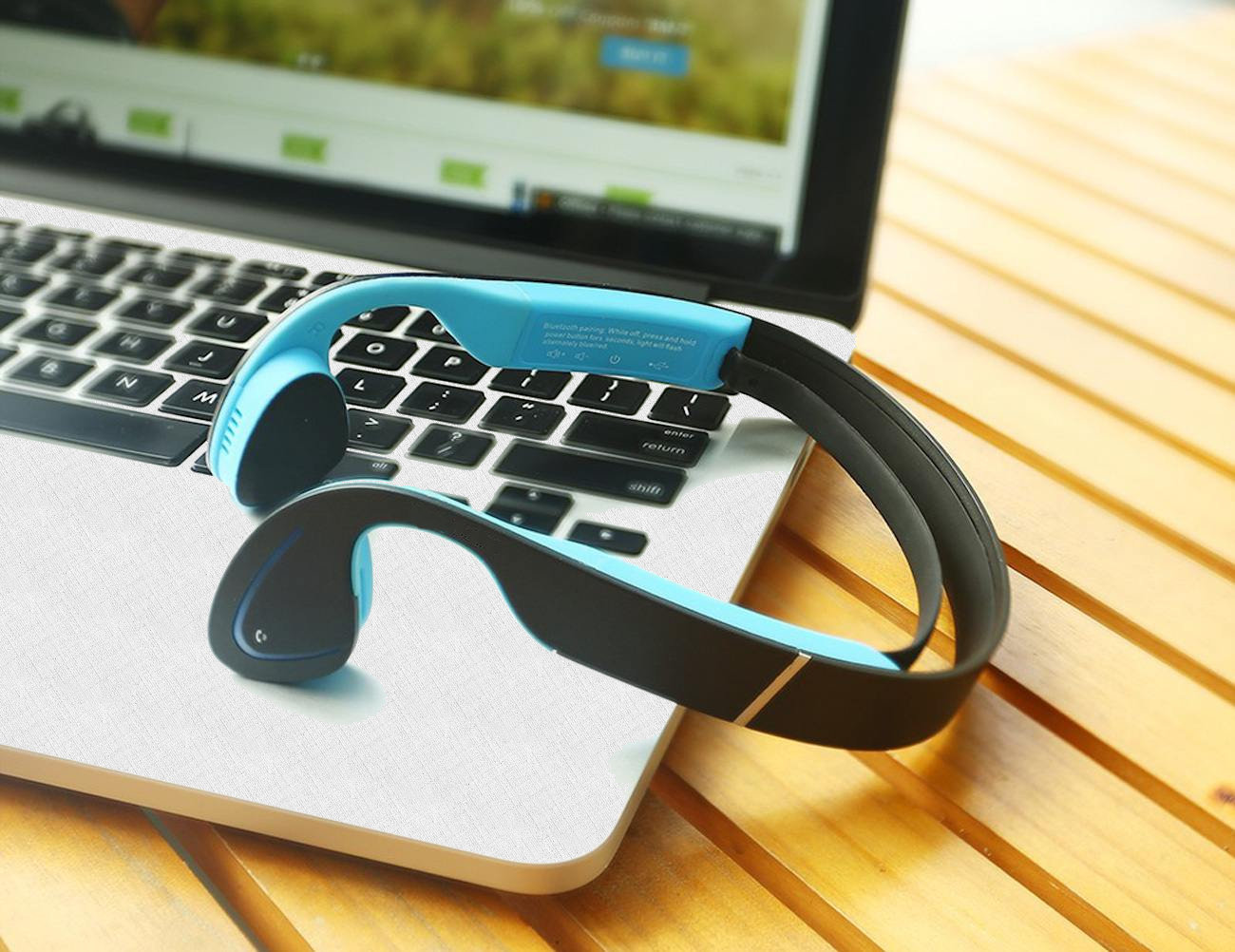
The third reason why it is impossible to connect two devices, headphones are connected to a smartphone, a tablet or other techniques. In order to eliminate the lack of communication, it is enough to turn off the headphones from the laptop, completely turn them off and re-start searching.
If the headphones are in principle, it is not possible to connect to a laptop, especially in a situation where they are just purchased - the device itself should be checked, for example, by connecting them to the smartphone. If the problem remains, then the headphones are faulty, if not, then check the items indicated above.
Another important point is a connection problem may occur with Chinese equipment. Most often, you cannot connect the headphones to the laptop if they are produced by a little-known Chinese brand. Often, such accessories are not connected even with the most popular manufacturers, such as Dell laptops. The reason is that devices are simply incompatible with each other. It is also not surprised that the same headphones are not visible on one laptop, but at the same time easily determined by the smartphone and vice versa.
Laptop stopped connecting via Bluetooth
No rare cases when a laptop ceases to see the headphones after some time.
There may be several options:
- lost connection;
- headphones failed;
- there has been a breakdown.
When the connection is lost, the headphones should be reconnected, and they will begin to reproduce the sound again. You can make it easy to turn on and off. It is worth noting that such an opportunity is not often possible, since the operating system itself after the signal loss begins to search again and connects automatically.
If the headphones failed, then only repair or replacement remains here if they are still on warranty. You can check this option using another device.
In the event of a failure, for example, due to the action of viruses or restarting the laptop, it may happen that he sees the headphones, but does not connect them or displays the sound. In order to eliminate this drawback, it is necessary in the menu of the connected wireless devices in Windows (how to find it was written above) Disable headphones. Depending on the OS, this item will be called - disconnect or forget. After the accessory stopped commuting with the technique, the connection should be reinstalled. In most cases, the problem is solved in this way.
Laptop does not output sound
In a situation where the laptop saw a wireless device and connected to it, but does not displays the sound of several options for the problem:
- headphones are not selected as a device for playback;
- the codecs on audio and video files are not installed (in this case, the sound will not work in principle);
- sound is turned off on headphones or laptop.
Connecting wireless accessories to mobile technology currently does not cause special difficulties, as the trend of recent years - with the complication of technology to make its operation easier. For this reason, I recommend refusing wired devices in favor of the channel connected via bluetooth. The sound quality is here at the same level, 15 months of range is enough to listen to music, being not near the device, and the lack of wires in general makes a thing more reliable, since the main breakdown of the headset is reversible wires.
If you want to be aware, I am in instagram.Where I exhibit new articles that appear on the site.
Thanks for attention! Before the emergency on the blog pages! Sincerely, Rostislav Kuzmin.
Castle
 How to make an emergency restoration of the firmware of the ASUS router
How to make an emergency restoration of the firmware of the ASUS router How to enable bluetooth (Bluetooth) on a laptop in Windows 7
How to enable bluetooth (Bluetooth) on a laptop in Windows 7 How to set up a Wi-Fi router D-Link DIR-615 yourself
How to set up a Wi-Fi router D-Link DIR-615 yourself On Android does not turn on Wi-Fi: possible failures and methods for eliminating
On Android does not turn on Wi-Fi: possible failures and methods for eliminating How to transfer the Internet from the phone to the computer in modern conditions
How to transfer the Internet from the phone to the computer in modern conditions Distributed the Internet from a laptop, Wi-Fi network is there, and the Internet does not work?
Distributed the Internet from a laptop, Wi-Fi network is there, and the Internet does not work?