Port forwarding on ASUS, D-Link, TP-Link, ZyXEL
Connect to the web interface of the D-LINK router and press the Enhanced Settings key.
Select "Virtual Servers" in the "Firewall" section.
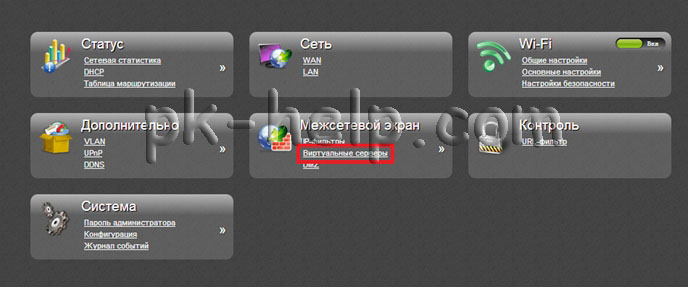 In the window that opens, click "Add".
In the window that opens, click "Add".
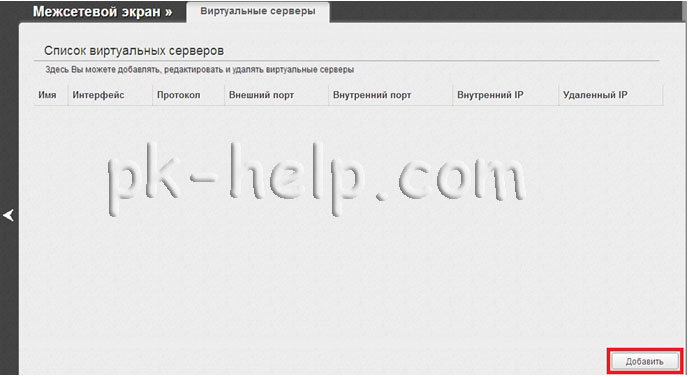 In the window that opens, specify the necessary parameters of the virtual server. And click the "Edit" button.
In the window that opens, specify the necessary parameters of the virtual server. And click the "Edit" button.
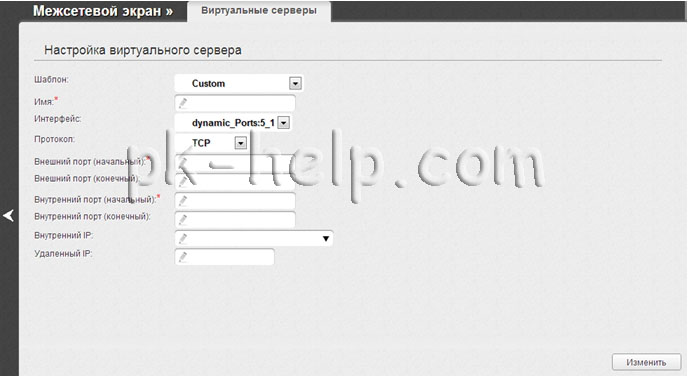 Template - In the drop-down list, select one of the six given virtual servers templates or select Custom (Custom) to independently determine the parameters of the virtual server.
Template - In the drop-down list, select one of the six given virtual servers templates or select Custom (Custom) to independently determine the parameters of the virtual server.
Name - The name of the virtual server for convenient identification. May be arbitrary.
Interface - The connection to which the created virtual server is attached.
Protocol - Protocol that will use the created virtual server. Select the desired value from the drop-down list.
External port (initial) / External port (end) - Port of the router, the traffic from which will be redirected to the IP address defined in the Internal IP field. Set the initial and final values \u200b\u200bof the port range. If you need to specify only one port, set it in the External Port field (initial) and do not fill the External Port (final) field.
Internal port (initial) / Internal port (end) - The port of the IP address set in the internal IP field to which traffic will be forwarded from the port of the router set in the External port field. Set the initial and final values \u200b\u200bof the port range. If you need to specify only one port, set it in the Internal Port field (initial) and do not fill the internal port field (final).
Internal IP - The IP address of the server located on the local network. You can choose a device connected to the local router network at the moment. To do this, select the corresponding IP address in the drop-down list (in this case, the field will be filled automatically).
Remote IP. - The IP address of the server in the external network (in most cases this field must be left blank).
To set other parameters for an existing server, highlight the appropriate server in the table. On the page that opens, change the necessary parameters and click the Edit button.
 To save an existing rule, click on the "System" button and then "Save".
To save an existing rule, click on the "System" button and then "Save".
Port forwarding on TP-LINK routers.
Go to the web interface of the TP-LINK router. Go to the "Redirection" menu - "Virtual Servers". Click the Add New button. 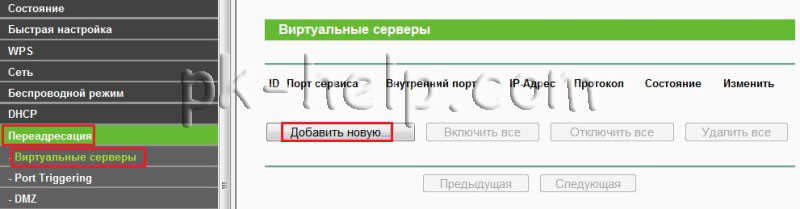
Fill the fields:
Port Services - Network port for which users will go to your service.
Internal port - Internal port for which your service is available (inside your local network).
Note: The service port and the inner port may be different.
IP address - Local IP address of your service issued by the router.
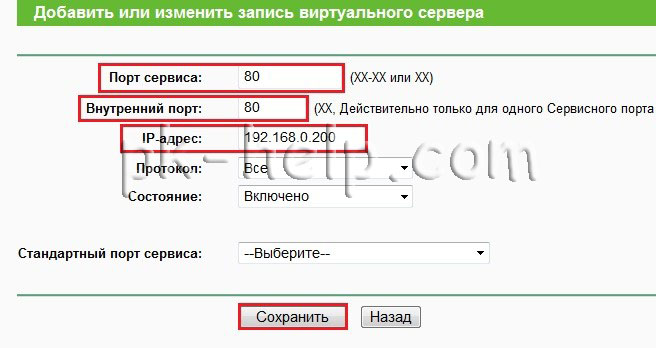 Save the setting by clicking the "Save" button.
Save the setting by clicking the "Save" button.
Ports for ports on ASUS routers.
Go to the web interface of the ASUS router, select the "Internet" menu - the "Port Forward" tab, at the bottom of the page fill the fields.
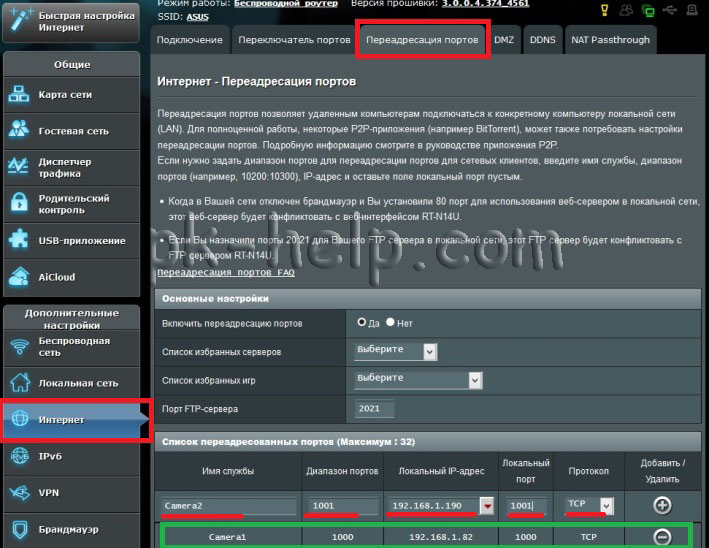
Service name- Arbitrary service name.
Port Range- Specify ports from which the router will redirect the incoming connections, for example, ports of ports 1000: 1050 or separate ports 1000, 1010 or mixed 1000: 1050, 1100.
Local address- The address to which the router will redirect.
Local port- Port number on the machine with IP
Protocol- Which type connections should be captured by the router.
After specifying all the settings, click "Plus" to add a rule, then save the settings and click the Apply button.
Ports for ports on zyxel routers.
Go to the web interface of the zyxel router. Go to the "Security" menu - "Translation of network addresses (NAT)." Click "Add Rule". 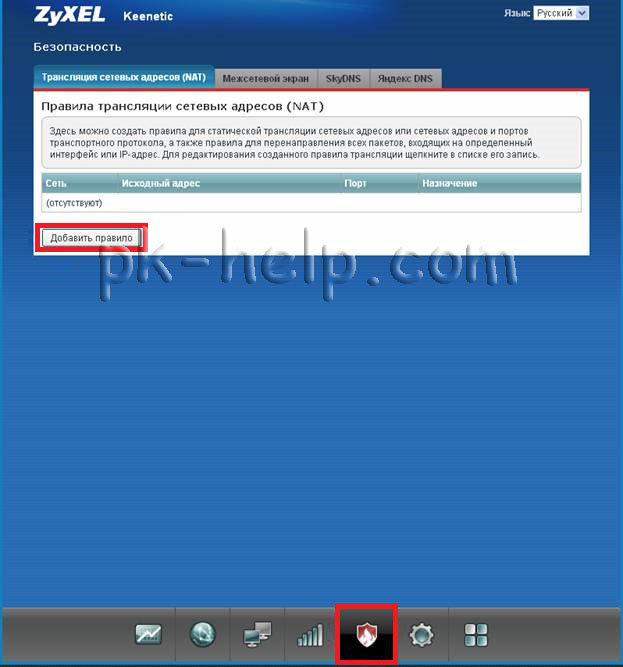 In the new dialog box, fill out the following items.
In the new dialog box, fill out the following items.
Attention! You must correctly specify the field value Interface. Depending on whether your provider uses authorization (PPPOE, L2TP or PPTP), the value of this field can be different. If the provider's authorization is not used, you should always select the Broadband Connection interface (ISP). If the provider uses PPPoE to access the Internet, then you should select the appropriate PPPoE interface.
If you are provided simultaneous access to the local network of the provider and the Internet (LINK DUO), for the port of the port from the local network, you need to select the Broadband Connection interface (ISP), and for the port of the port from the Internet - the Tunnel interface (PPPOE, PPTP or L2TP).
Packages to the address - This field is actively when no interface is selected. You can specify the external IP address of the Internet center to which packages will come. In the overwhelming majority of cases, this item cannot be useful.
In field Protocol You can specify the protocol from the list of pre-installed, which will be used during port forwarding (in our example, uses TCP / 21 - File Transfer (FTP)). If you select the TCP or UDP value, you can specify the port number or port number in the TCP / UDP port fields.
In field Redirect to address Specify the IP address of the device on the local network to which the port is transported (in our example it is 192.168.1.33).
New destination port number - Used for "Remote Port" (for port mapping, for example from 2121 to 21). Allows you to broadcast appeals to another port. Usually not used.
After filling in the desired fields, click Save.  In this case, the rules for redirecting port 4000 via TCP and UDP protocol.
In this case, the rules for redirecting port 4000 via TCP and UDP protocol. 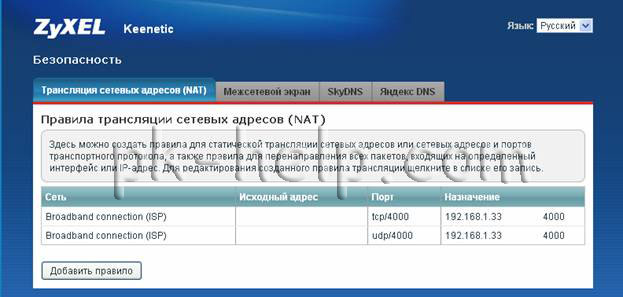
As a result, the "Security" settings should appear window with the forwarding rules for TCP / 4000 and UDP / 4000.
 How to make an emergency restoration of the firmware of the ASUS router
How to make an emergency restoration of the firmware of the ASUS router How to enable bluetooth (Bluetooth) on a laptop in Windows 7
How to enable bluetooth (Bluetooth) on a laptop in Windows 7 How to set up a Wi-Fi router D-Link DIR-615 yourself
How to set up a Wi-Fi router D-Link DIR-615 yourself On Android does not turn on Wi-Fi: possible failures and methods for eliminating
On Android does not turn on Wi-Fi: possible failures and methods for eliminating How to transfer the Internet from the phone to the computer in modern conditions
How to transfer the Internet from the phone to the computer in modern conditions Distributed the Internet from a laptop, Wi-Fi network is there, and the Internet does not work?
Distributed the Internet from a laptop, Wi-Fi network is there, and the Internet does not work?