Setting up the ASUS RT-N12VP router and firmware
It will be about that how to configure the ASUS RT-N12VP router - one of the most popular routers purchased by subscribers; This router model is produced since 2012 and relevant in 2015-2016. Configuring the ASUS RT-N12VP router includes configuring Internet connection and WiFay setting. It is worth paying attention to that to view the IPTV provider on a computer, the ASUS RT-N12VP router is not suitable, it does not know how to work correctly with IGMP Proxy, only the IPTV console can be connected to this router.
Preparatory stage before adjusting the ASUS RT-N12VP router
To set the router, use a meter cable that is included. Connect your computer or laptop cable with a router. The second end of the cable must be included in one of the yellow connections indicated by numbers from 1 to 4. The cable from the provider should be connected only to a separate connector of blue.
If you have lost the cable or you only have a tablet or smartphone, you can configure the ASUS RT-N12VP router without wires. To do this, when the router is turned off, see which wireless networks are available nearby and turn on the router. A minute later you should appear another network when you are connected to which the password is required.
Once everything is connected to type the address http://192.168.0.1 in the browser. A page with login and password should appear. Usually a login and password are the same: admin admin.
Skip the router setup wizard and go to the main window. On the main page on the left of the router menu, in the center, the internet connection status, to the right in the column name of your Wi-Fi network.
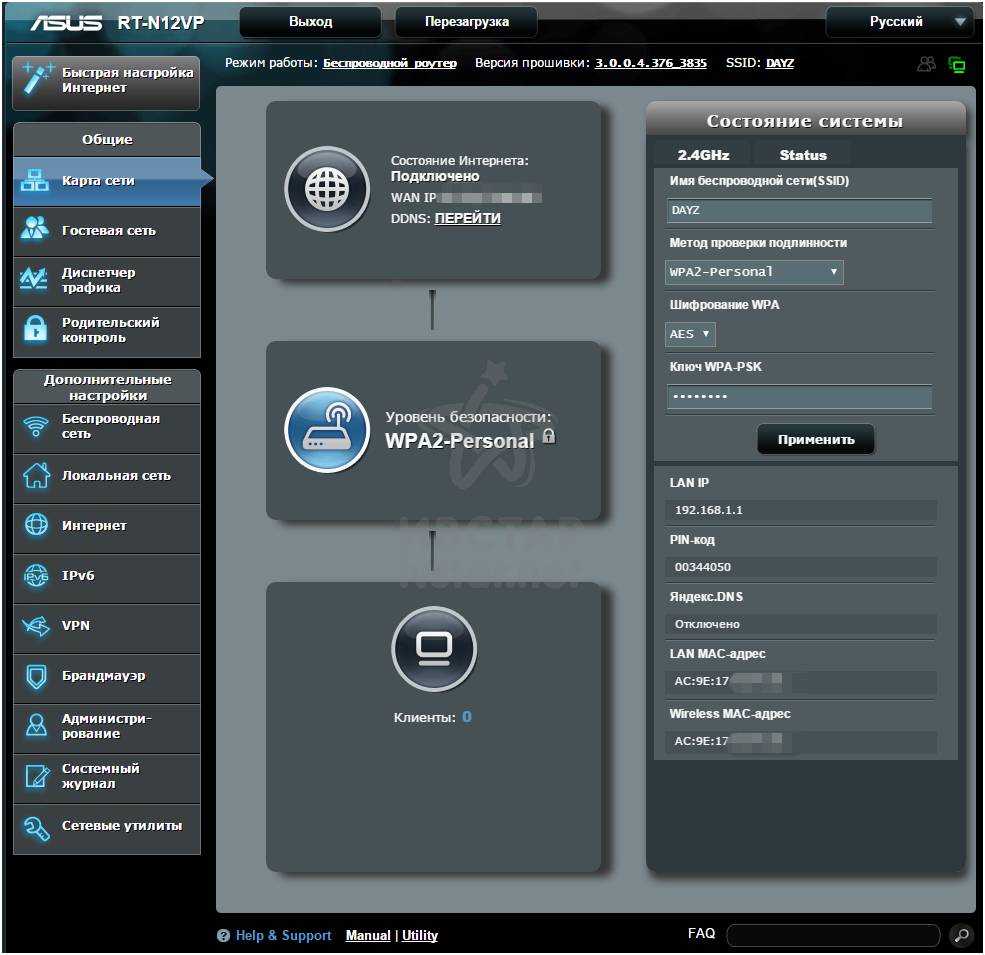
Connecting Internet Connection on ASUS RT-N12VP Router
On the left menu, click on the word Internet. In the main part of the window, select the WAN connection type automatic IP. Other options are not necessary to touch, but just in case, check to enable WAN, NAT, UPNP, connect to the DNS server automatically in the position Yes. Authentication: There is no position in position. Click the Apply button below all options.
If your provider uses another Internet connection type, select the appropriate option in the WAN connection field.
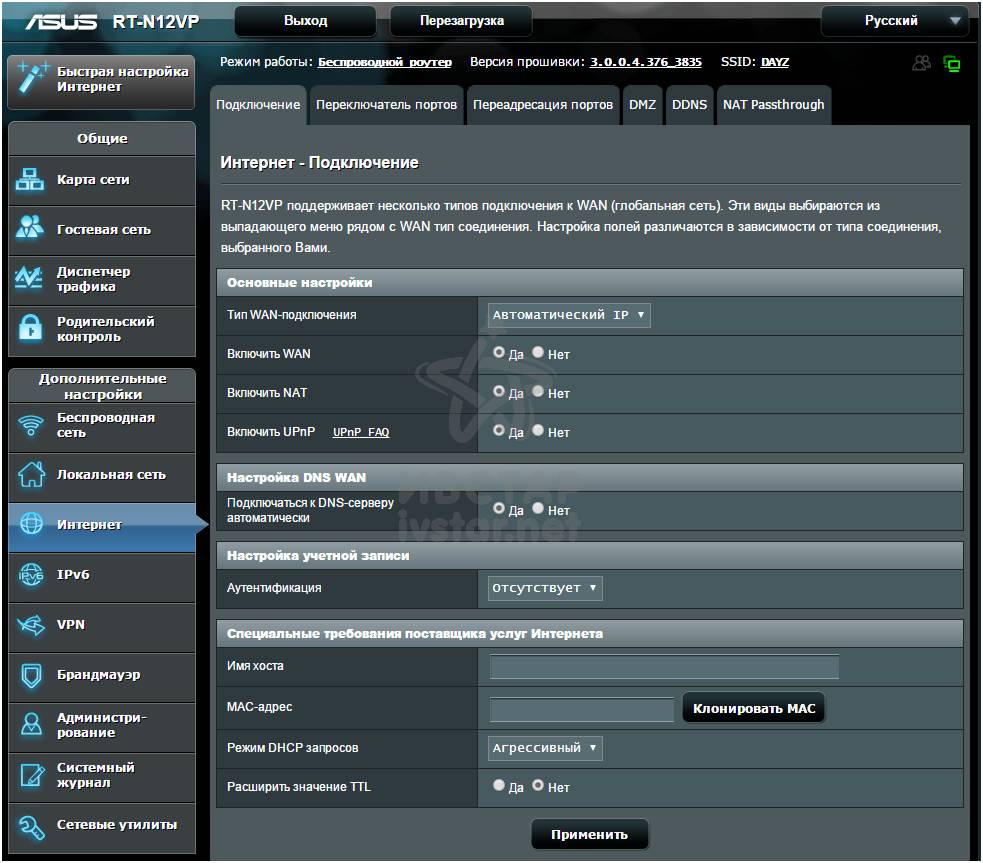
Setting up Wi-Fi on ASUS RT-N12VP router
To configure the Wi-Fi on the ASUS RT-N12VP router, click on the left in the menu on the phrase wireless network. In the main part of the window in the tabular tab in the SSID field erase the factory name and enter the name of the network you would like. The name of the network should not contain Russian letters. As a network options, you can write, say, home124, ivstarnet, ko-lokol, etc.
Leave the Hide SSID option to no position - to hide the network in most cases there is no point and it will be easier to check whether your WiFay network works or not, does not drop the router settings. The wireless network mode can be left to leave as it is if one of your devices will see the Wi-Fi network, but it will not be able to connect even with the correct password input, you can play it with this option (remove the B / G Protection checkbox or select a only, b Oly and etc.) and at the same time to change the channel width of the line below.
The channel number is recommended to change from AUTO to one of the values \u200b\u200bfrom 1 to 13. Why is it necessary? So that your Wi-Fi network work is better and did not affect her routers from the neighbors otherwise you will complain to your provider that before you all were fine, and then I began to slow down the Internet. Try to choose numbers at the beginning of 1, 2, 3 or closer to the end 10, 11, 12, 13.
So that your Wi-Fi is not an object of freebies, pass it. Select the Authentication method in the Options option, say WPA2-PERSONAL, and in the WPA key field, enter the desired password from Wi-Fi.
Again, do not forget at the bottom. Press the Apply button to save the router settings. Those who set up a router without a cable at this moment will lose touch with the Internet and router. You will need to find a new Wi-Fi network of which you are a minute ago, you yourself called the name and connect to it.
This is the main part of the ASUS RT-N12VP router setting up and you can already use the Internet.
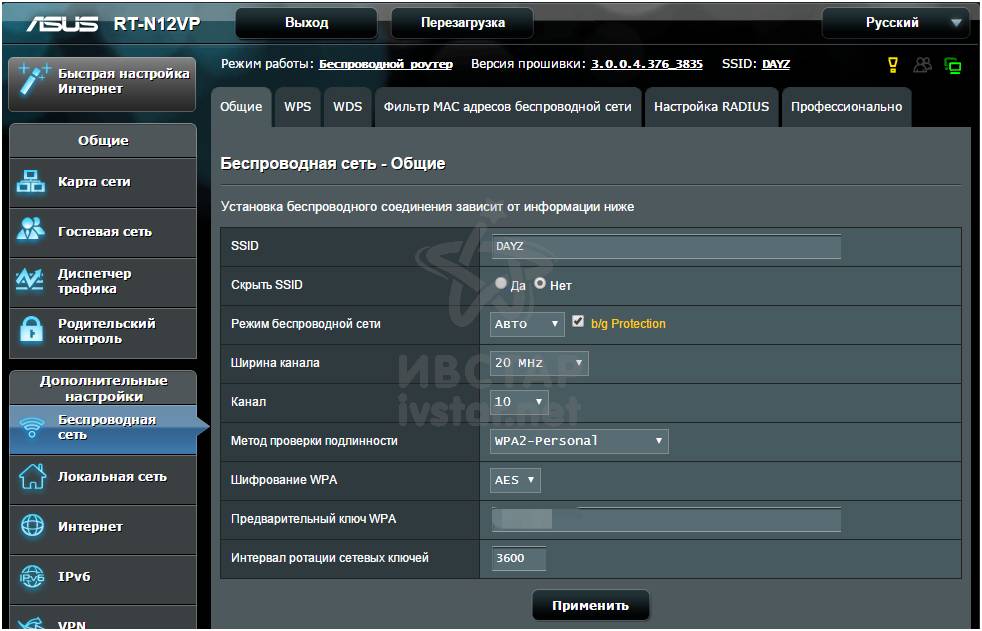
Setting up IPTV on the ASUS RT-N12VP router
The ASUS RT-N12VP router is able to work only with consoles for IPTV and does not know how to broadcast IPTV on a computer, laptop or smartphone. Full support for IGMP proxy in the ASUS RT-N12VP router.
If you have an IPTV reception prefix, you can configure a specific connector on the router to connect it. Go to the Local Network menu and knock the IPTV tab at the top, then in the IPTV STB port option, the desired connector or even two connectors.
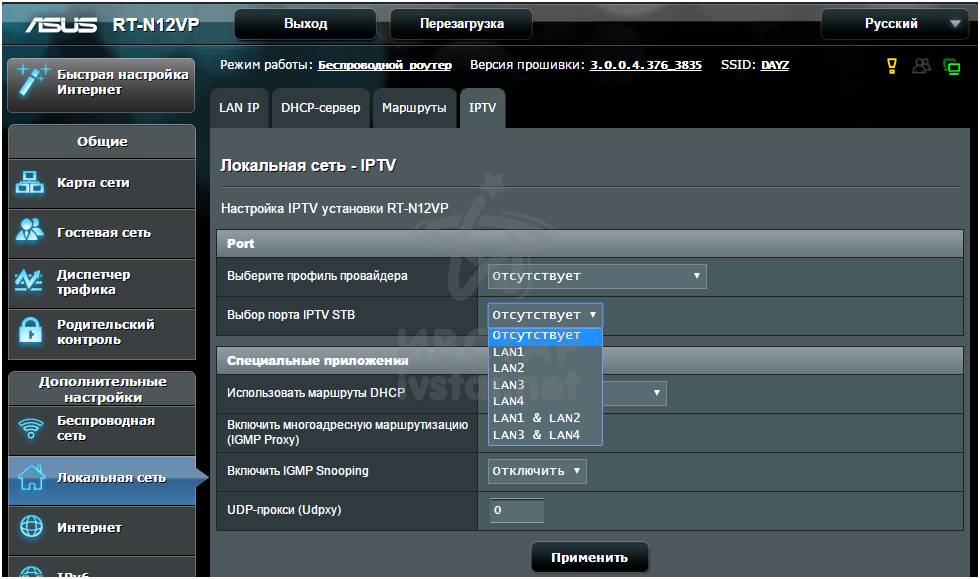
Does the router Asus RT-N12VP internet speed cuts
Some routers are not able to miss a large data stream in a short time, as a result, they cut the speed of up to 25-35 megabits. Approximately such numbers can see users of weak routers when measuring speed on SPEEDTEST.NET or 2IP.ru sites.
This router fully copes with speeds and on the Internet tariff of IVstar with a maximum access speed of 70 megabits when connected via cable issued speed at the maximum - 70..71 megabit. The speed on the Highscreen BOOOS 2 SE tablet was measured on the Highscreen BOOOS tablet, the result was 40 megabits, and this is a merit of the most smartphone than the router. Not all mobile devices can pump such speed.
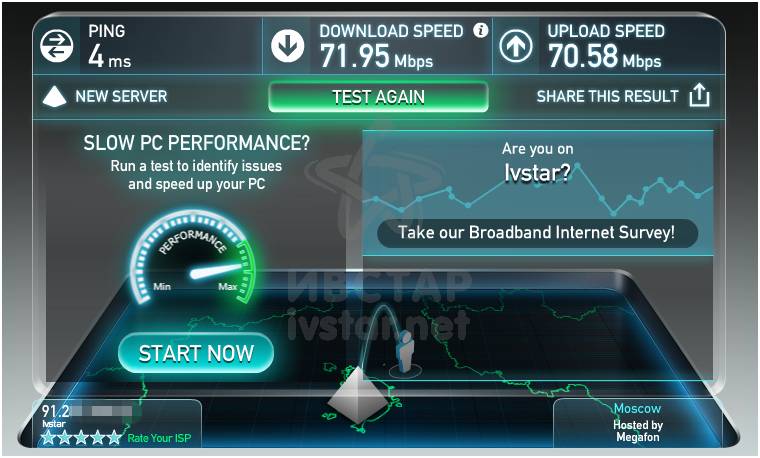
Setting up the ASUS RT-N12VP router for advanced users
For those who want to squeeze the router more can more finely configure the ASUS RT-N12VP router.
You needed, for example, from anywhere to connect to your home web server. To do this, you need to configure porter ports on the router (forwarding). Let your domestic web server run on the 8080 port, and you want when accessing the outside world to the IP address attached to your login, contact the standard port 80. To do this, go to the Internet menu and then bookmark the port forwarding. The port forwarding option must be in the Yes. At the bottom in the list of the list of forwarded ports, fill the string. I call the name of the service at your discretion, let it be web. The port range is the ports from the outside world for your router, in our example we write 80. The local IP address is selected from the list of connected computers, i.e. select the IP address of that computer on which we have running the intended web server. In the Local Port field we write the port on which our server works, in our example it is 8080. External and internal ports may coincide, this is how to exhibit. As a protocol, choose the appropriate option, for a web server, a TCP is enough, for a number of other cases you can choose a mixed version of Both. And do not forget to click on the plus in the circle. After all, click the Apply button.

Setting up the ASUS RT-N12VP router to combat radoomiers, and disconnect only WiFay at the right time
If the Internet cable is working properly, and when connected via Wi-Fi, there is a well-minded. That the Internet is running, it is falling off and not only in the evening or in the weekend, but gives a failure at arbitrary time. You can try to change the settings of the wireless network settings. This is done in the Wireless Network tab. Bookmark Professionally. You will not describe the parameters here, we leave for you the opportunity to come to the Internet what it means each of the rows.
Let's just say that you can all the time to set periods of time when the ASUS RT-N12VP router will continue to work and distribute the Internet by the cable, but Wi-Fi will be turned off. It may be necessary, for example, from the security considerations for your health, if the router you have literally on an elongated hand from the bed where you sleep. Why do you need extra radiation when you sleep if you can turn off Wi-Fi at night?
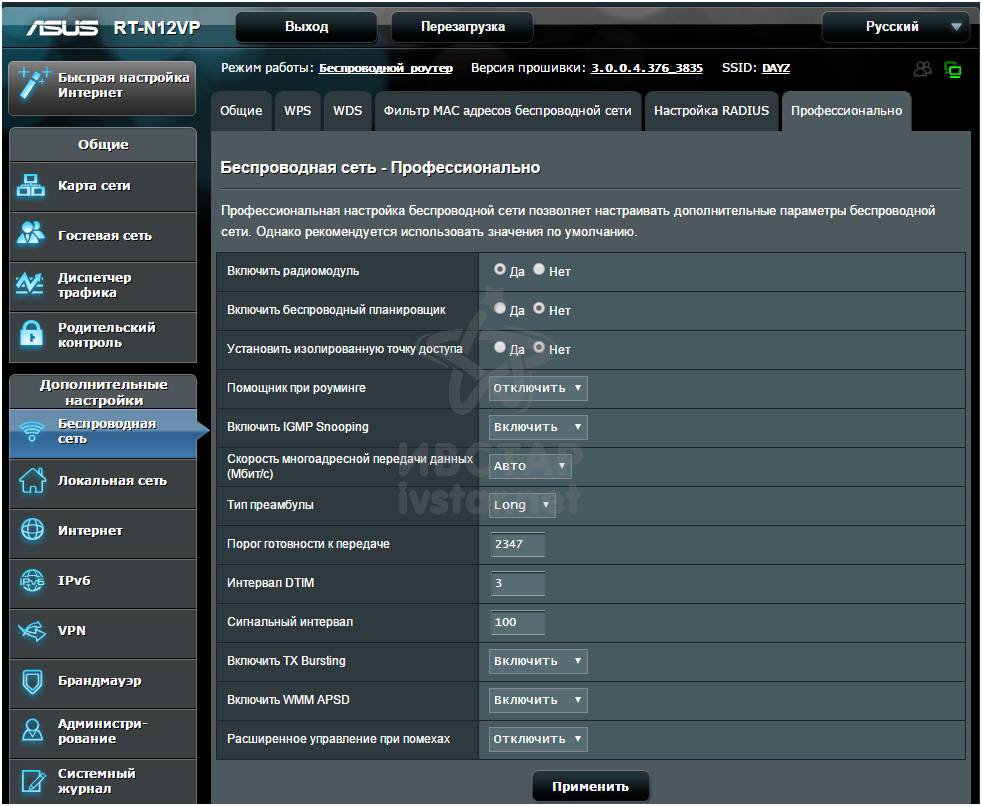
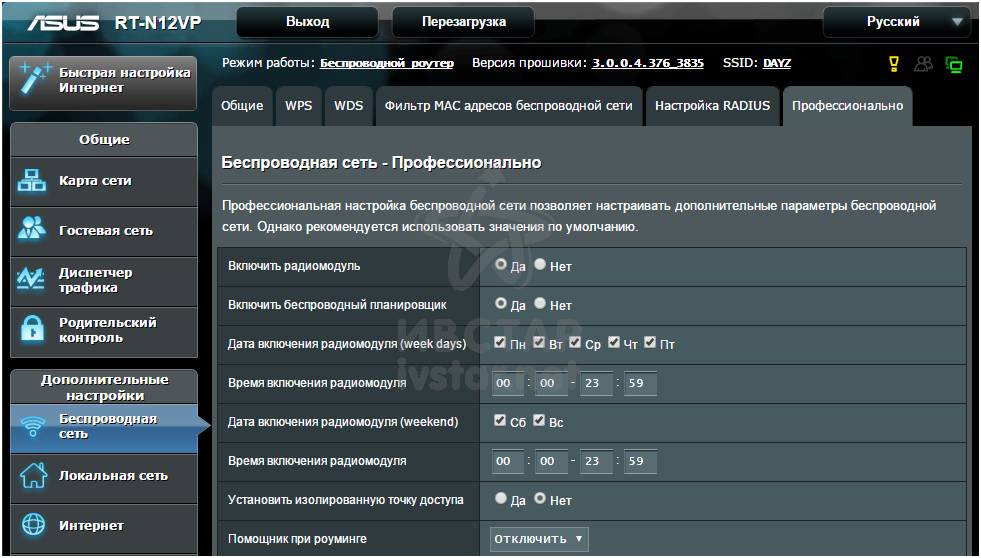
IP telephony does not work or does not connect to the password remote server
If any of the protocols you do not plan to use, you can disable them in the Internet menu NAT PASSSTHROUGH. If, on the contrary. It is important for you to work IP telephony or you use an additional VPN channel to connect to a remote office, check that all the protocols you need are enabled.
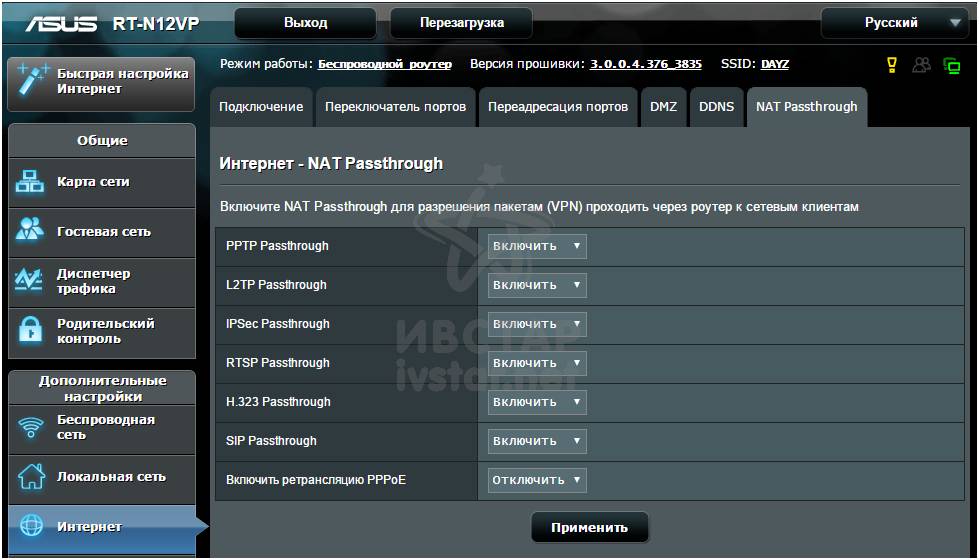
How to find out who is connected to the router
In the Menu Magazine in the Wireless Network tab, you can see all the parameters of your Weifai network (name, channel number, speed) and those who are connected to it.
This can also be seen on the main page at the entrance to the router.
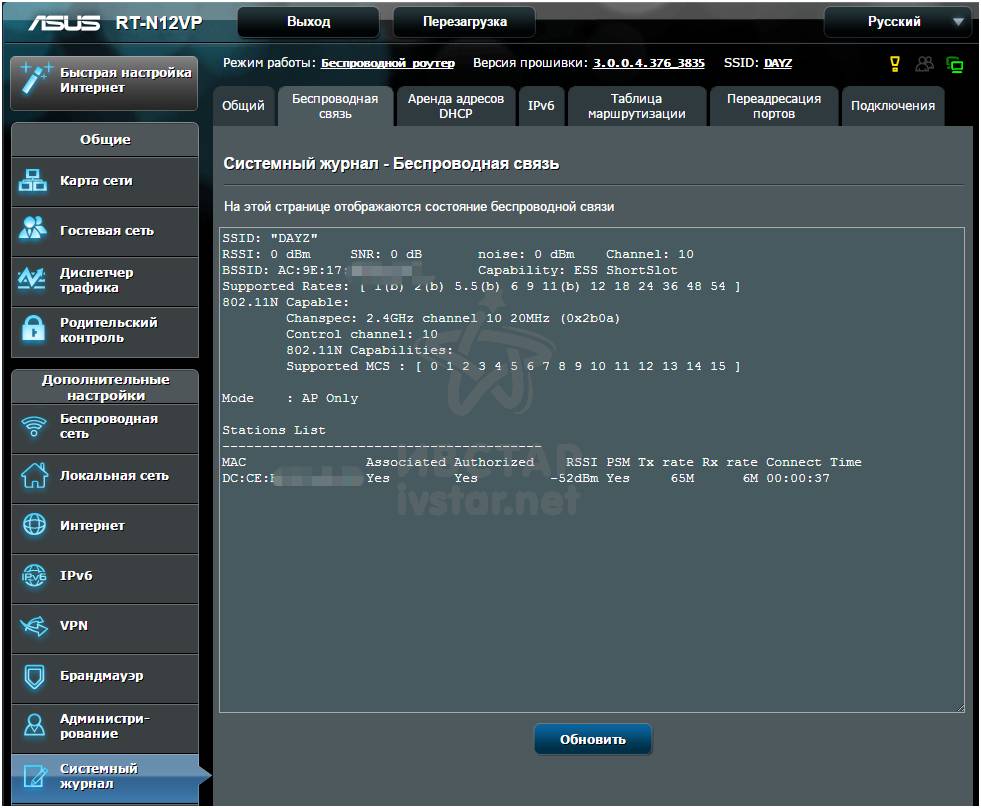
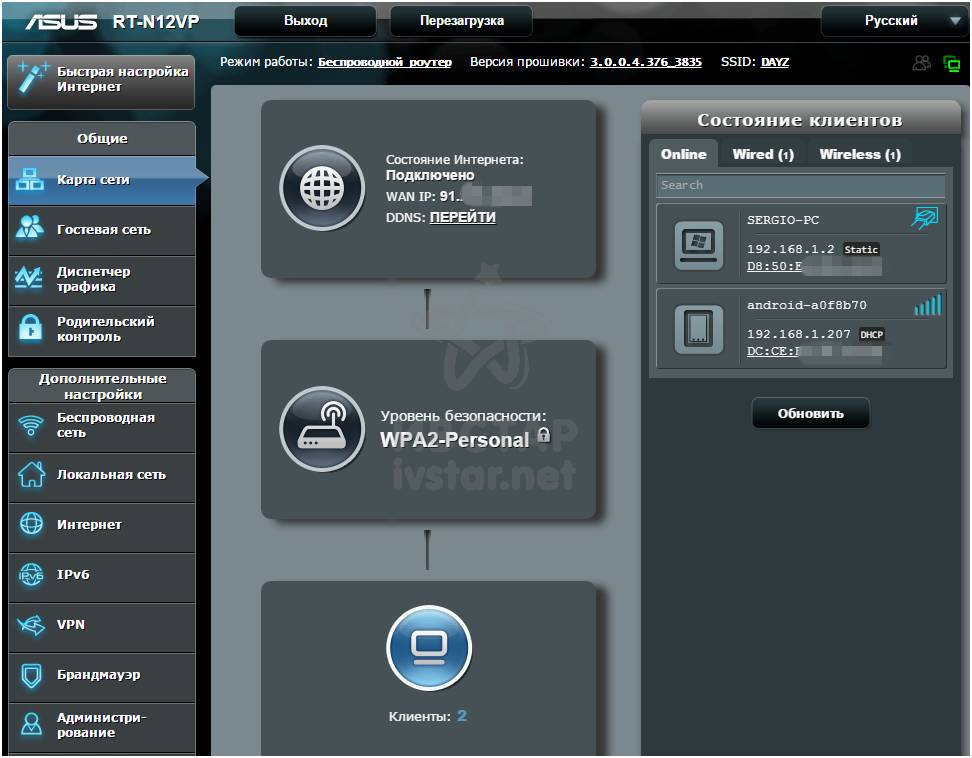
ASUS RT-N12VP Routher Firmware and Fresh Firmware for Routher
To update the router firmware, use the Administration menu and bookmark the firmware Update. You need to flash the router only with a suitable firmware, taking into account the version of the iron of the router, otherwise you can turn a router into a piece of plastic. Look at the bottom of the router on the sticker. Pay attention to the text H / W Ver or Hardware Version. On the router developer's website, download only the appropriate firmware based on the version of the iron (Hardware Version).
Download the official firmware ASUS RT-N12VP 3.0.0.4_376_3835 Actual official firmware for the router from 11.02.2015
Alternative firmware from revision d1, which you can flash the router only through the Rescue Firmware program. As a result, the speed is less cut and operates correctly with PPTP (VPN connection).
Download Alternative firmware from RT-N12D1 3.0.0.4_374_4230 Firmware for RT-N12D1 router which is suitable for RT-N12VP for the firmware RESCUE Firmware.
Download Alternative firmware from RT-N12D1 3.0.0.4_378_6975 Firmware for RT-N12D1 router which is suitable for RT-N12VP for the firmware RESCUE Firmware. Newest dated July 27, 2015.
Technical characteristics of the ASUS RT-N12VP router
Supported Network Standards IEEE 802.11b, IEEE 802.11g, IEEE 802.11n, IEEE 802.3, IEEE 802.3u, IPv4, IPv6
Data transfer rates: 802.11b: 1, 2, 5.5, 11Mbps 802.11g: 6,9,12,18,24,36,48,54mbps 802.11n: UP TO 300MBPS
Antenna built-in with a gain of 5 DBI antenna 2 pieces
Frequency range only 2.4GHz
Encryption Wi-Fi 4-bit Wep, 128-bit Wep, WPA2-PSK, WPA-PSK, WPA-Enterprise, WPA2-Enterprise, WPS Support
Completed with a 12 volt pulsed power supply and a current at least 0.5 A
Routher dimensions 179 x 128 x 28 cm
 How to make an emergency restoration of the firmware of the ASUS router
How to make an emergency restoration of the firmware of the ASUS router How to enable bluetooth (Bluetooth) on a laptop in Windows 7
How to enable bluetooth (Bluetooth) on a laptop in Windows 7 How to set up a Wi-Fi router D-Link DIR-615 yourself
How to set up a Wi-Fi router D-Link DIR-615 yourself On Android does not turn on Wi-Fi: possible failures and methods for eliminating
On Android does not turn on Wi-Fi: possible failures and methods for eliminating How to transfer the Internet from the phone to the computer in modern conditions
How to transfer the Internet from the phone to the computer in modern conditions Distributed the Internet from a laptop, Wi-Fi network is there, and the Internet does not work?
Distributed the Internet from a laptop, Wi-Fi network is there, and the Internet does not work?