How to connect Android devices to the local network
If you think about the Internet on the Internet via Wi-Fi for your phone / tablet on Android, users think in the first place, then after a while there is a desire to transfer their files to a computer through the same Wi-Fi. This approach will allow you to get several advantages - operational access to remote media (including playing audio / video files), and ... there is no need to use a Bluetooth or USB cable!
In this manual, I will describe how to implement:
1) Connecting a mobile device to PC hard disks on Windows;
2) General principles for creating a home LAN (LAN).
Connecting Android Devices to LAN
So, that's what we need (typical set):
- Mobile device (in my case there is an ASUS Nexus tablet);
- Android application ES conductor;
- Computer, to which we will connect to hard disks;
- The router to which the computer and the Android device are connected;
It is assumed that the mobile device is already connected to the router through Wi-Fi, since this topic deserves a separate conversation, we will not consider it within this article.
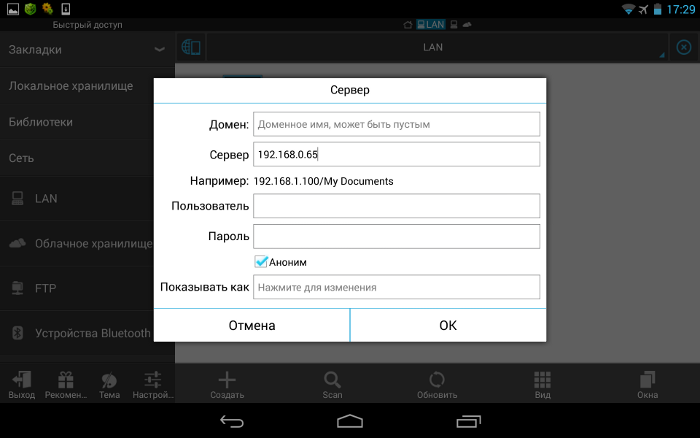
Setting up a local network
Usually, when connected via a router, there are no problems, everything happens automatically, dynamic IP addresses are issued for devices. But it is important that all your computers are in one workgroup. How to do it?
We go to the "Control Panel\u003e System", looking for the section "Computer Name, Domain Name, Working Group Name" and click "Change Parameters" and "Change" again.
In the field "Working Group" write "Workgroup". After that, press "OK" and reboot PC.
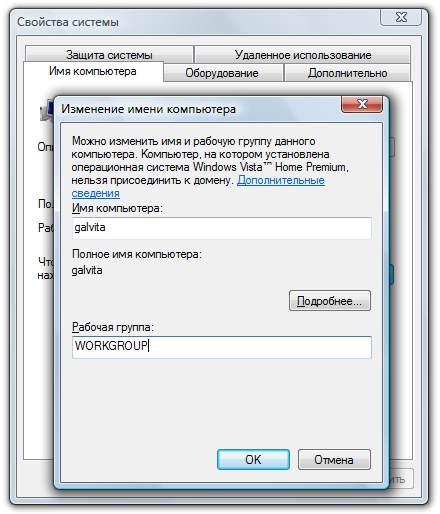
We go to the "Control Panel\u003e Network and the Internet\u003e Network Management Center and Common Access" and share the folders.
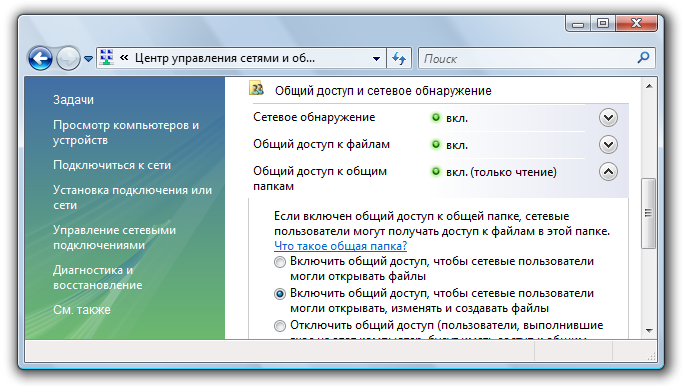
If for some reason we get an error about the unavailability of the RPC server, then go to "Control (the right mouse click on the" My Computer "icon)\u003e Services and applications" and launch service:
- Remote Calling Procedures (RPC);
- Server;
- Module startup DCOM server processes;
We try to detect our PC in the en conductor, if you fail to go to the next section.
Setting up IP addresses
With the difficulties of connecting devices on the local network, it is recommended to prescribe the device's IP addresses manually. The occupation is a tedious, but not complicated :)
1. We go on the computer in the "Control Panel\u003e Network and the Internet\u003e We change the view of the" large icons "in the upper right corner\u003e Network Management Center and Common Access\u003e Change Adapter Settings.
Choose our connection, my laptop is connected to the router via an Ethernet cable ("Connection on the LAN"), so I set it up. Similarly, you can configure both "wireless connection".
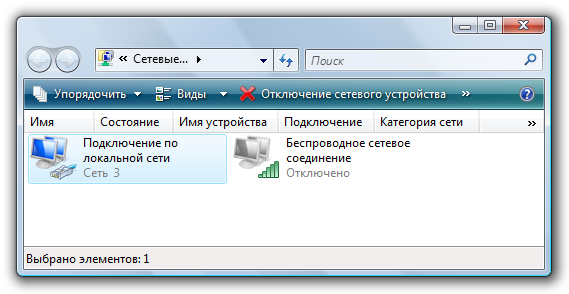
2. To simplify the task with the right mouse button on the icon of our connection and select the item "Status", in the window that opens, click the "Details" button.
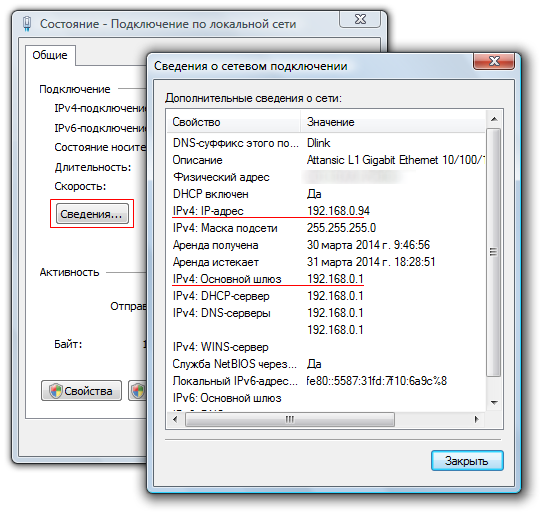
You are interested in the current IP address of the computer and the main gateway. We will need them in the next point. Leave this window open.
 How to make an emergency restoration of the firmware of the ASUS router
How to make an emergency restoration of the firmware of the ASUS router How to enable bluetooth (Bluetooth) on a laptop in Windows 7
How to enable bluetooth (Bluetooth) on a laptop in Windows 7 How to set up a Wi-Fi router D-Link DIR-615 yourself
How to set up a Wi-Fi router D-Link DIR-615 yourself On Android does not turn on Wi-Fi: possible failures and methods for eliminating
On Android does not turn on Wi-Fi: possible failures and methods for eliminating How to transfer the Internet from the phone to the computer in modern conditions
How to transfer the Internet from the phone to the computer in modern conditions Distributed the Internet from a laptop, Wi-Fi network is there, and the Internet does not work?
Distributed the Internet from a laptop, Wi-Fi network is there, and the Internet does not work?