What if the laptop does not see WiFi, and why "no available connections"?
The problem of incorrect display or the complete absence of available WiFi networks occurs quite often and affects not only laptops, but also stationary computers, tablets, smartphones, etc.
Possible reasons for the fact that the Internet does not work on a laptop through wif enough. To properly select a solution to this problem, you need to evaluate how exactly the "scenario" belongs to your situation: the laptop has stopped seeing the WiFi network (i.e. the full "ignore" wireless connections) or the laptop does not see WiFi from some one point Access, without difficulty defining other sources of Wi Fi.
Why wifi does not work on a laptop?
To begin with, it is necessary to disassemble the most common scenario - complete "ignoring" with a computer of all wireless networks. Those. Are you sure that:
- - the router normally distributes the signal and the access point is "open" to connect;
- - Nearby there are other available WiFi networks;
- - The rest of the devices (for example, a cellular phone) without any problems determine the active sources of the wireless signal.
But at the same time, your laptop does not find any WiFi network and does not connect to the Internet - i.e. In general, Wai Fi on a laptop has stopped working.
- 1. To solve this problem, first of all it is worth checking if the "Wireless Adapter" is included in general. For this:
- - Open the Device Manager, in the "Device Tree" select "Network Adapters";
- - in the list that opens, the adapter of your wireless network must be (whose name depends on the device model and clarify this parameter in the documentation for the laptop);
- - near the name of the adapter should not be a triangular yellow icon with an exclamation mark - it means that the wireless adapter is disabled, or the network driver installed and used by the laptop does not work correctly;
- - To press it with the right mouse button and click "Enable / Connect";
- - If the driver incorrectly works - download and install the current version of the program for your laptop. Or delete the device via "Device Manager" (Pre-download the required driver - for the safety net) and restart the PC - the adapter must appear automatically.
In addition, you can check the adapter through the "Control Panel" - "Network and Shared Access Control Center": If the adapter is enabled, there must be a section or "wireless network adapter" or "wireless adapter".
- 2. It is possible that the laptop does not see Wai Fi due to the fact that the network is disabled by the combination of keys or a special switch on the housing: for the laptop owners, this reason is most relevant.
It is worth paying attention to the keyboard key "Fn + F2" / "Fn + F3" / "Fn + F9" / "Fn + F12" (depending on the laptop model) - this combination includes / disables the network and is intended mainly for those Who often makes airfares (respectively, such a regime is called "in the aircraft" - a similar function has a majority of modern smartphones and tablets).
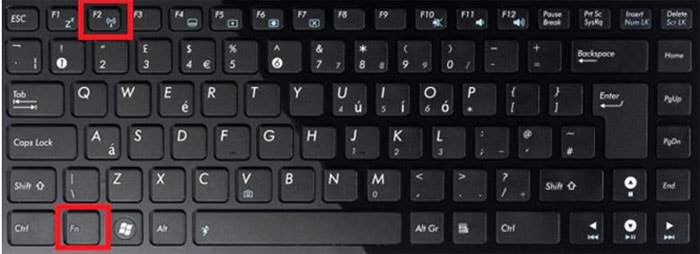
- 3. If the laptop stopped seeing WiFi after the device was disassembly (for cleaning up the upgrade dust), then, possibly, a wireless module was physically disabled during the parsing or the integrity of the connection wires was physically disabled. In this case, the solution to the problem, respectively, will be the connection of the adapter (and in the case of a physical malfunction - replacing it onto a working module).

Why doesn't the laptop sees WiFi, and other router devices see?
Now consider the situation when the laptop selectively sees the "WiFi" network. It is worth noting that most of the problems with wireless networks can be resolved by updating network drivers.
So, there is a certain network that works and is displayed on other devices, but the laptop with great perseverance does not want to see it. You can make the following:
This concerns the computer directly, but the culprit that the laptop does not see Wai Fi router, the wireless signal itself can be.
- - Check the relevance of the installed firmware on the router: if the firmware is outdated, then, respectively, update it to the most "fresh" version;
- - Reset the router configuration to the default value (factory settings) and re-configure the router;
- - In some cases, it helps install an older version of the firmware, with setting the network configuration and followed by updating the firmware.
Thus, the most relevant and effective solution of the problem "Laptop is not looking for Wi Fi" is to check the performance of WiFi module and installing current drivers.
In order to avoid such a problem, it is regularly (manually or using special programs).
 How to make an emergency restoration of the firmware of the ASUS router
How to make an emergency restoration of the firmware of the ASUS router How to enable bluetooth (Bluetooth) on a laptop in Windows 7
How to enable bluetooth (Bluetooth) on a laptop in Windows 7 How to set up a Wi-Fi router D-Link DIR-615 yourself
How to set up a Wi-Fi router D-Link DIR-615 yourself On Android does not turn on Wi-Fi: possible failures and methods for eliminating
On Android does not turn on Wi-Fi: possible failures and methods for eliminating How to transfer the Internet from the phone to the computer in modern conditions
How to transfer the Internet from the phone to the computer in modern conditions Distributed the Internet from a laptop, Wi-Fi network is there, and the Internet does not work?
Distributed the Internet from a laptop, Wi-Fi network is there, and the Internet does not work?