Is it possible to update iOS on iPhone 4. Update iPhone without problems. Types and causes of errors
In order for your brand new iPhone to always work correctly, you need to regularly update the proprietary operating system - iOS. New versions of the firmware eliminate all the shortcomings and problems of the previous ones identified during operation - according to feedback and comments from users. They also make the operation of devices more stable, faster and more accurate. At the same time, the possibilities of both system applications are significantly expanded, and the potential of the "hardware" in the iPhone is fully revealed. Let's take a look at how to update iPhone correctly so that some unexpected error does not occur.
Before the procedure
If you are the owner of the version of the "six" with a memory capacity of 16 gigabytes, make sure you have enough free memory space in advance. Keep in mind that even if there is enough space to download the archived folder with updates, then when you unpack it and install it on the device, it will take a little more. Therefore, try to always leave a small margin beyond the specified size of the update package. If this is not done, an error may occur at any time. The download may be interrupted, the iPhone may freeze or get stuck in the recovery loop, and at best you will need to do everything again, at worst - to forcefully restore the gadget, with complete loss of data.
So there are three main things to remember before updating your iOS: make sure you have enough free space, update to the latest version of iTunes, and be sure to back up to your computer or iCloud.
This will minimize the risk of a failed update. And in the event of a system failure, you can recover all your data with virtually no loss.
To be sure to exclude the possibility of errors, it does not hurt to pre-update the operating system of your computer, built-in security programs, as well as the installed antivirus. After that, restart your PC to apply all updates, and you can proceed to download the new firmware to your iPhone.
Update
There are two main ways to download and install updates. The first one - from the iPhone itself, subject to a stable connection to the network via Wi-Fi, the second - using an authorized computer, in the proprietary program menu - iTunes.
The main differences between the two are speed and convenience.
The first option is convenient because nothing is required except a smartphone and the Internet. The device will perform the entire procedure itself (if you choose this method - be sure to put the iPhone on charge - it is not known how long it will take to download and install). Downloading iOS takes longer, because physically - the router distributing Wi-Fi makes the data transfer speed slow.
The second one is much faster, but you can't do without a PC and a cable connection.
In order to make an update from the device itself - go from the settings menu to - General, and in them select the item - Software update.
After searching the network for the latest iOS updates, you will be prompted to download and install them - to do this, click on the corresponding message below.  Then confirm your agreement to the proposed terms of use. After that, you don't need to do anything else, the iPhone will do everything by itself. Just wait for the process to finish. It is best to carry out this procedure in the evening, then the Internet speed is higher and there are fewer people who want to download updates. And by the morning the smartphone will be ready for use.
Then confirm your agreement to the proposed terms of use. After that, you don't need to do anything else, the iPhone will do everything by itself. Just wait for the process to finish. It is best to carry out this procedure in the evening, then the Internet speed is higher and there are fewer people who want to download updates. And by the morning the smartphone will be ready for use.
As soon as a fresh update appears, iTunes will notify you of this when connected.  If you initiate this process yourself, connect the phone to the PC with a cable (preferably an original one), launch iTunes. Find your iPhone among devices in its menu. In the sync settings and parameters tab - initiate the update.
If you initiate this process yourself, connect the phone to the PC with a cable (preferably an original one), launch iTunes. Find your iPhone among devices in its menu. In the sync settings and parameters tab - initiate the update. 
Everything, further processes will proceed automatically. The main thing is that the connection to the network is stable. After downloading the iOS update package, the installation will start, during which the iPhone may reboot several times - this is normal.
But it happens that on your part all the conditions are met, but the iOS update fails. The error is stubbornly displayed, and there is no way to use the device.
Types and causes of errors
It happens that after starting the process of updating the firmware, a system message like "Failed to establish connection with the iPhone software update server" is displayed on the screen. First of all, check the connection of the device to the Internet, and rule out problems with the network. An error may also appear if the cable is faulty or unusable (always use the original one for the firmware). Also try to eliminate the problem with the router by connecting the computer directly to the network.
In addition, it is quite possible that at this very moment Apple has temporary problems on the iOS activation servers. Repeat everything a little later. If you still cannot connect to the iPhone software update server, try connecting to a different PC with a network from a different operator.
Sometimes an error occurs due to restrictions imposed by the installed antivirus or computer firewall, or a mismatch in the versions of their updates. Therefore, install all the current databases (including those for the computer operating system), restart the PC and re-install the phone firmware.
In some cases, a software error is resolved by the so-called. Hard reset. It will help if the smartphone stops responding to any user actions. To start it, simultaneously press and hold the Home with Power buttons in this state for ten seconds. The screen of the gadget should go out. After releasing the buttons, wait for the logo to appear in the center of the display. After that, press again and immediately release Power - the iPhone should boot normally.
When the phone suddenly goes out and there is no response to pressing the buttons - make sure that the battery of the device is not discharged. Put it on charge just in case, and wait 10-15 minutes for it to gain enough power to start all systems. After that, turn it on in the usual way, and repeat the update procedure.
If the above methods did not help, then most likely you will have to restore the device using iTunes or iCloud (we hope that, following our advice, you have created copies of all important data). The procedure is similar to the update process, only when prompted, you need to select - Restore. When restoring - iPhone should automatically install the latest firmware.
Apple has released iOS 8.4 for the iPhone, iPad and iPod Touch, along with the highly anticipated AppleMusic music streaming service.
If you need help installing iOS 8.4, then follow this guide.
iOS 8.4 Compatibility
Please note, iOS 8.4 is available as a free update for the following IOS devices:
- iPhone 6, iPhone 6 Plus, iPhone 5S, iPhone 5C, iPhone 5, and iPhone 4S
- iPad Air, iPad 4, iPad 3, and iPad 2
- Retina iPad mini, 1st gen iPad mini
- iPod Touch 5
Backup:
It never hurts to make a backup of your iPhone, iPad and iPod Touch before updating their iOS software.
You can back up your iOS device using iTunes or iCloud.
How to install iOS 8.4 update over the air (over the air OTA):
Before downloading, connect your device to the charger to charge it. The download and installation can take anywhere from a few minutes to an hour, depending on the load on Apple servers and your internet connection. You can also connect your iPhone to a local WiFi network to update iOS for free without using your mobile connection traffic.
Once you are connected to a Wi-Fi network, open Settings and click on Basic> Software Update... iOS will automatically check for updates and notify you that a software update is available.
Note: If you have a jailbreak, you need to install the update using iTunes, as with the OTA update, as you know, problems can happen.

Click Download to download the update. Wait for the download to finish and then click Install to install the update. Your iPhone or iPad will download the update and send you a notification when it's ready. Return to Settings> General> Software update and then click Install to install the downloaded iOS update file.
How to install iOS 8.4 update using iTunes:
If you haven't received the iOS 8.4 over the air (OTA) update as mentioned above, then you can download iOS 8.4 from the official source (links provided below) and use iTunes to manually update your iOS device. Also, installing an update using iTunes can be useful if you do not have enough space on your device to update via OTA.
Make sure you are using the latest version of iTunes before connecting your device. Click on iTunes or Help in the menu bar and then click on “Updates”.
After checking your iTunes version, proceed with the next steps:
Step 1: Connect your device to your computer using a USB cable. Wait for iTunes to launch on your computer, or launch it manually to open and connect to your device.
Step 2: Click on the device button to the left of the iTunes Store button, in the upper right corner of iTunes.
Step 3: Click on “Refresh” directly, without holding Option or Shift key. If the iOS 8.4 update is available, it will automatically download and start updating the device to iOS 8.4.
 Step 4: You will receive a pop-up message informing you that a new update is available. Click on the button Download and update... If a message appears that iOS 8.3 is the latest version available, then download the corresponding firmware file using the download links provided in step 5.
Step 4: You will receive a pop-up message informing you that a new update is available. Click on the button Download and update... If a message appears that iOS 8.3 is the latest version available, then download the corresponding firmware file using the download links provided in step 5.
Step 5: Skip this step if you were successful in the previous steps.
Download the iOS firmware file for your device from this page for the corresponding device [File size ranges from 1.5 GB to 2.0 GB depending on your device]:
Note: If you download the firmware file using Safari, then make sure that the automatic unzip function is disabled or use Chrome or Firefox.
Check the back cover of your iPhone, iPad or iPod Touch for your model number and download the file from the related link.
Direct download links for iOS 8.4 IPSW for iPhone:
Direct download links for iOS 8.4 IPSW for iPad:
Direct download links for iOS 8.4 IPSW for iPod touch:
After downloading the firmware file, hold down the Option (Mac) or SHIFT (Windows) button and click on “ Refresh“. Important: click on Refresh, but not Restore iPhone ... to avoid restoring your iPhone and resetting all settings.
IOS is rightfully considered one of the best operating systems for mobile devices, since the speed of the interface and its functionality pleases the average user. Plus, Apple guarantees long-term support for both new and old devices.
But, with the release of the new ios 8, which brought not only a visual, but also a functional update of the system, it became unavailable for iphone 4 owners, since it does not meet the minimum system requirements.
Nevertheless, there are several ways to update an apple smartphone, if the manufacturer has not provided an official firmware. So, this article will look at how you can upgrade your iPhone 4 to ios 8 if there are no updates.
Why is the update needed?
First of all, it is worth figuring out whether it is really necessary to update the system for an experienced phone, since in addition to new functions, a loaded interface can lead to a non-smooth operation of the device.
- updating the system is necessary in order to extend the life of your phone, using only fresh chips;
- ios 8 brings new design to the system;
- the improved shell removed the shortcomings of the previous version of the operating system;
- with each new update, the security of user data is improved.
Since the iphone 4 is a cult smartphone for Apple, many people use it only out of dedication to the sensations. The American research Internet resource ArsTechnica decided to support the fans and conducted an experiment comparing ios 8 and ios 7.
In the course of the research, it turned out that the phone with the new shell works stably, but still there are jams in the system. So, for example, the privateer starts up for almost 3 seconds, and not as before 1.5.
It is important to know: in general, the operation of the smartphone running the new version of the operating system is satisfactory, but if you value the maximum responsiveness of the interface, then perhaps you should skip this update and stay on ios 7.
It should also be borne in mind that for an inexperienced user who uses a browser and a camera, the update will not bring a particular decrease in performance, but gamers will clearly feel the lack of power in the latest OS, since heavy mobile applications will start much longer and work slower.
How can you upgrade your iPhone 4 to ios 8
There are many ways to update a mobile OS, and the first one is downloading it via WI-FI. To do this is quite simple, since you just need to go to the settings - basic - update over the air - search for updates - install. After these manipulations, the smartphone will reboot and you can enjoy the new shell.
It is important to know: updating over the air (like any other, including installing the shell through a personal computer) must occur under one condition - the battery charge must not be less than 50% (as indicated in the photo).
Otherwise, due to active power consumption during the update, the phone may turn off halfway through the procedure and will not turn on. In rare cases, in this situation, a trip to the service center, where the OS is reinstalled, helps.
But, such a miracle happens in isolated cases and the user only has to replace the affected smartphone with a new one.

To do this, you need to get aytyuns and lighting cable installed on a personal computer, which can be found in the kit.
- First of all, it is necessary to download the appropriate software through the latest version of aytyuns. You can download it from the official apple site in the section all about IOS.
- Then, via a standard USB interface, the smartphone is connected to a computer and switches to the recording and data storage mode. To do this, you need to run aytyuns.
- After the application has opened, you must press the button to select your device and find the appropriate one in the list.
- Then the user needs to select his smartphone and press update (you don't need to hold down any keys, as android users do).
- After carrying out all the necessary manipulations, the user will see a pop-up window on which he will need to confirm the download of the update (you can also read the necessary service information about ios8 on this small screen).

It is important to know: some users have encountered the problem that when trying to update through a personal computer, the device displays a message that the latest version of IOS is installed for the smartphone and, fearing to do something wrong or download, the update unnecessary to it, users leave the idea flashing iofna.
You should not worry about this, since you just need to click on the link offered in the information window, and the download of the required OS version will start by itself in a few seconds.
The last way to update the device without cloud firmware is to install a new OS using the built-in Safari browser. To do this, you just need to confirm the unpacking of the software downloaded from the official website.
In addition, third-party browsers can be used for convenience. For example, Chrome and the like.
It is important to know: sometimes, when updating the device via aytyuns, an error number 3194 may be displayed. To fix it, you need to open the hosts file, find the line "xx.xxx.xx.xxx gs.apple.com" in it and delete it, after which you need to restart your personal computer and start the update process again.
Conclusion
Now you know how to update iOS on your gadget. The update is simple enough, but it can take an hour or more. If you have any difficulties or you cannot solve some issue, then you can always contact the support service on the official website of the manufacturer.
Updating the operating system of a mobile phone is an important process. But it is not always required to install the latest version of the OS. Sometimes it is preferable to stay on the old build. Most often, iPhone owners are puzzled by the issue of updating the system on a mobile device. Indeed, with the new OS there are the latest and most interesting features that attract almost everyone. Today we have to find out how to install iOS 8 on iPhone 4. Do I need to do this at all? What features of the process can you encounter? The answers to all these questions will be given below.
Can i install iOS 8
The first step is to understand how expedient the idea is. Can i install iOS 8 on iPhone 4?
The answer to this question will not be long in coming. Yes, the iPhone can actually run the latest version of the operating system. But is it worth doing this?
The iPhone 4 itself is not very powerful. Therefore, it is not recommended to install the "eight" on it. The thing is that when working with a smartphone on iOS 8, brakes and delays appear.
But the owners of the iPhone 4S can bring the idea to life without any problems. It is noted that in this case the delays are not too large, they are practically not noticeable. Accordingly, there is no definite answer. Everyone should decide for himself whether he really needs iOS 8.
Update Methods
If you want to work with the latest build of the "apple" OS, you can do it without much difficulty. How to install iOS 8 on iPhone 4? In the same way as with any other "apple" gadget. Apple's software update principles are always the same.
Among them, the following methods are distinguished:
- using iTunes;
- work with the Internet.
How exactly to proceed? Everyone decides for himself. It all depends on the preferences of the smartphone owner. It can be installed on iPhone 4 iOS 8 and through a specialized program, and simply using a smartphone and an Internet connection. Further, it will be described in more detail about each scenario.

ITunes Help
Let's start with the most common way - working with iTunes. This application is a must have for every owner of "apple" gadgets. It can be used to quickly restore data, download information, or perform a software update.
How to install iOS 8 on iPhone 4? You just need to adhere to a small instruction. It looks something like this:
- Install the latest iTunes version for the gadget you are using on your computer.
- Connect iPhone to PC. It is recommended to use a USB cable for this.
- Launch iTunes. Wait for the devices to sync.
- Click on the name of the connected phone in the left part of the window and go to the "General" tab.
- On the right side of the application, find the "Update" button. Click on it and wait a little. The smartphone will be checked for updates.
- Explore the information about the upcoming update. Agree with the operation and click on the "Download and update" message.
From now on, it is clear how to install iOS 8 on an iPhone 4. After the steps taken, you will have to wait a little. The operating system will be updated, after which the smartphone will reboot. Fast, simple, easy!

Via Wi-Fi
But this is only one of the upgrade options. In addition to the proposed algorithm, you can use the wireless Internet to accomplish the task. This solution makes the process much easier.
Can I install iOS 8 on iPhone 4? Easily! Especially if the user has access to Wi-Fi at hand. This option is the simplest one, but it is not reliable. There are no guarantees for a successful software update.
To download a new operating system to iPhone 4 using Wi-Fi, you need:
- Connect wireless internet to the device. To do this, go to "Settings" - "Network" - "Wi-Fi", and then turn the switch lever into on mode. Next, the user will be prompted to select a network to connect to. Enter the access password if necessary.
- Go to "Settings" - "General" - "Software update".
- In the list that appears, click on the line labeled "Download and Install".
- After the download is complete, click on "Install" and wait a little.
At this stage, the whole process ends. The update will be installed, after which the device will be rebooted. Next, the owner of the smartphone will be offered to restore information via iTunes or iCloud.
Features of working with Wi-Fi
It is clear how to install iOS 8 on iPhone 4. It should be noted that updating the operating system via Wi-Fi has a number of features. If you do not take them into account, you can fail the OS initialization process.

Every owner of an "apple" smartphone must adhere to these recommendations:
- Before starting the software update, you need to charge your phone. It is better to have at least 50% charge on it.
- Sometimes the update using Wi-Fi cannot be completed successfully. In this case, you are offered to either try again or use iTunes.
- The download of the operating system starts at iOS 8 weighs about 1 GB. Accordingly, you will have to wait a bit. It is not recommended to work with a mobile phone during this time. You can't turn it off either.
- Updating via Wi-Fi is only possible on jailbroken iPhones.
Remembering all this is not so difficult. If none of the update methods helped, you need to contact Apple Support or take the device to a service center.
If you are the lucky owner of a device like the iPhone 4, then you are probably interested in updating its operating system, or more precisely, installing iOS 8 for yourself.
We always strive to learn something new and cool enough feeling when you turn on your iPhone after an OS update. There are many different chips and other innovations at once.
As you know, Apple strives to update its devices to the most current operating system as long as possible. The iPhone 4 is quite an old device and therefore the following situation has developed.
The phone was really cool, as soon as it came out in 2010, everyone wanted to buy it and nothing else. The incredible glass body looked amazing.
When 2013 rolled around, the phone was discontinued. At that time, the leap in technology was quite serious, and even the 4S version outperformed in performance quite seriously.
In the same year, iOS 7 appeared, which completely changed its interface and, unfortunately, it was the first and last version of the updated OS for iPhone 4.
Usually, you can update iOS on any iPhone, including 4-ku, in two ways:
- by air via Wi-Fi;
- by iTunes.
Both methods are useless in this case, since the latest available version is iOS 7.1.2. It was made as stable as possible, but given the weak hardware, the phone lags decently. 
My point is that updating your iPhone 4 to iOS 8 is simply not possible. It simply won't pull the newer iOS with its characteristics.
There are many tweaks out there to help make everything look as similar to this OS as possible, but my advice is to just leave it as it is and use your phone.
Now it is no more than a regular telephone, the main function of which is to make calls. Of course, many messengers are still within his power, but using them is quite painful.
Outcomes
Consider buying yourself a new device. After all, even iPhones are at a fairly reasonable price, if not new, then they will be in good condition for sure.
Also, if not at all with money, there are many good options for Android. Today there is more than enough choice, you can find it for every taste.
The iPhone 4 is outdated for a long time and it is simply not worth thinking about iOS 8 on it. If the phone lags too much, just clear the memory and reset the settings. Or we buy a new smartphone.
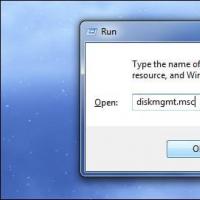 Why the computer does not see the new hard drive
Why the computer does not see the new hard drive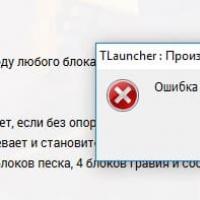 Minecraft crashes, what should I do?
Minecraft crashes, what should I do? Excel - paint cells by condition
Excel - paint cells by condition Email forgot password
Email forgot password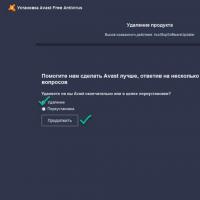 How to completely uninstall Avast!
How to completely uninstall Avast!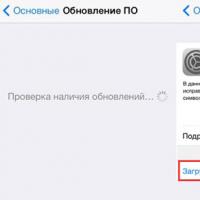 Updating iPhone without problems
Updating iPhone without problems How do I clear the cache on my computer?
How do I clear the cache on my computer?