Twitch: what is it and how does it work? Full description of the streaming service. Create a Twitch Stream Setting Up OBS Audio
Hello everyone:)
As many people know, Twitch.tv is a leading video streaming platform site focused on games and eSports tournaments. I also gave my preference to this platform and have recently been actively streaming various games on my channel. zakrut TV... So let's get down to registration on Twitch.tv.
We press the button " registration"in the upper right corner and in front of us there is a window like this:

We fill in the fields, indicate the email address, but you can still specify it in the profile settings later. You can also log in using the social network Facebook.

After pressing the button " registration", we can already proceed with the profile settings.
We click on our login and from the drop-down menu select the item " Settings".

On the page " Settings"(Settings) we immediately go to the" Profile settings"(Profile Settings). Here you can enter your e-mail and confirm it. You cannot change your name (login), just change the case of letters. You can take any picture for your profile photo. gif, jpeg or png and it should weigh no more than 3 mb. If you want a certain one, then make it square, so that it looks the way you need it. Field " Biography"- write anything there, it will be displayed on the profile page. There is also a possibility to delete your account permanently. Also, do not forget about the button" Save changes"(Save Changes).

Let's take a quick glance at the rest of the tabs.
Turbo Access: Nothing special, just for 9 bucks a month you get some opportunities that, for such a sum, are not needed.


Here you can change your profile password and set your privacy settings.

You can turn off all notifications to your e-mail or specific ones. As I understand it, the first option " Opt out of chat notification"refers to chat notifications, more precisely about new emoticons, with a paid subscription. At the end there are options for applications and SMS notifications by phone (they are not visible in the picture below).

We connect accounts from other services to our profile. A very convenient and useful option.

Paid Subscriptions: Manage your paid subscriptions.
With the settings sorted out, now let's see what the profile page looks like. To do this, press " Profile"(Profile) in the left menu.

To change the profile banner - click the corresponding button in the upper right corner " Change profile banner"(Change Profile Banner). A window will appear where you can select a picture and change the background color.

What registration on Twitch.tv gives:
- The ability to communicate in chats.
- Follow the start of the broadcast of your favorite channels.
- Creating your own channel, etc.
- You can also send private messages to other users.
Well, here we are registered for Twitch.tv, and also figured out the basic settings. Next time I will talk about. See you and don't forget to subscribe to my channel zakrut TV .
Channel promotion on Twitch - twitchmaster.ru(free viewers and no bots).
The video streaming site Twitch.tv was launched in 2011 and over 5 years of operation has become one of the main places on the Internet where you can watch online esports tournaments or the play of individual charismatic characters. Twitch's audience is such that large corporations like Microsoft conduct unofficial presentations of new game projects on their channels.
Even if you don't understand how you can look at how others play, then knowing how to stream on Twitch will be useful for you, if only for the reason that this service makes people popular or notoriously famous, which, in turn, brings good income that the channel author receives from users who have subscribed to a paid subscription.
How to stream on Twitch
Registration on the service
If you are interested in the question of how to start streaming on Twitch TV, then the first step is to create an account on this streaming video site.
A letter will be sent to the specified e-mail address with a request to confirm the e-mail. Click on the "Verify your e-mail" button. 
Your browser will open a Twitch page with games played by creators that you can subscribe to. But we are here studying how to stream on Twitch ourselves, so subscriptions to other channels will wait for now.
Broadcast setup
For streaming on Twitch, two programs are commonly used, XSplit and Open Broadcaster Software (OBS). The first application is paid, but it provides more options. However, for a beginner, the OBS features are fine.
If the channel will be popular and generate income, then you can then switch to XSplit.

Make sure CBR (Constant Bitrate) and CBR Padding are checked in the settings. Set the maximum bitrate to no higher than 2300. The picture will be transmitted as 1280 × 720 without lags, provided that you have. Set the following audio settings: AAC codec, 128 bit rate, 48 kHz format, stereo channel. Click Apply to save the settings. 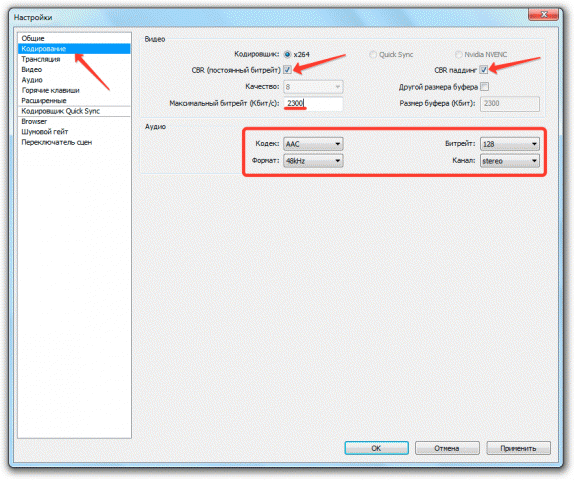
Go to the "Broadcast" tab and specify the streaming options. Let's go in order:

If you see a message below that some parameters are incorrect, click the "Optimize" button. The program will independently select the settings for working with Twitch.
Video and audio
Go to the Video tab and set the resolution to 1920 × 1080. The aspect ratio will automatically change to 16: 9. Set the FPS value to 30 frames per second. Save the configuration by clicking "Apply". 
Click the Audio tab. Choose a playback device and microphone that you will use while streaming to communicate with your channel viewers. 
The rest of the audio settings do not need to be changed. Click "Apply" to save the new configuration.
Hotkeys and advanced settings
On the Hotkeys tab, you can assign specific buttons on the keyboard, clicking on which will launch a specific function. For example, you don't want viewers to hear what is happening in the room you are streaming from. Activate the Click-to-Talk feature and assign a hotkey that, when pressed, you can control what your subscribers hear. 
The same with the broadcast: hotkeys will help you save time when controlling live broadcast and working with replays.
As for the Advanced Settings tab, add full-spectrum encoding, audio timing to video timing, and improved microphone sync to the existing options. 
Creation of scenes and sources
Return to the main OBS window. There are two fields at the bottom: Scenes and Sources. Let's deal with these concepts.
- The scene includes several sources.
- Basically, a scene is a game where you stream the gameplay. For example, I want to stream Serious Sam's gameplay. The name of the scene will be the name of the game.
- There will be two sources in the Serious Sam scene - gameplay and my webcam so that subscribers can see what I look like. Go to any channel on Twitch and you will instantly see what it looks like.
- Sources are stacked like layers. The source higher in the list is in the foreground.
Done with the theory, let's create the first broadcast. Expand the Scene Set menu and click New. Provide a name for the scene. I'm writing "Serious Sam" because I want to stream this legendary 2001 game. 

Twitch.tv is a popular video streaming service. Provides live broadcasts of e-sports tournaments, passing games. Provides a variety of recorded game videos. On Twitch, you can watch a lot of battles unfolding in such "classic" games as Dota 2, StarCraft II, Counter Strike, Diablo III, Dark Souls and others for free. Chat with the authors of video channels and other site visitors. Create your own channel (upload videos to the server, organize streaming).
Twitch.tv was launched in 2011. Its popularity is growing exponentially. In 2013, the site's audience was over 45 million. The average age of visitors is 18-35 years old. Approximately 600 thousand players regularly broadcast their gameplay on Twitch (millions of hours of exciting battles and travel).
To register with Twitch, follow the steps below:
registration
1. Open the main page of the game service - http://www.twitch.tv/. And then scroll it down with the mouse wheel.
2. In the "footer" of the site, click the "Language" option. In the list that opens, select "Russian" (to quickly and correctly register in your native language).
3. Return to the "header" of the main page. In the right corner, click the "Register" button. Fill out the user form to register.

4. "Username": your nickname in the virtual space of the service.
5. "Password": come up with a hack-resistant combination of at least 8 characters (use numbers, lowercase and uppercase Latin characters).

6. Indicate your date of birth: select the required values in the fields "month", "date", "year".
7. "Email Address": Enter your mailbox address.

8. Click with the mouse in the window opposite the inscription “I am not a robot”.
9. Answer the security question in the window that appears:
- select the pictures with the mouse according to the signs indicated in the task (for example, where there is a river);
- click the "Confirm" button (located at the bottom of the window, under the gallery).

10. Click the Subscribe button.

Confirmation email
So you've decided to become a famous streamer. You have a powerful computer, desire and skill. But you don’t know, Let's try to understand the streaming platform and related programs. In the meantime, let's talk about everything in order.
The beginning of the story
Before we figure out how to start streaming on Twitch, let's find out about the history of the project. And it starts almost 10 years ago. In 2007, four young and ambitious young men created their own project. His task was to show the performance in real time. Justin Kahn volunteered and began broadcasting his life 24 hours a day. He was daily and hourly with the camera and showed the audience all his life adventures.
The rest decided to do the technical stuff. It was decided to call the project JustinTV, and the work was started. For the entire period of the expected effect from the new brainchild, the guys did not get it. More often than not, viewers did not take him seriously and often made fun of Justin. Once the police called him, saying that there was a stabbing in the apartment, once they told the rescue service about a fire.
I must say that smart guys who already had experience in this matter took up the project. Justin and Emmett created an app after university, which they later sold for a quarter of a million dollars.
When the guys realized that JustinTV could no longer work, they decided to listen to people's opinions. Many asked to allow users to create the broadcast themselves. Literally a few months later, the developers responded to these wishes, and each soon launched its own broadcast.
But then the guys ran into another problem. The difficult situation with the servers also became her. Well, the worst case was the suicide of a student on the air. Then the project met with a lot of reproaches and criticism.
Twitch to replace JustinTV
But the positive thing was that a lot of gamers joined the platform. In fact, it was thanks to them that the project kept afloat. And then in 2011, Justin decided to simultaneously create a platform for gaming streaming. Back then, few people knew how to stream on Twitch. Nevertheless, the project developed and lived.
A year later, "Twitch" became the official Internet channel, which broadcast from eSports events. Thus, the community of gamers found a home and took root on this platform. Popular games such as CS: GO, Dota2, LoL, etc. were in the top by views. Immediately on this base, they began to form their own channels and esports organizations.

In 2014, Twitch was bought for $ 1 billion. There were many rumors around the event. But the guys themselves argued that the main thing for them was to preserve the independence of the platform. By the way, users were immediately banned from "Stream" in a half-naked form. Many streamers earned money precisely by their appearance.
More than 100 million registered users now spend a lot of time on Twitch. According to statistics, 60% of viewers watch channels more than 20 hours a week.
Streaming software
If you don't know how to get started streaming on Twitch, then first of all pay attention to the software. You probably know that in order to view the broadcast, you just need to go to the platform's website, and from your smartphone or tablet - to the corresponding application.
But if you don’t know how to stream on Twitch, then you’ll have to get familiar with XSplit. Of course, there is much more software, but these programs are the most popular and, most importantly, are almost free. Each of them has its own advantages and disadvantages. One program requires more resources, while another requires specific system requirements. But most importantly, before you figure out how to stream through Twitch, you need to configure these programs.
Customizing XSplit
How do I stream with XSplit? Twitch will start streaming if you set up the program correctly. First of all, you need to register on the site. It's easy to do, so there is no point in describing the process. Now we download the program itself and figure it out.

So, first, let's set up the channel. To do this, go to the Channels tab and click Add. We add all the data. Next, you need to set up video and audio. The default video codec value is set to X.264, so we leave it that way. The Bitrate / Max bitrate value is responsible for the image quality. The larger it is, the better the quality, but keep in mind that the computer will consume a lot of resources.
In terms of audio, the setup is much easier. Here you need to adjust the codec, bit rate and format. If you downloaded the program for free, and did not buy an add-on, then there will be few customization options. So set the possible ones.
When you have prepared the channel, go to the main menu. Everything here is ready to start the broadcast. A preview is a window in which your broadcast is displayed, everything that is visible there will be broadcast to viewers. Further, under the preview, the volume of the microphone and stereo mixer is shown. This way you can check the audio on the stream. Below in the window you create a broadcast, select a game, you can also add titles and additional elements there.
What is OBS?
If you don't know how to stream to Twitch TV through OBS, this section is for you. This program is free and simple. The difference between OBS and Ixplit is that the first software allows you to capture any event that occurs on your screen. You just need to create the necessary "scene" and add a program, game, etc. there. But it's more difficult: if you take into account the fact that XSplit is configured automatically, then you will have to suffer with OBS.

Setting up a channel in OBS
So, we signed up for Twitch. How to stream (OBS), let's figure it out further. There are several modes in the program that allow you to record video live or on your PC. In the "Broadcasting Service" you need to select the platform to which you are going to stream, in our case - "Twitch".
To install the server, you need to check the baud rate. But if you have a fast Internet connection, the best way is to install Amsterdam / Frankfurt. Next, you need to take the key for streaming. We find it on our own Twitch account. There, in the Broadcast tab, select "Show Key".
Next, you need to check the box next to "Auto-reconnect" to resume the broadcast. The time indicator is set equal to five seconds. Broadcast delay can be used or you don't have to think about it. If you do not need someone to stream sniper, then you can set half a minute.

Setting up videos in OBS
If you are unsure how to stream on Twitch, follow these guidelines. Although, as practice shows, you still have to change something. So:
- "Constant bitrate" - put a check mark next to "Twitch".
- Put a tick in front of "CBR padding".
- The higher the quality, the higher the bitrate. The maximum value is 10, which means, try to establish an average indicator, and in which case you can correct it.
- "Maximum bitrate" is a thing that will also have to be changed. Setting this value depends on your initial speed. If you have a fast Internet connection, then set the figure from 2500 Kbps.
- The "Buffer Size" corresponds to the size of the "Max Bitrate".
Setting up audio in OBS
So, we have not yet fully answered the question of how to stream on Twitch TV. It remains to take the time to customize the audio. There are three sections in the settings: select AAC for the codec; the average value for the bit rate is 112. The 44.1khz stereo format will be quite sufficient.

Many other settings will become available later, but these will be enough to start the broadcast. Setting up a scene is almost the same as setting up a broadcast in XSplit. You need to add a scene, and enter the address of the broadcast game in the sources. Webcam capture, titles and other elements are also added here. So we solved the question of how to stream on Twitch TV.

Hello everyone, Nikita Mashkov is in touch, today I will present you with detailed instructions on how to create a channel on Twitch.
We will figure out why Twitch is needed at all, what benefits you can get from it, and how to create your own channel. Also at the end of the article, you can ask your questions.
Twich.tv is a platform designed specifically for broadcasting video games. Here everyone can either watch other players play or start their own video broadcast.
Also, due to its popularity, Twitch TV is used to broadcast most of the esports events, which makes it a kind of "Gaming Center", which can be compared to a television channel.
The daily audience of the site, at the time of this writing, is 20 million visitors.
Well, what do we do with this?
As I said above: you can also start your broadcast (stream) here.
Moreover, this can be done not only for someone to just look at you and comment on you, but also in order to make money on this business.
In his last article, Sergei already wrote about. But he and I decided that this material was too superficial and that blog readers would probably want to know more.
Therefore, starting with this article, I will try to tell you in detail about the process that a beginner streamer needs to go through, who wants to make money on this business.
Mini course: "From registration to the first Donate in 24 hours."
Our free mini-course will be called: "From registration to the first Donate in 24 hours."
And before starting, I want to briefly tell you about myself and my experience, so that you know and understand who is going to teach you something here.
I am not a TOP streamer, I have never received large donations. Therefore, you should not expect any secrets or tricks from me about how to promote users to a generous donation.
At the same time, I have already helped to set up and arrange dozens of channels and each client was satisfied. My experience and my work is connected exclusively with technical settings and design. Here I am the master.
As an example, you can look at my work: [example_1], [example_2], [example_3].
Minimum Requirements
Unfortunately, in order to engage in such an exciting activity as making money on Twitch, you must meet the minimum requirements. And now we are not talking about your level of knowledge and not about the brilliance of your smile, face control lets everyone in.
These are the minimum system requirements for your computer. The minimum that I personally would recommend is this:
- NVIDIA Geforce GTX 950
- 8 GB of RAM
- Headphones - so that the sound from the speakers does not interfere with hearing you
- Microphone - if you plan not only to demonstrate your skills, but also to comment
- Webcam - many viewers are interested in watching not only what is happening in the game, but also your facial expression
In general, the parameters of the video card and RAM are a bit exaggerated, since, personally, I prefer to stream new items that are quite demanding on the gaming hardware.
But, if you manage to captivate the viewer with a card game, then a weak PC will do.
In general, you must understand: without high-quality hardware, the broadcast will not be of high quality or it will be impossible to launch it at all.
This is very bad for viewers, they just won't be interested in watching your stream.
Agree, no one is interested in listening to stuttering and looking at an ever-slowing picture.
Twitch - registration
We'll start with the simplest thing, namely registration on Twitch.
I say right away: I will describe the registration process in as much detail as possible, so that later there will be fewer questions.
So, to register on Twitch you need to go to the official website www.twitch.tv.
Here we will see the "Subscribe" button in the right corner, click on it. Now you have to come up with your username and password:
If you see that after you have entered your username and password, you suddenly see a red exclamation mark, then such a nickname already exists. Come up with another one.
It is also important to know: What nickname you specify during registration, it will remain so, keep in mind that it will be impossible to change it later in the settings. And if you really want to do this, then you will have to create a new channel on Twitch.
Enter the email address to which you should receive a confirmation email after registration for the account you created.
At the end, do not forget to enter or confirm the captcha so that a check mark is highlighted and click on the "Subscribe" button.



 Norton Security - make all online alarms a thing of the past Norton Account
Norton Security - make all online alarms a thing of the past Norton Account Visual bookmarks disappeared in the mozilla
Visual bookmarks disappeared in the mozilla How to remove norton completely Disable virus protection completely
How to remove norton completely Disable virus protection completely Recuva: Recovering deleted files How to delete files found by recuva
Recuva: Recovering deleted files How to delete files found by recuva Instructions for recovering flash drives How to move broken sectors on a flash drive
Instructions for recovering flash drives How to move broken sectors on a flash drive File recovery: Recuva Accidentally deleted an important file?
File recovery: Recuva Accidentally deleted an important file? Download key file for dr web android
Download key file for dr web android